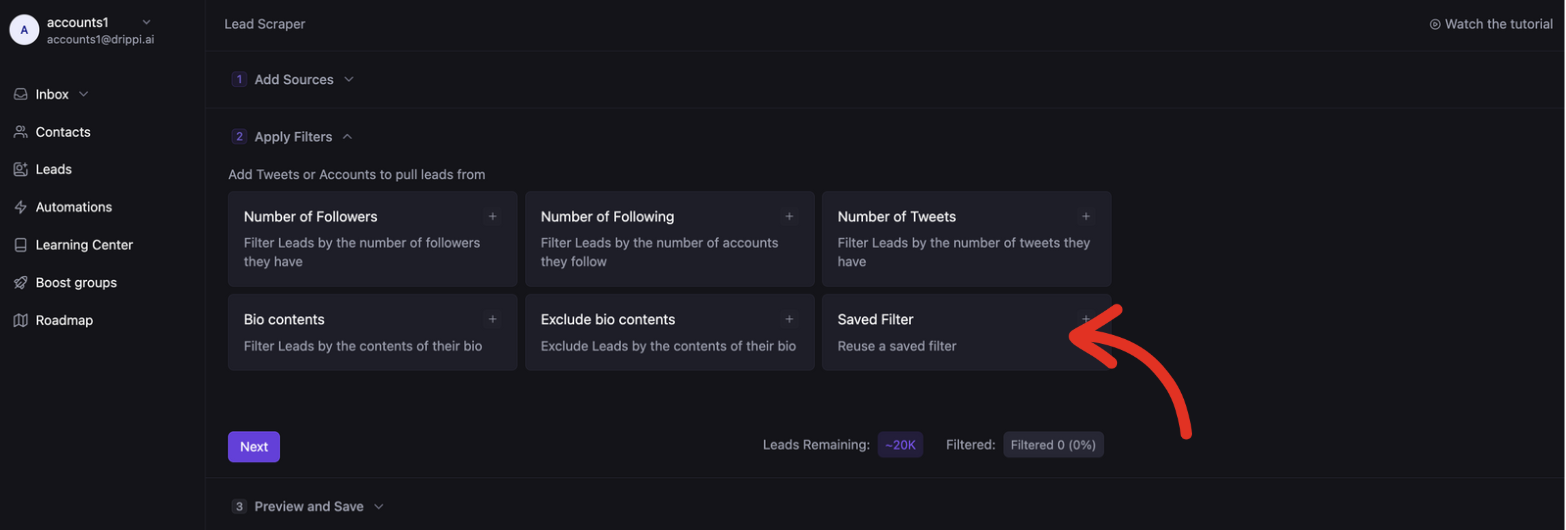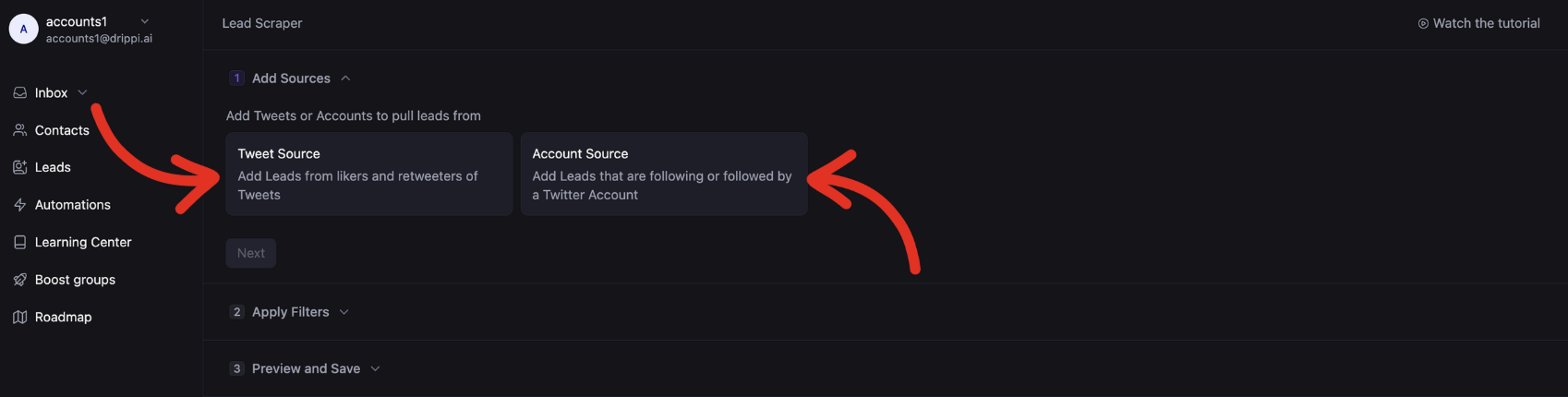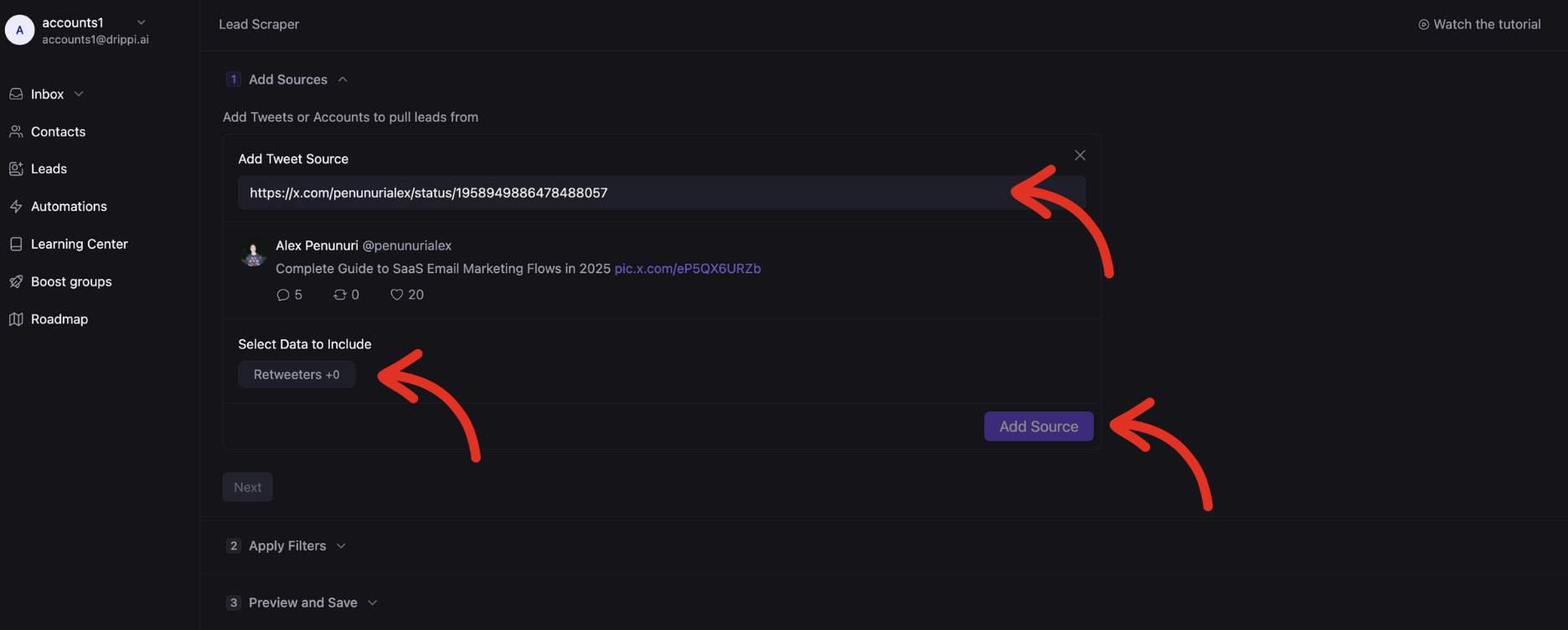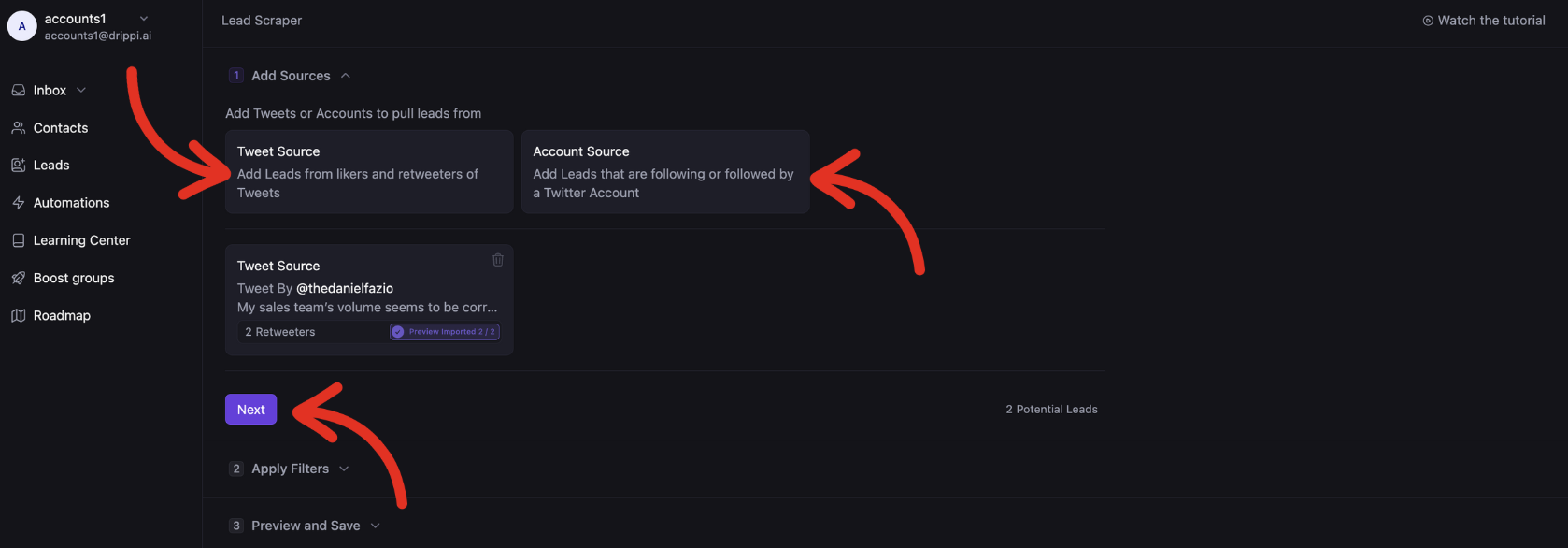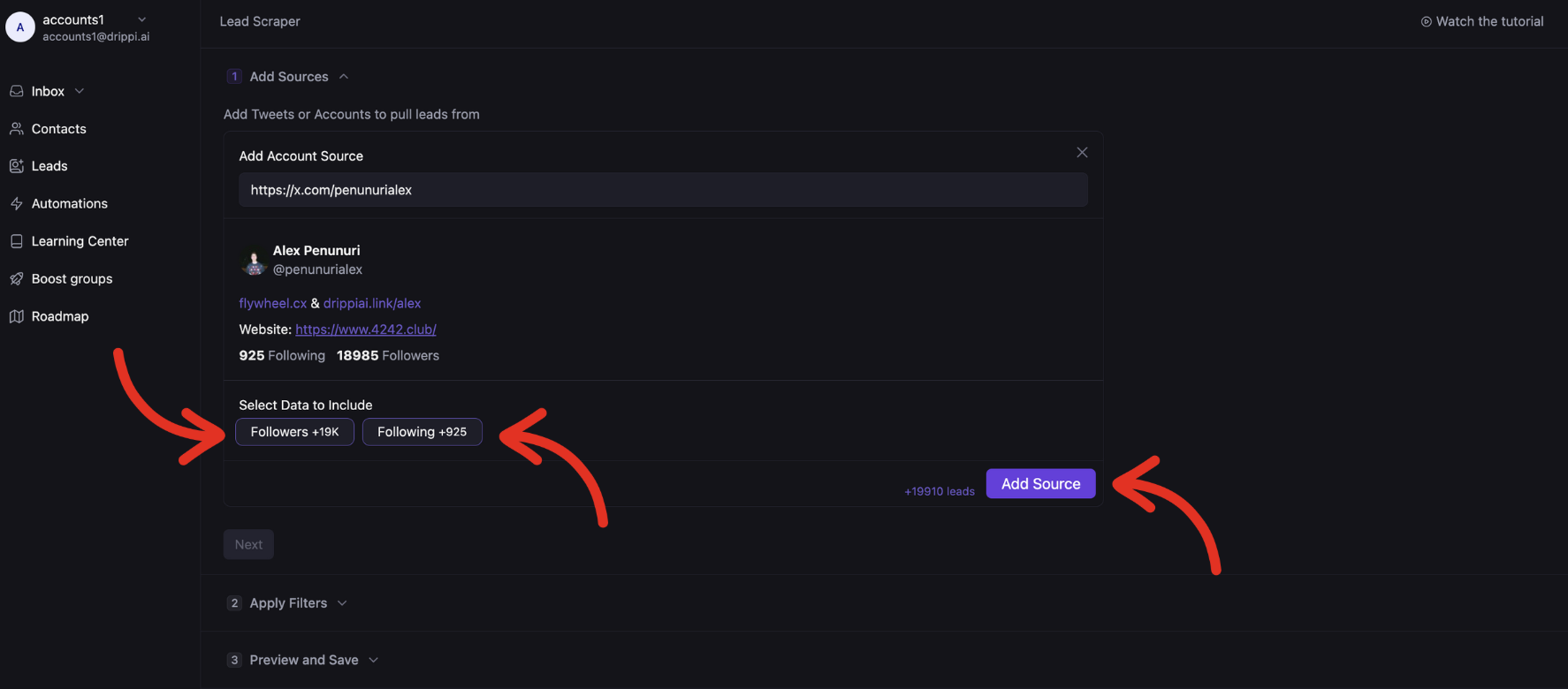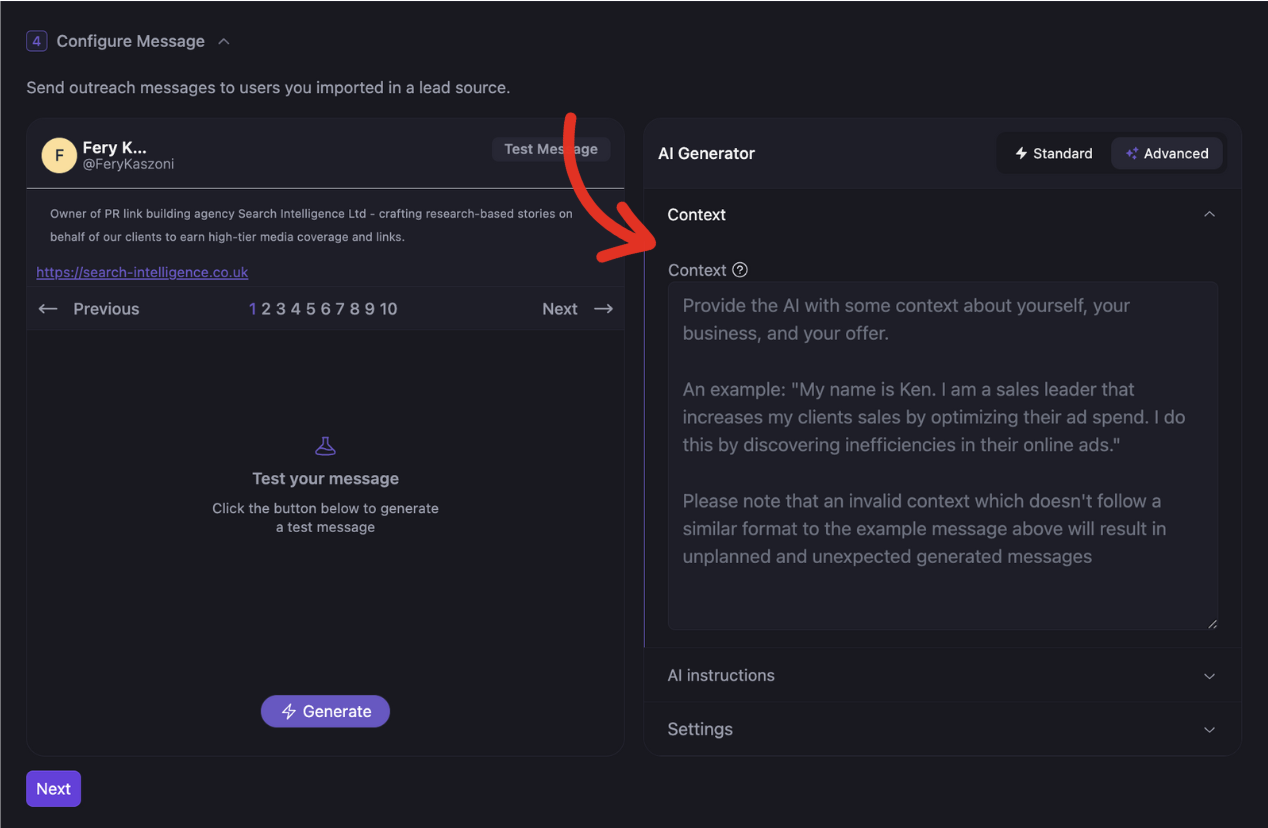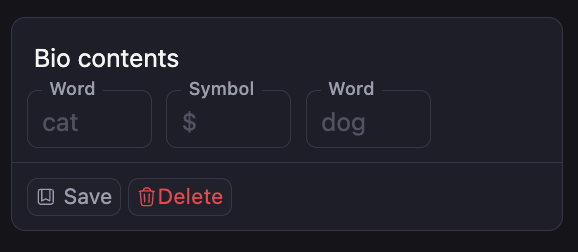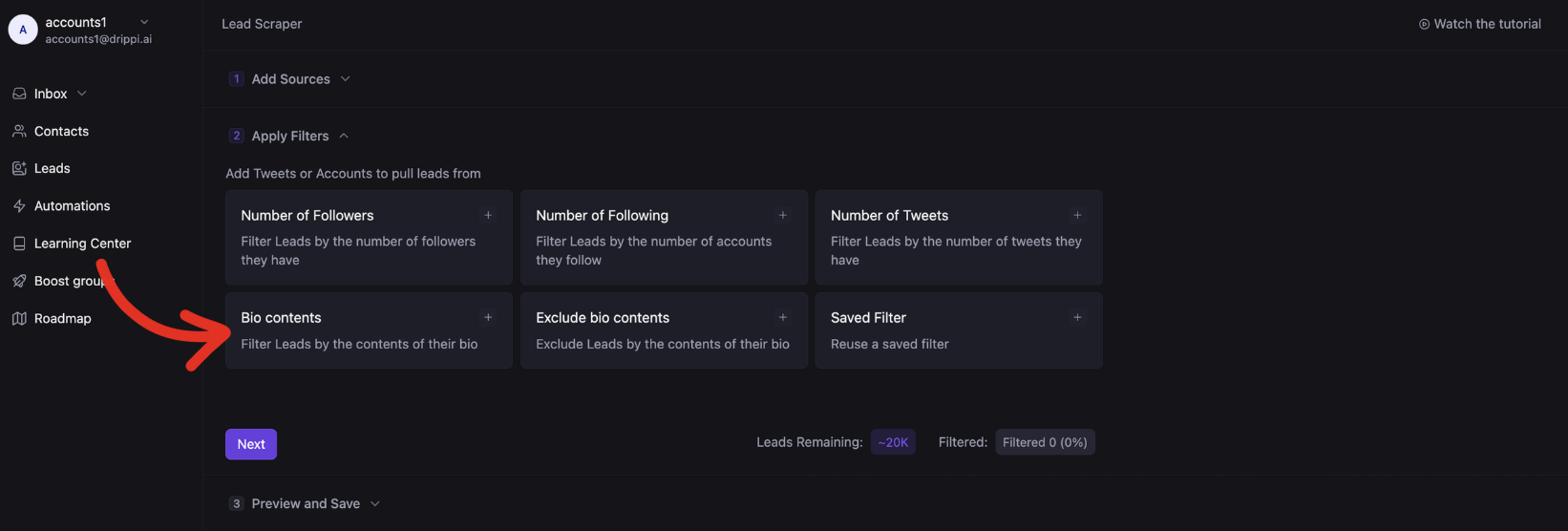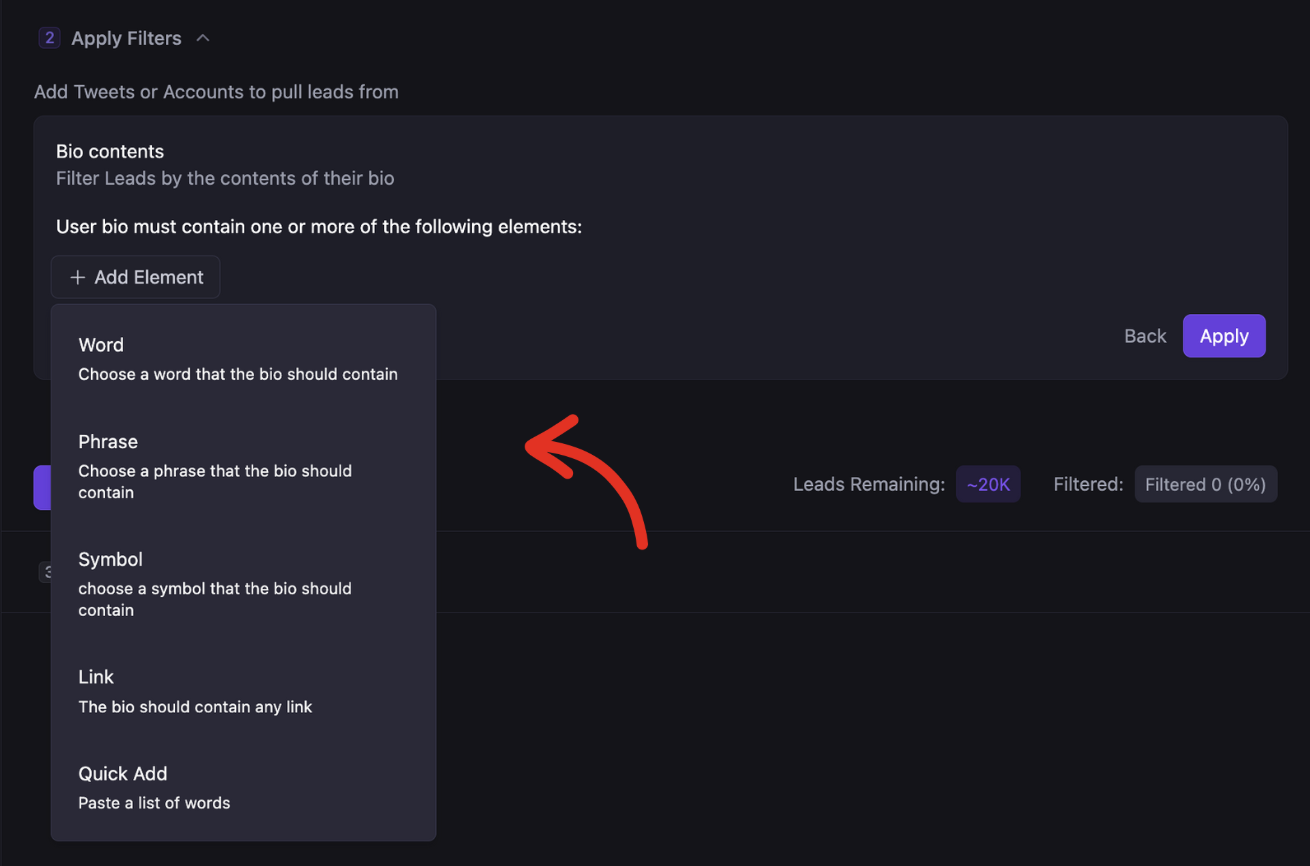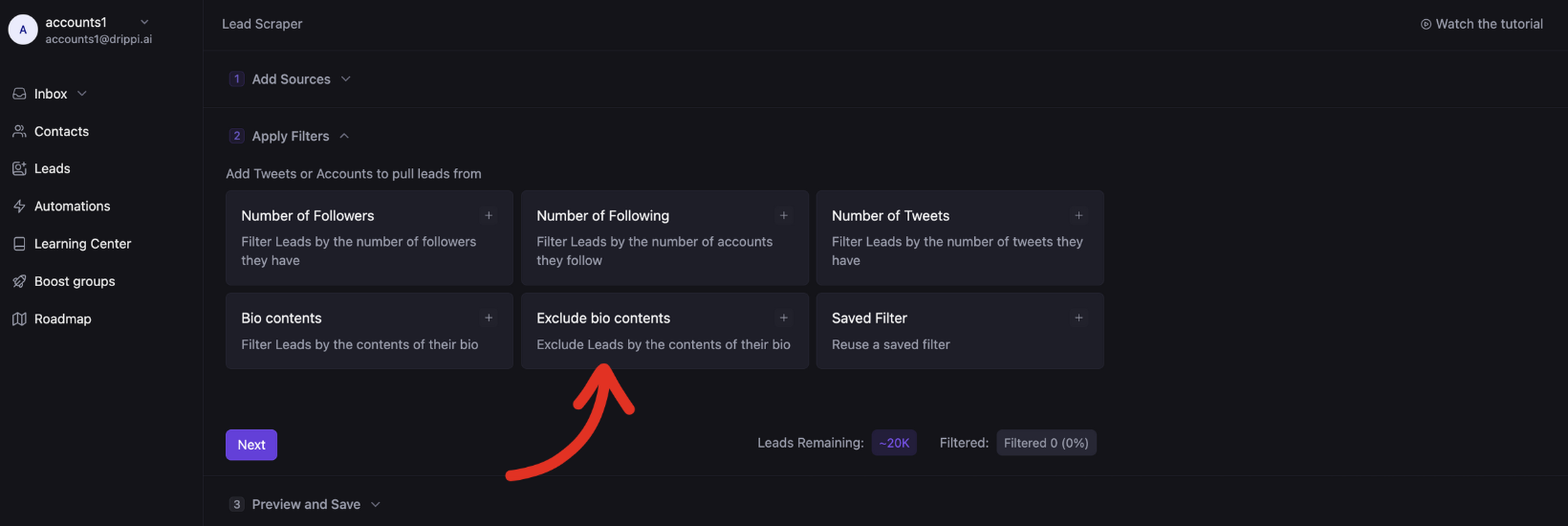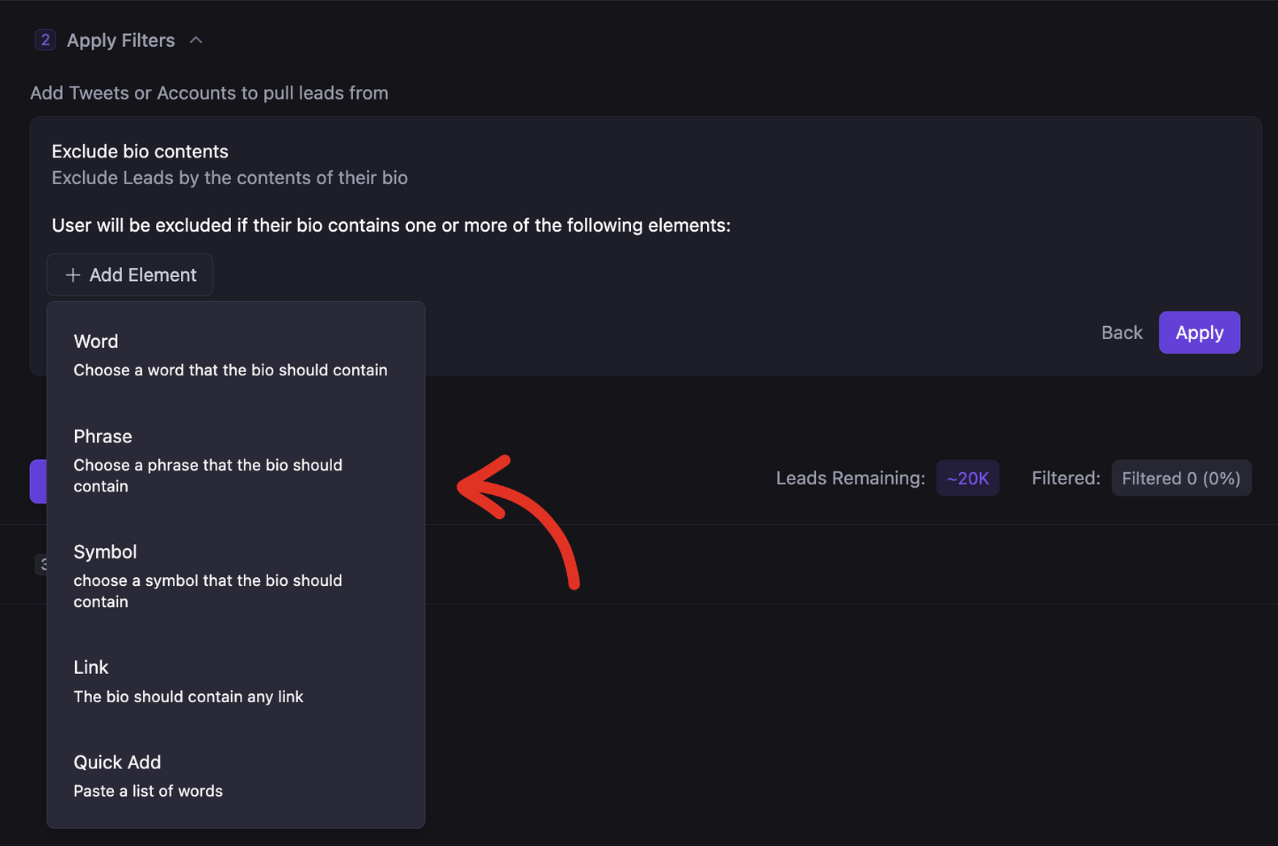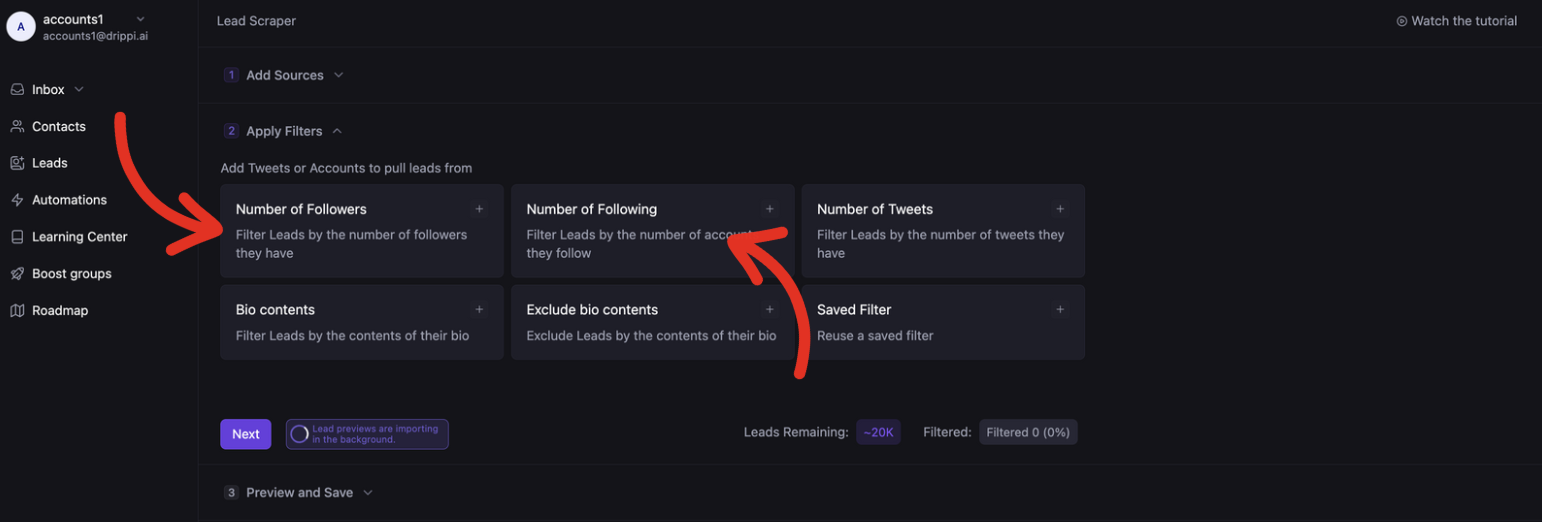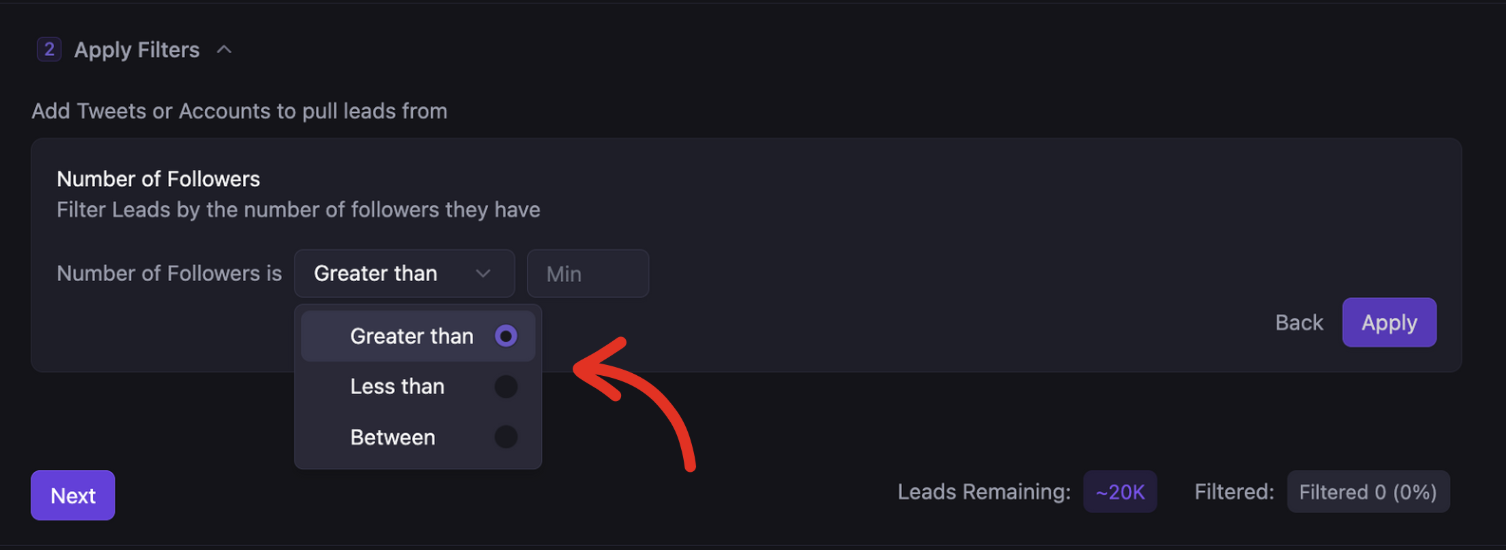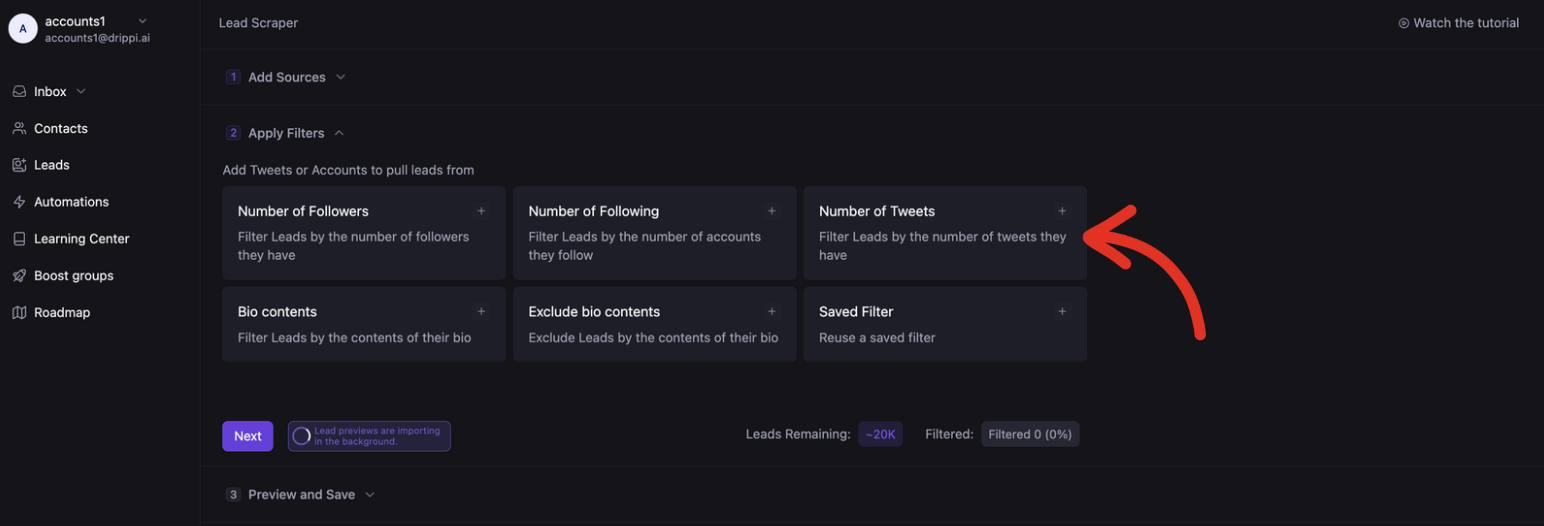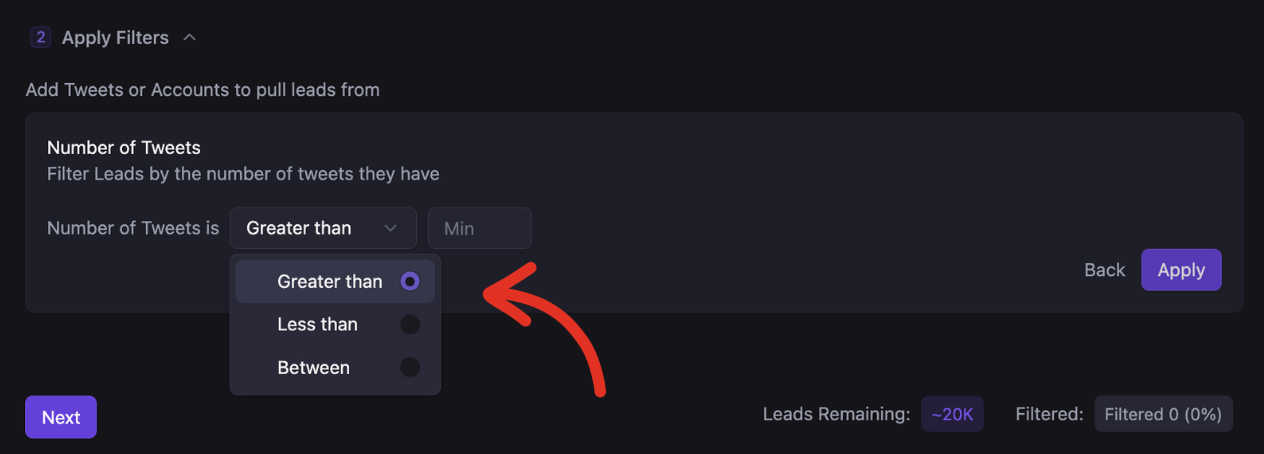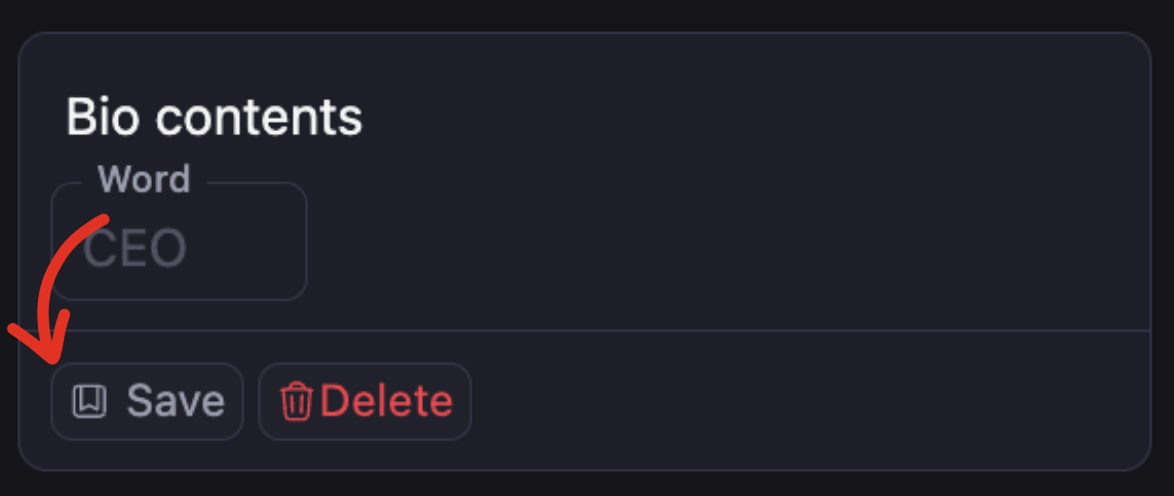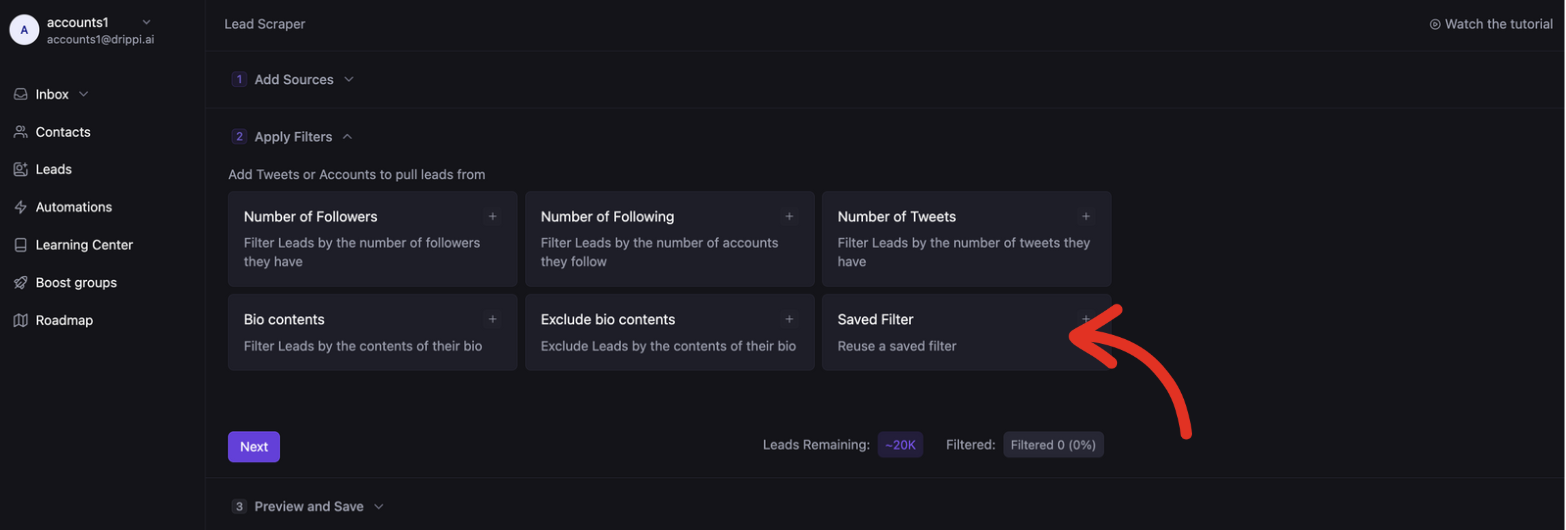Skip to main contentHow To Use Drippi’s Lead Scraping Features (Video)
https://www.youtube.com/watch?v=8-bmJl7h8X8
Data Sources
Drippi’s Lead Scraper allows you to scrape from a Tweet Source, or from an Account Source.
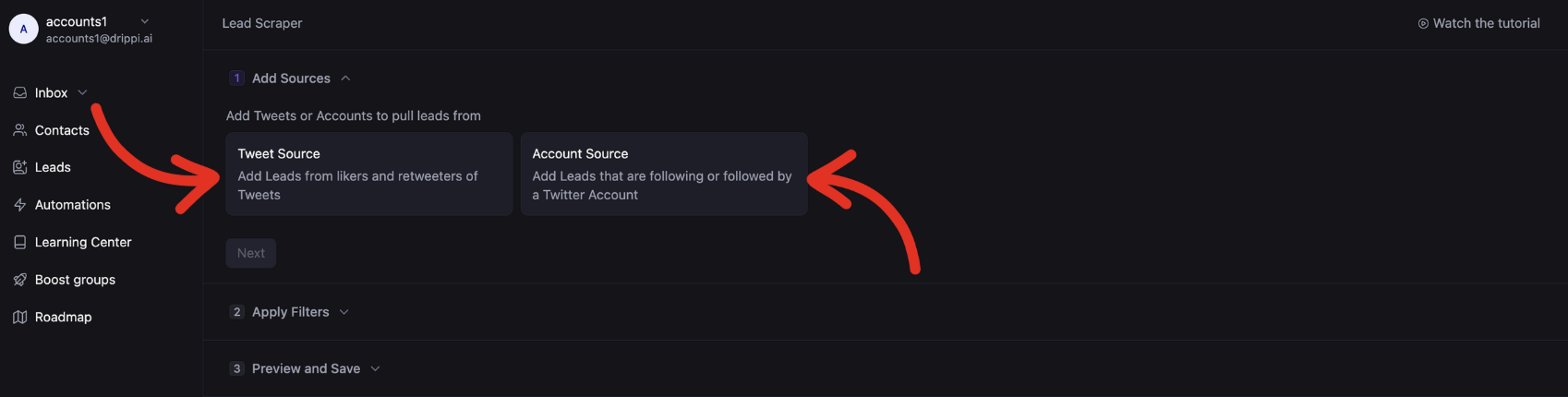 In the space provided, add a link to any tweet of your choice. Then select the data you want to include, and then hit add source.
In the space provided, add a link to any tweet of your choice. Then select the data you want to include, and then hit add source.
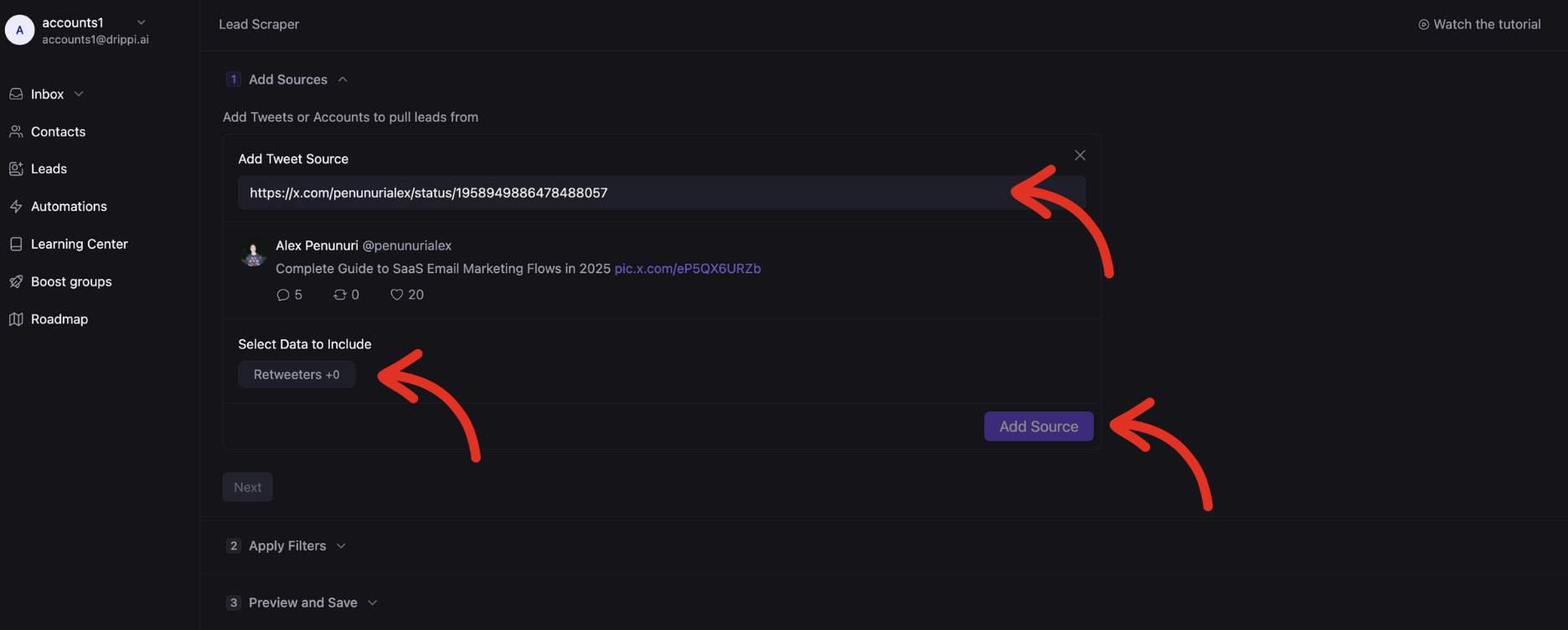 You can then add as many other Tweet or Account sources as you’d like. Once done, hit next.
You can then add as many other Tweet or Account sources as you’d like. Once done, hit next.
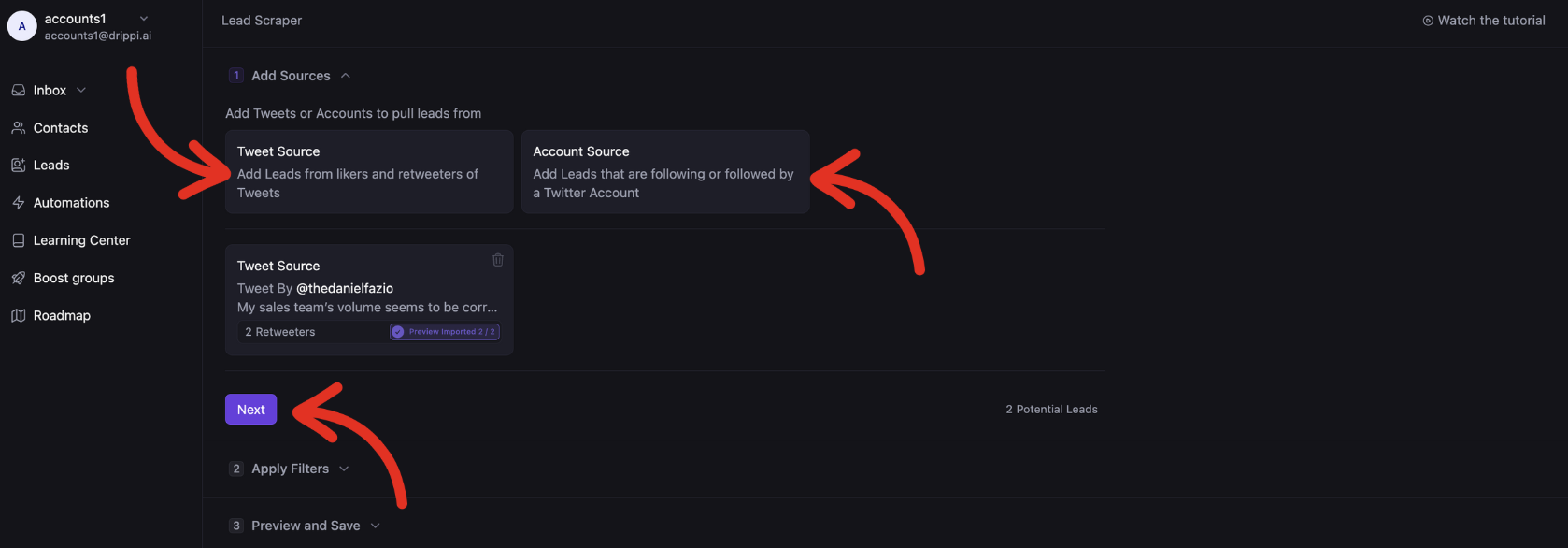 Scroll down on this page for information on how our filters work.
Scroll down on this page for information on how our filters work.
Account Sources
In the space provided, add a link to any x / twitter of your choice. Then select the data you want to include; following, followers, or both. Then hit add source.
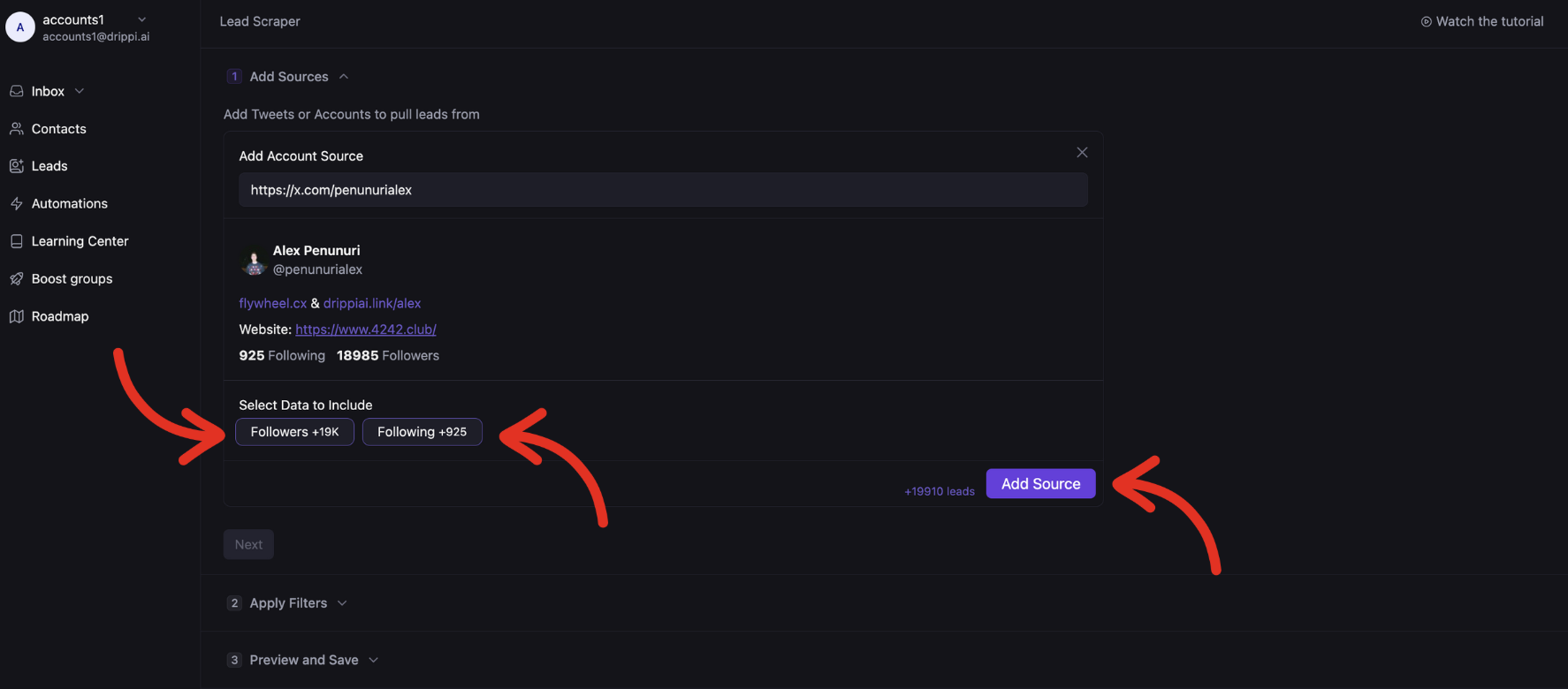 You can then add as many other Tweet or Account sources as you’d like. Once done, hit next.
You can then add as many other Tweet or Account sources as you’d like. Once done, hit next.
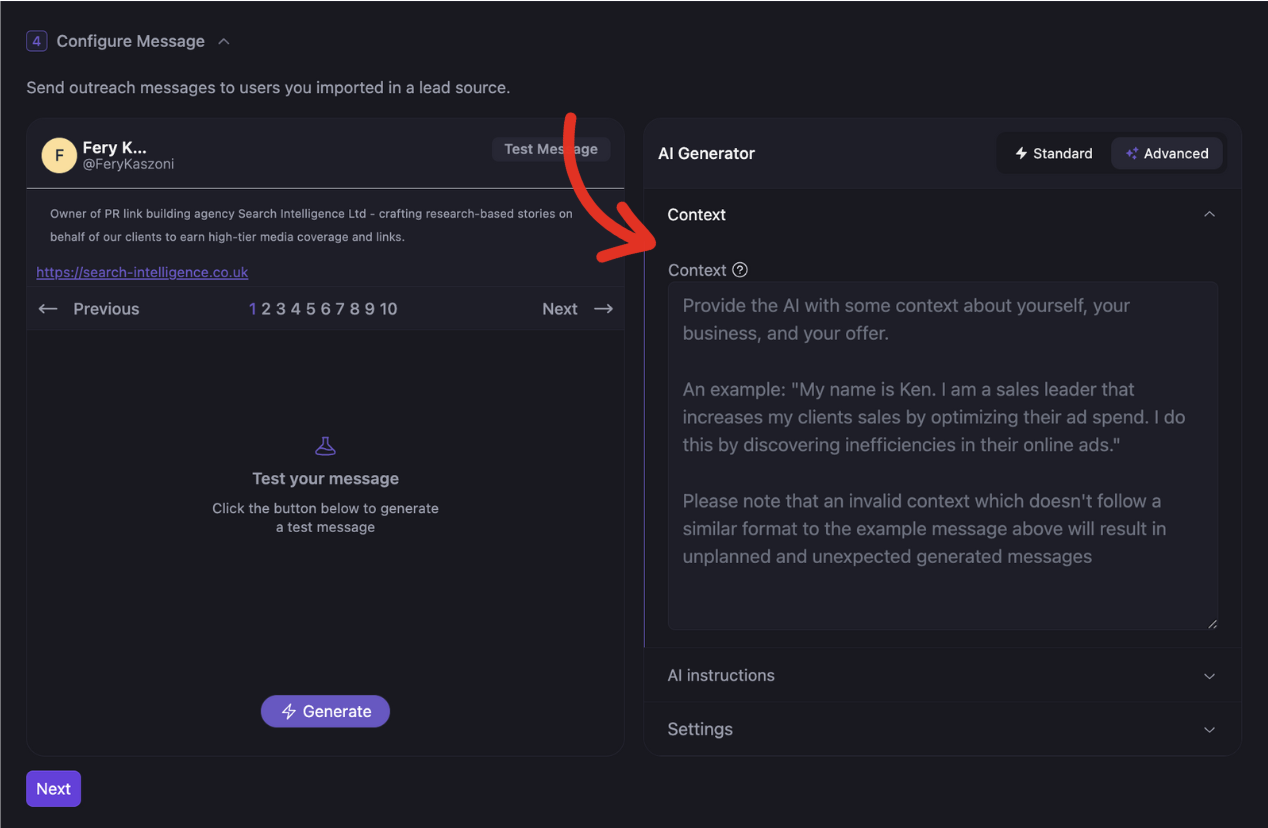
Filters
Add filters to increase the quality of your list by removing unqualified prospects.
Combining Filters
Understanding how filters can be combined is the most important aspect of creating highly targeted lists
Lets look at some examples:
Elements inside the same bio contents filter are combined using an OR operator. So if we add just this filter. Users whose bios contain “cat” OR “dog” OR “$” will be included from the list.
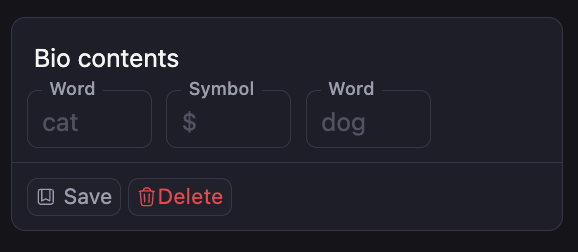 But if we add these filters ⬇️
But if we add these filters ⬇️
 The filters are combined using an AND operator. So, only users who’s bios contain “$” AND “dog” AND “cat” will be be included in our list
The filters are combined using an AND operator. So, only users who’s bios contain “$” AND “dog” AND “cat” will be be included in our list
Bio Contents
This filter will remove anyone that does NOT have AT LEAST ONE of the elements added to this filter in their bio.
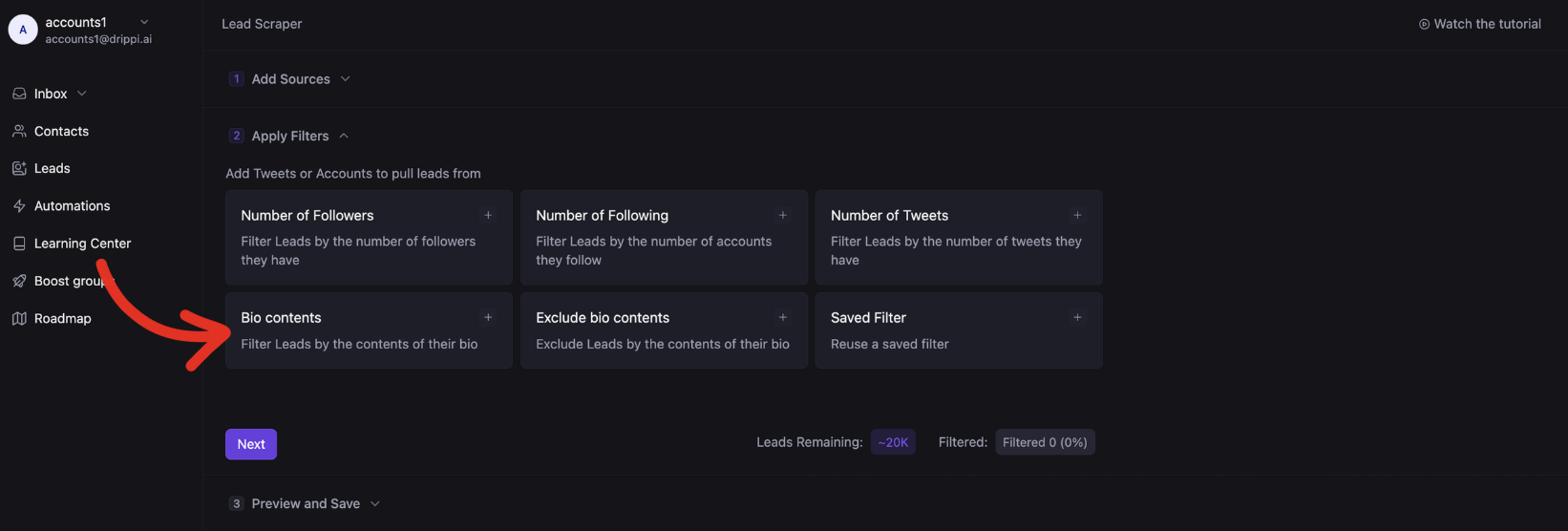 This filter allows words, phrases, symbols, and links. For importing a list, add a comma separated list of keywords through the Quick Add element.
This filter allows words, phrases, symbols, and links. For importing a list, add a comma separated list of keywords through the Quick Add element.
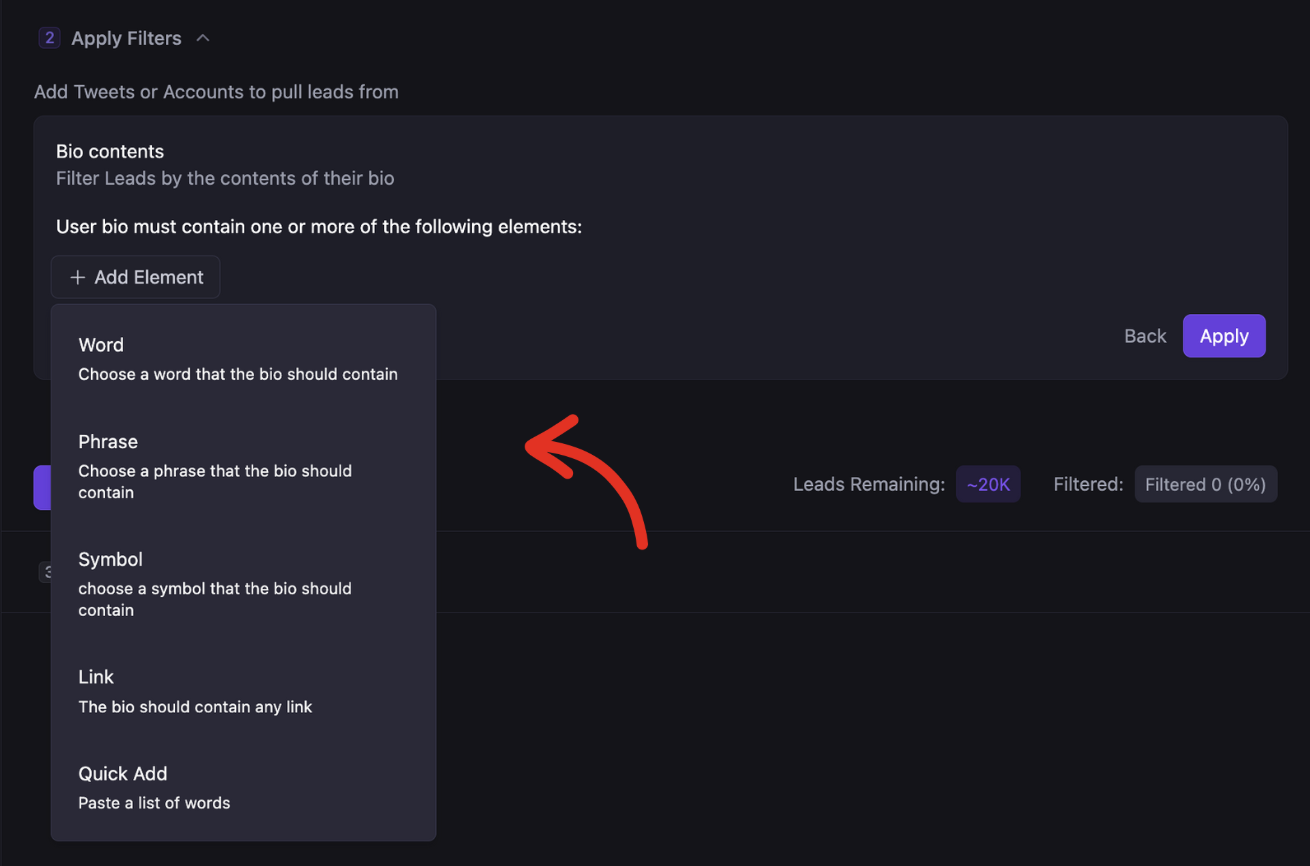
Exclude Bio Contents
This filter will remove anyone that HAS have AT LEAST ONE of the elements added to this filter in their bio.
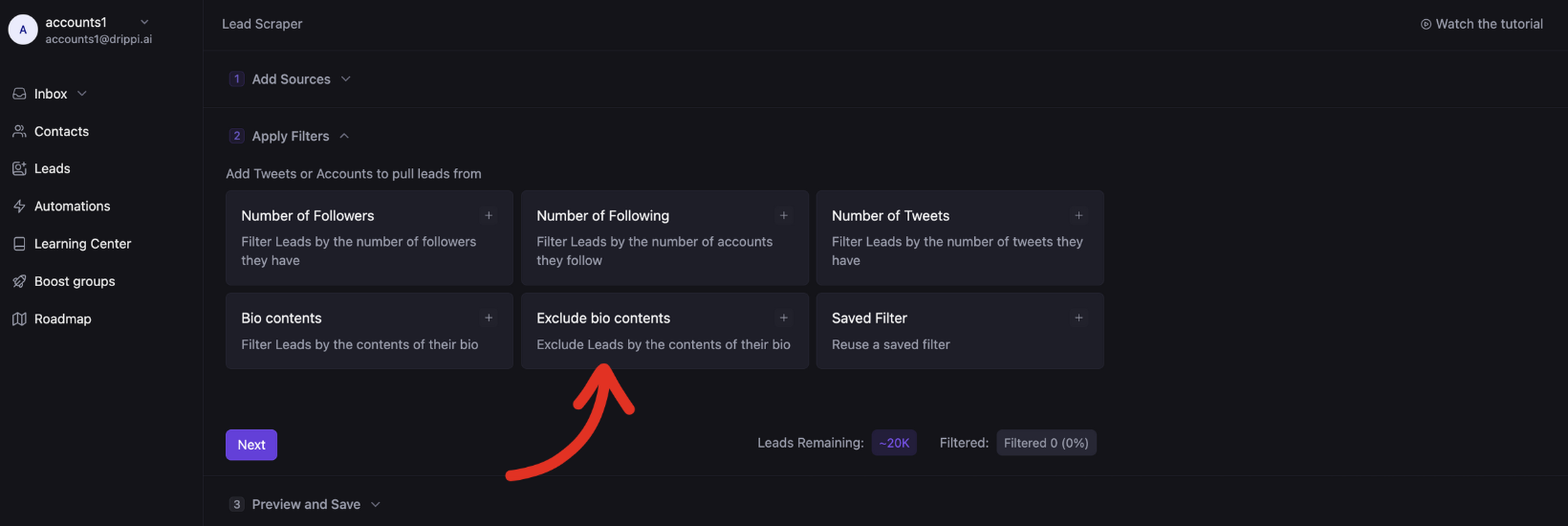 This filter allows words, phrases, symbols, and links. For importing a list, add a comma separated list of keywords through the Quick Add element.
This filter allows words, phrases, symbols, and links. For importing a list, add a comma separated list of keywords through the Quick Add element.
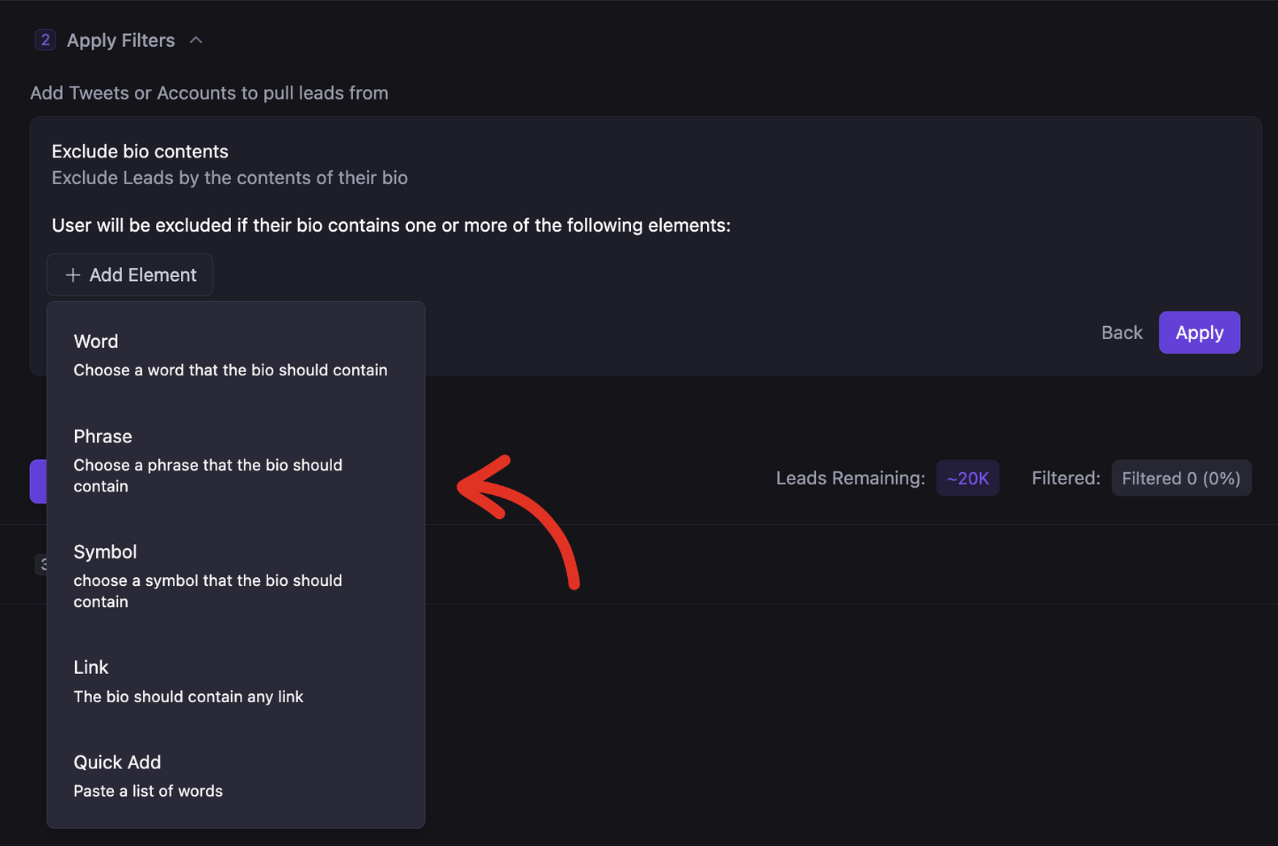
Number of Followers & Following
These 2 separate filters allow you to remove anyone that does not have your desired follower or following volume.
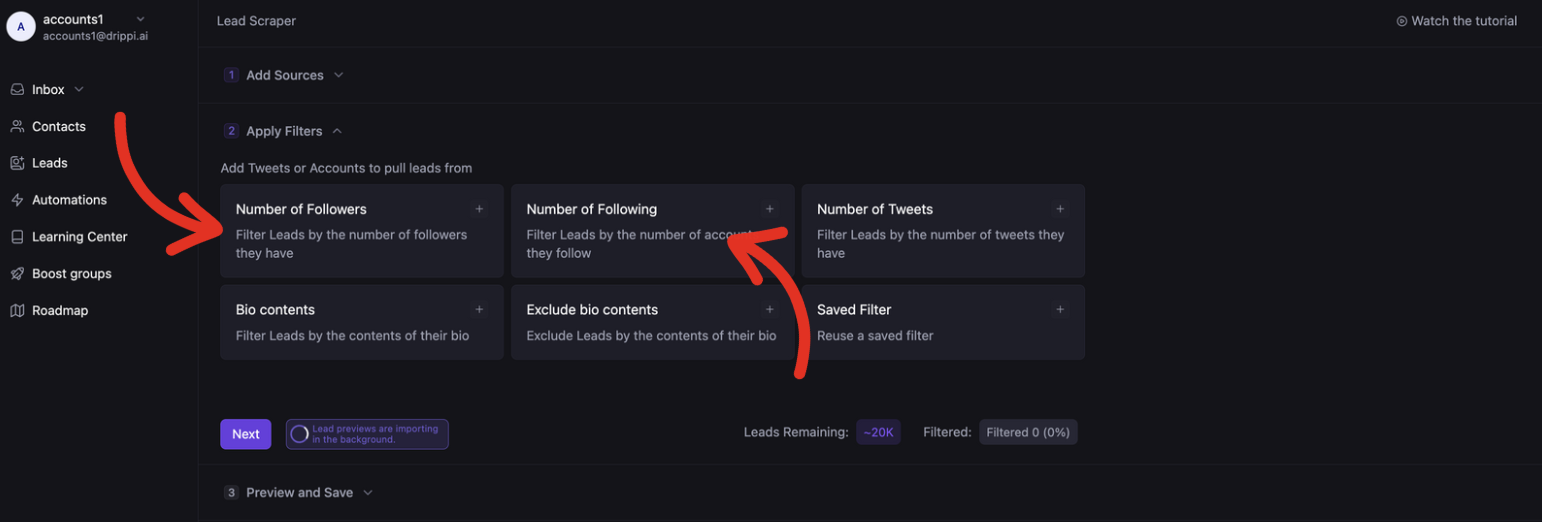 These filters can be set to: greater than, less than, or between.
These filters can be set to: greater than, less than, or between.
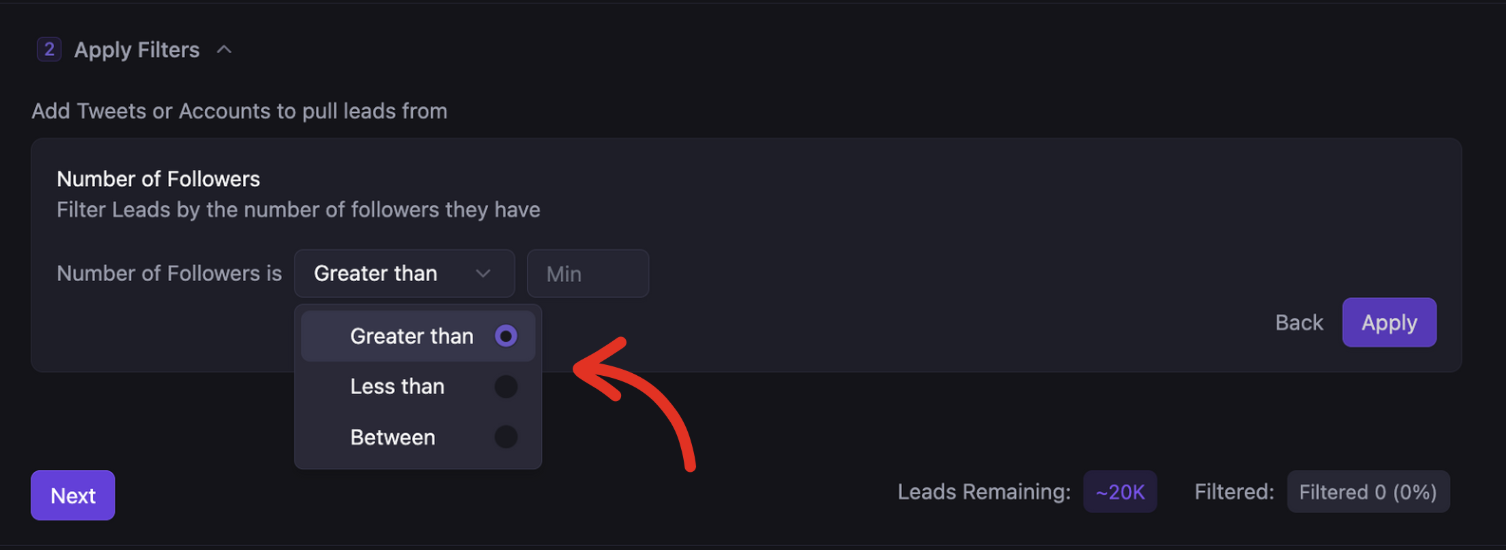 This filter allows you to remove anyone that doesn’t match your desired tweet (post) volume.
This filter allows you to remove anyone that doesn’t match your desired tweet (post) volume.
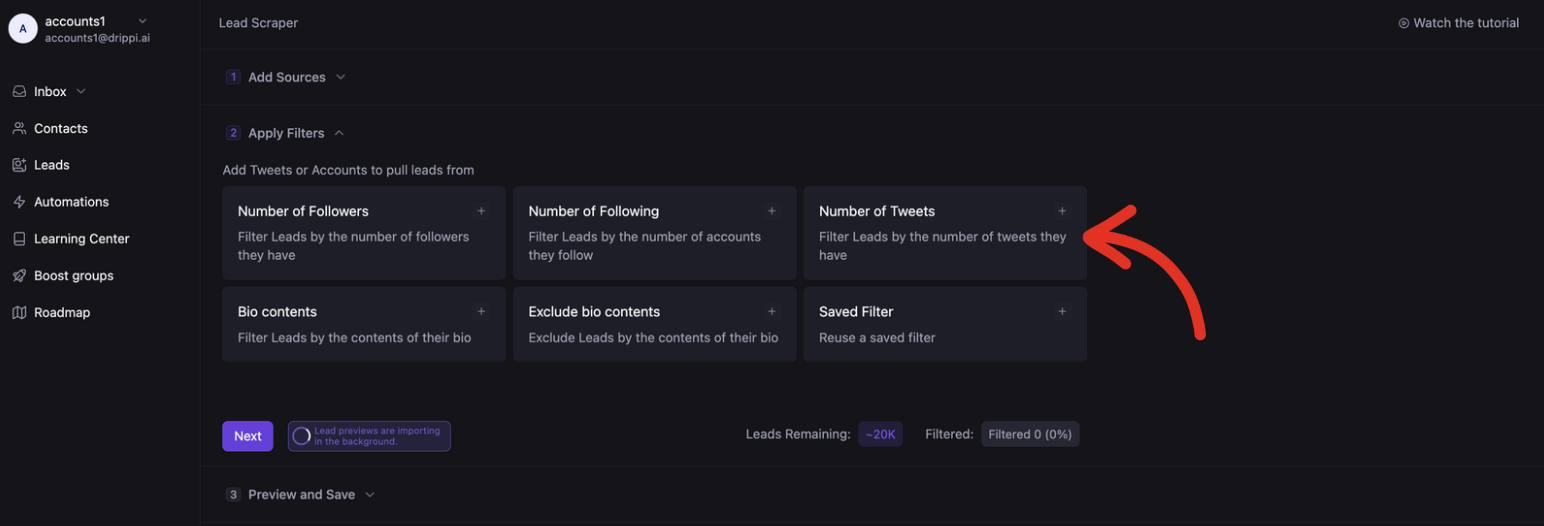 This filter can be set to: greater than, less than, or between.
This filter can be set to: greater than, less than, or between.
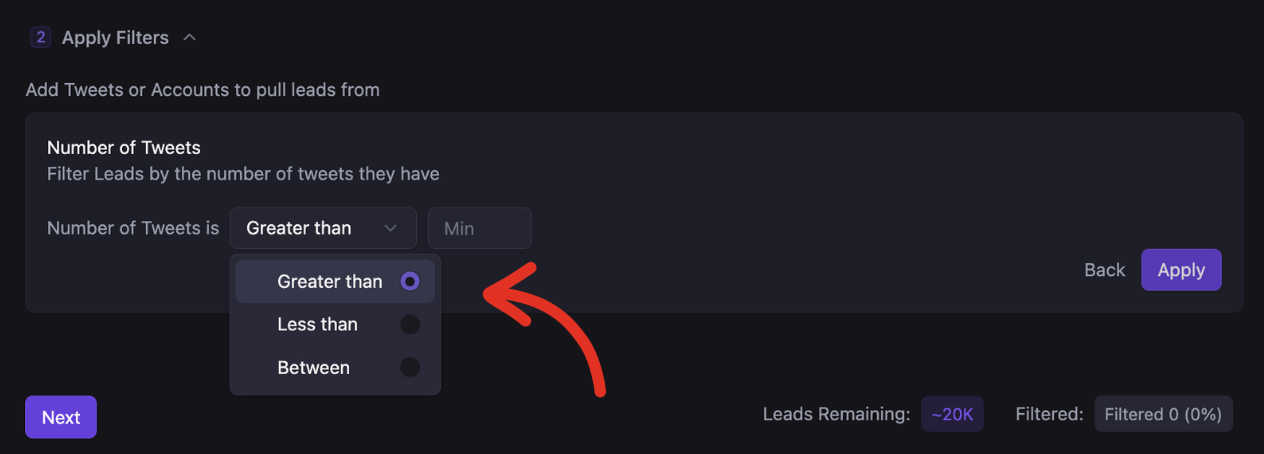
Saved Filters
You can save filters by selecting save whenever you set up a new filter
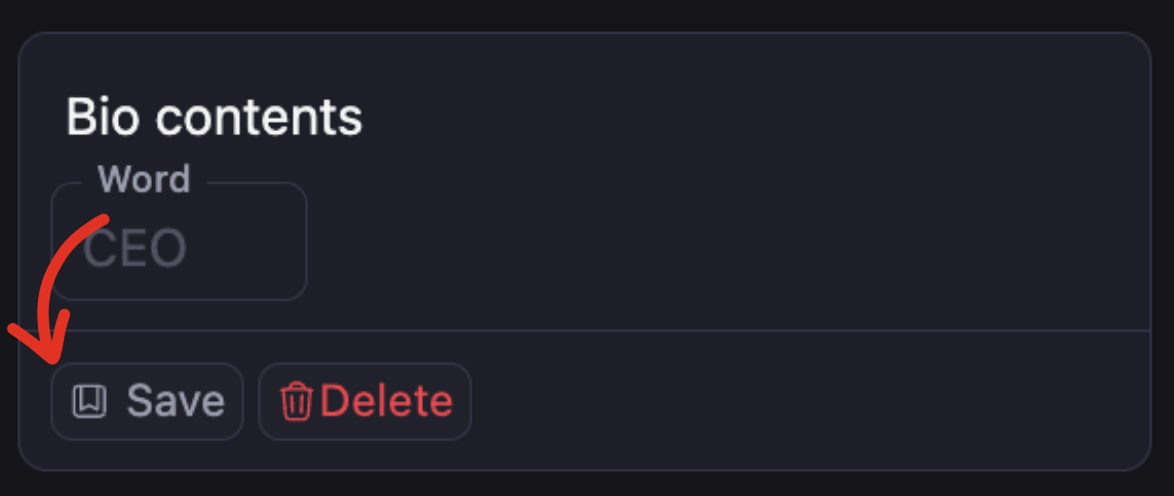 To find your saved filters, hit _Saved Filter _and select your desired filters.
To find your saved filters, hit _Saved Filter _and select your desired filters.