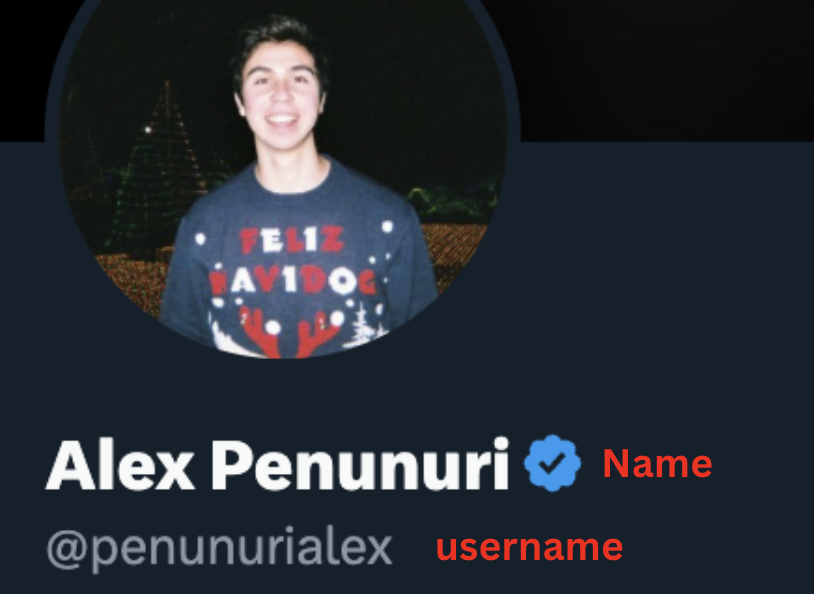How to Use Drippi’s CSV Import Feature (video)
https://www.youtube.com/watch?v=YNZkV_d3LucHow to Use Drippi’s CSV Import Feature (SOP)
Importing a lead list into drippi by their usernames is fairly straightforward Just make sure your CSV is formatted similarly to the one you’ll find below👇-
Head to the find leads page, then select new lead source.
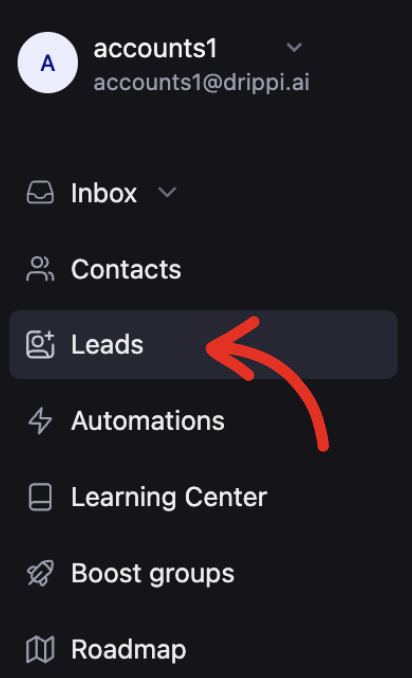

-
Select CSV import:
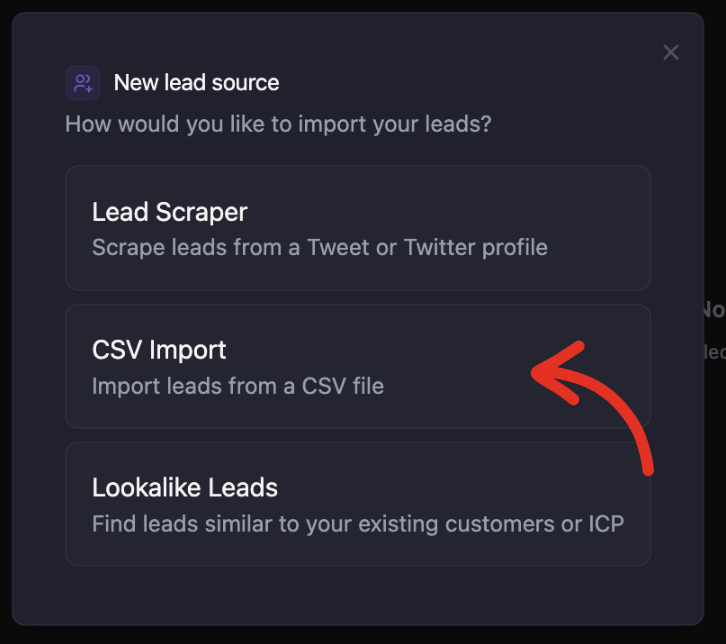
-
Upload a file by selecting “browse files” or by dragging and dropping a CSV file:
 Our CSV import system supports the addition of any custom personalization fields you may have, more information on that below.
Our CSV import system supports the addition of any custom personalization fields you may have, more information on that below. -
Ensure you select the column containing the list of usernames in the dropdown menu. Then name and save your lead source
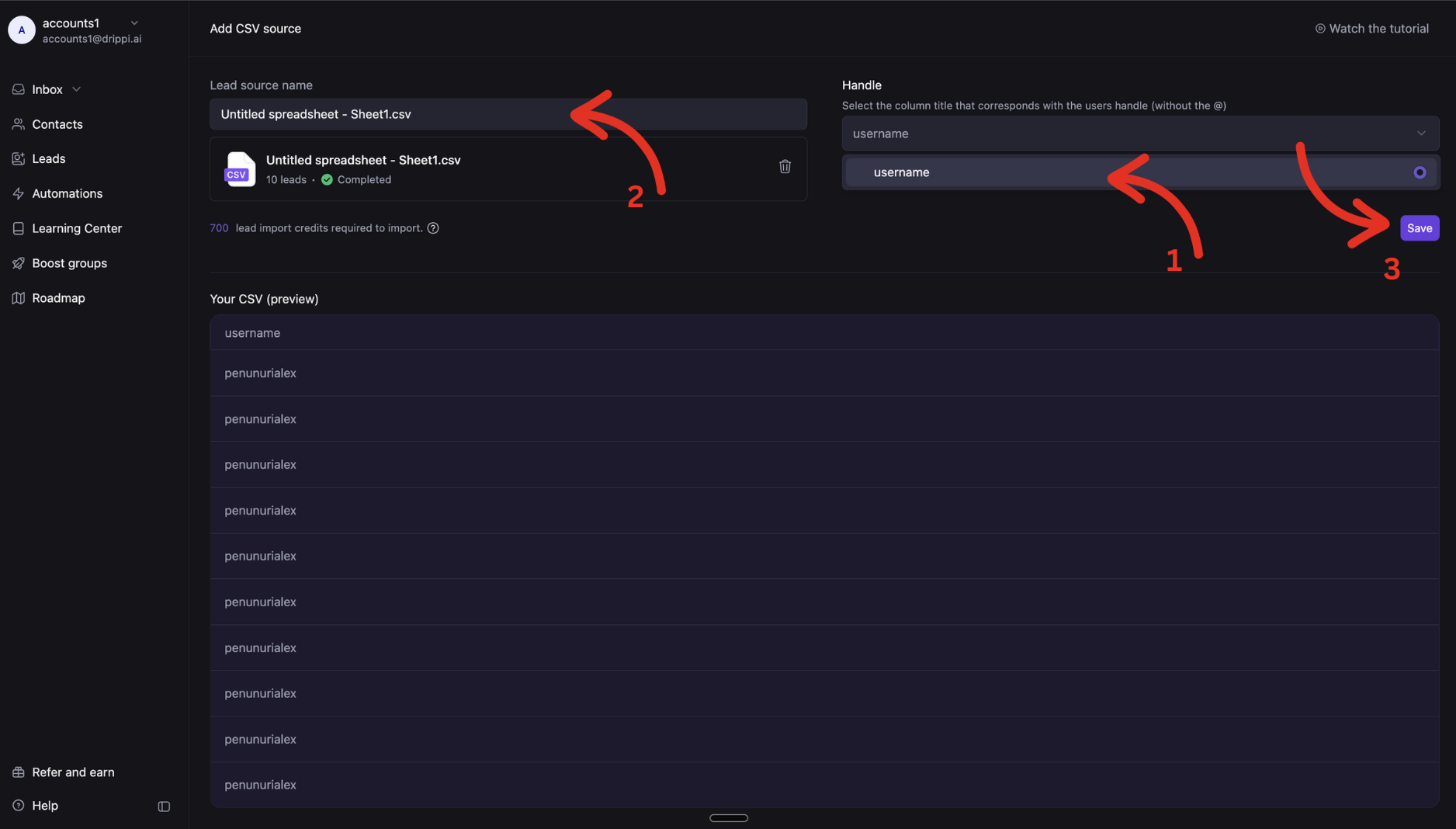
Importing with Drippi’s CSV format
CSV’s that use Drippi’s CSV format will be imported much faster and do not require additional lead credits to import. Here’s an example of our required format👇 https://docs.google.com/spreadsheets/d/1CR8eQECeIezDCas2RBoo7SFhde-fyRfQRKntFinSDss/edit?usp=sharing This is the same format that is used when you export leads from Drippi by clicking the download button on the page of that lead source.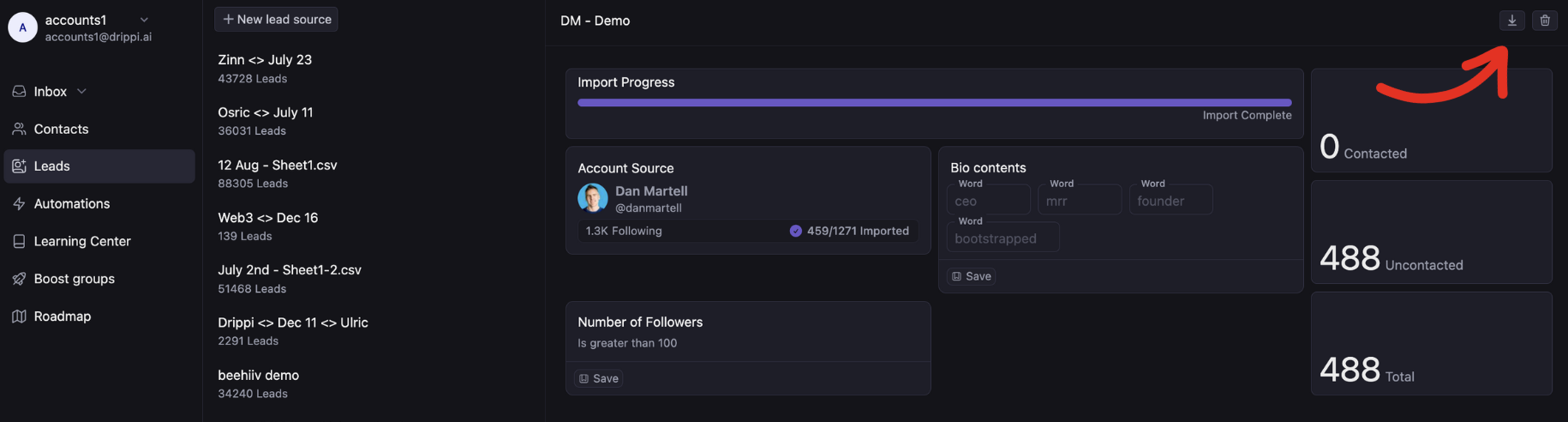
If your CSV matches Drippi’s export format you will see an indicator that verifies your document is formatted correctly: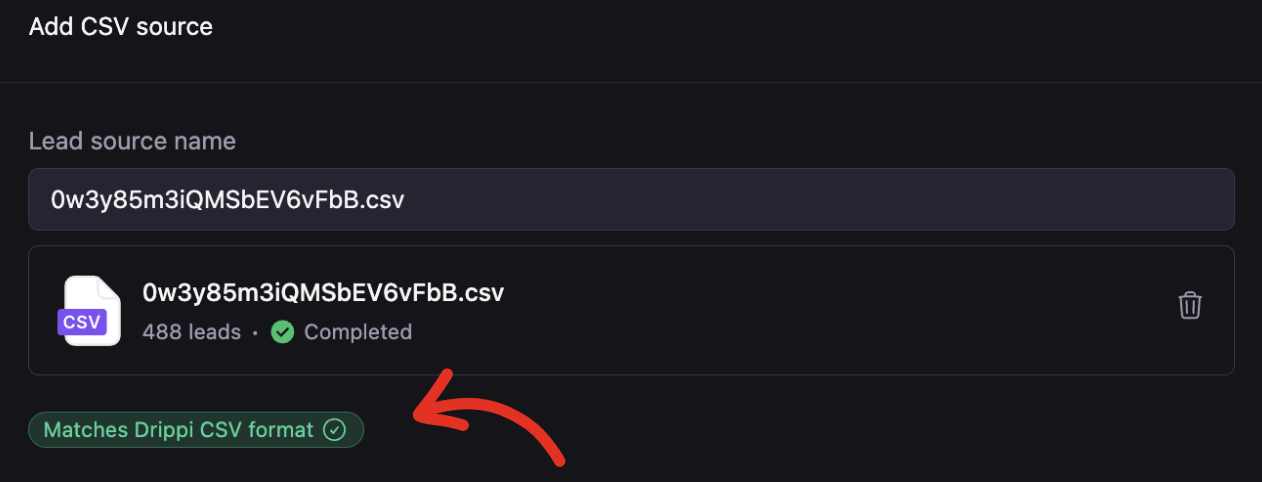
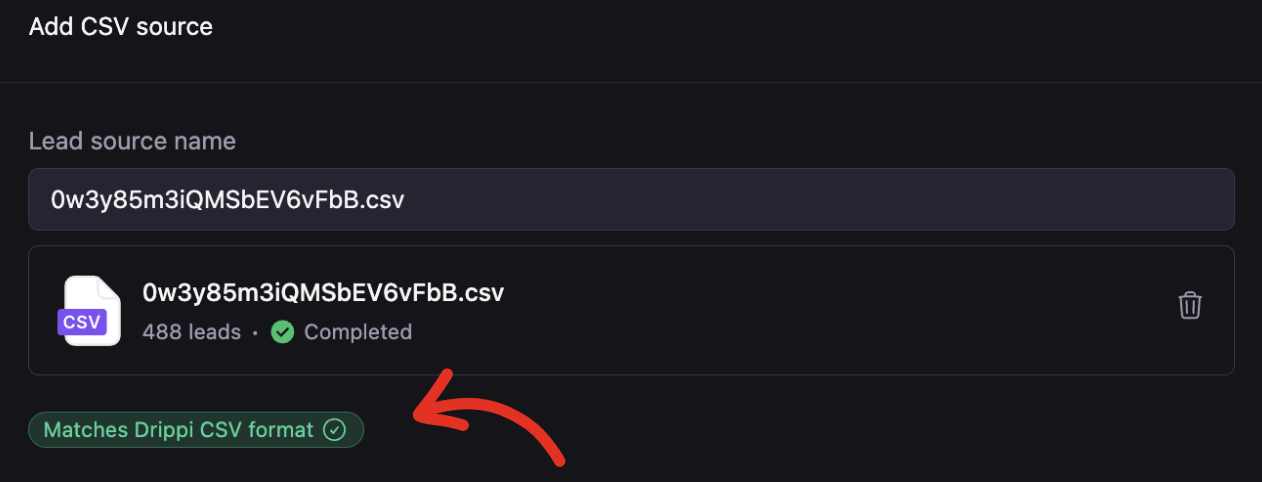
Importing Custom Variables (Custom Personalization Info)
Our CSV import system supports the addition of any custom personalization fields you may have. To include this data in the lead source. verify that the column has a descriptive name and the field exists for every lead. Example: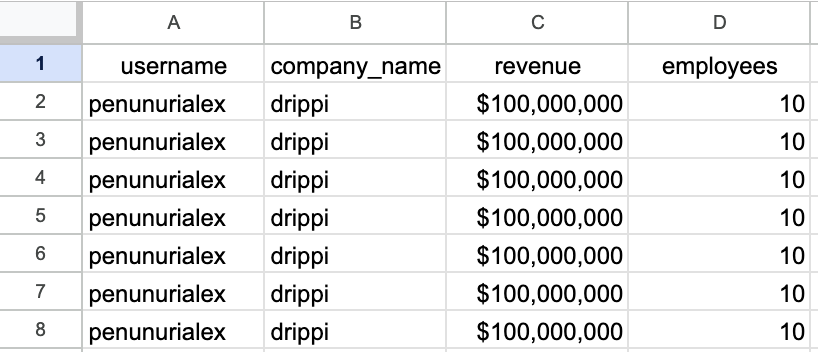
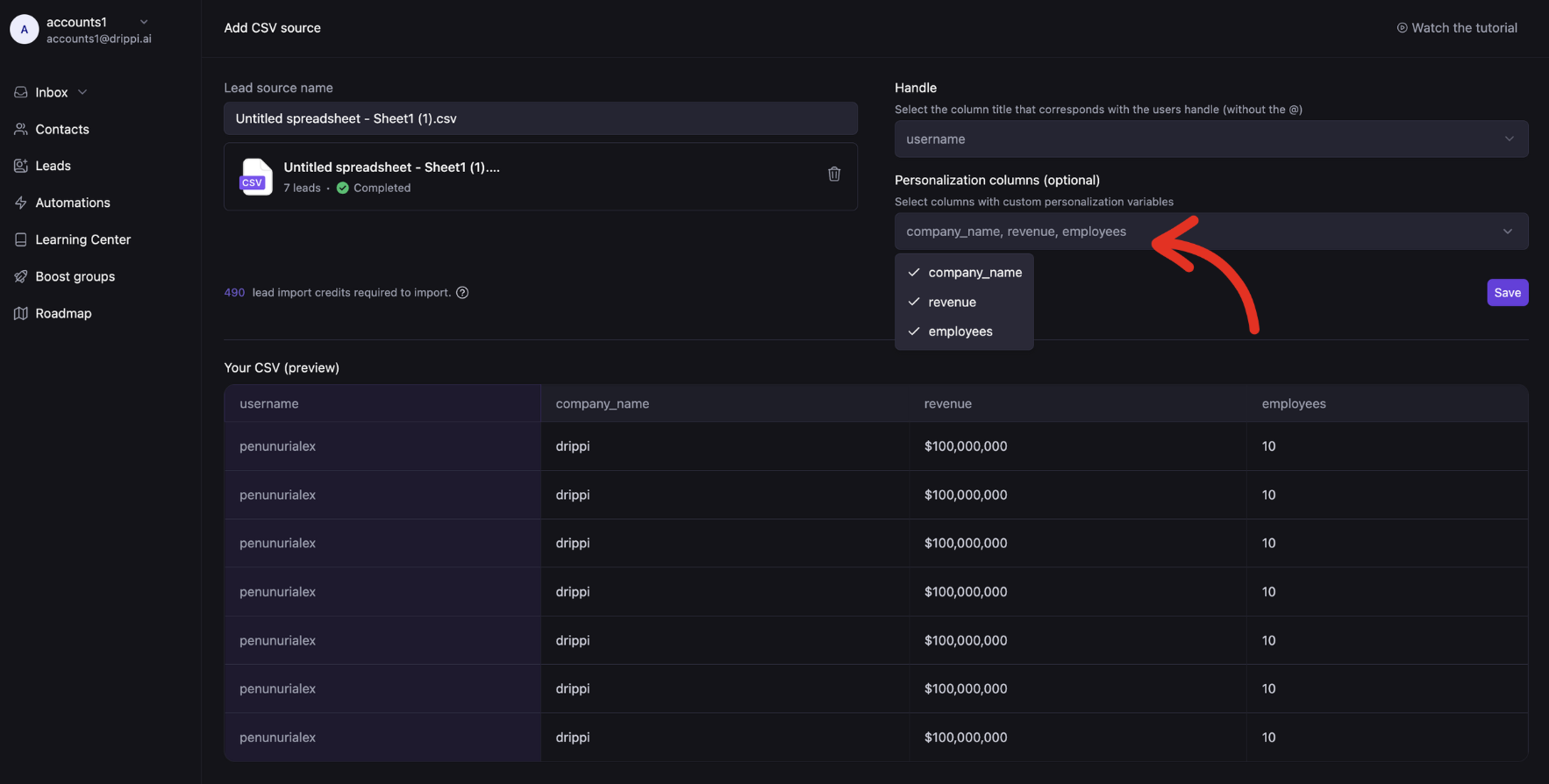
Incomplete personalization in your CSV can disrupt your campaigns.Ensure every lead has the necessary custom data before using the variable.