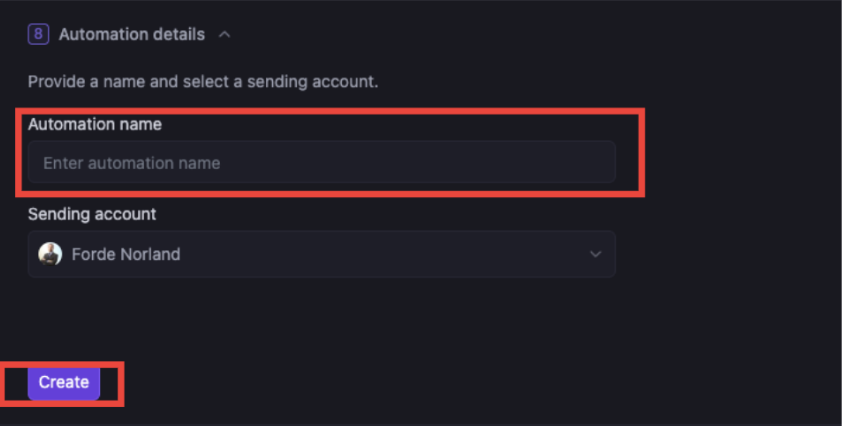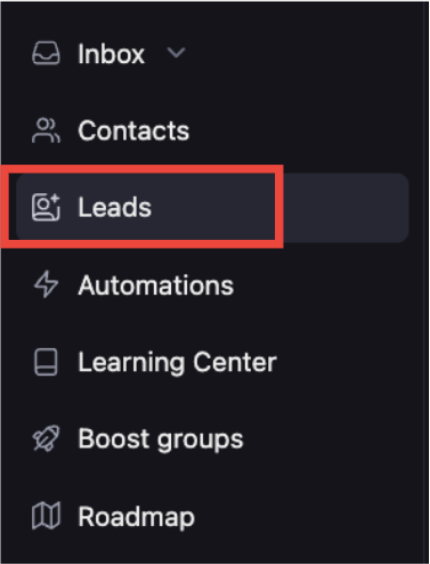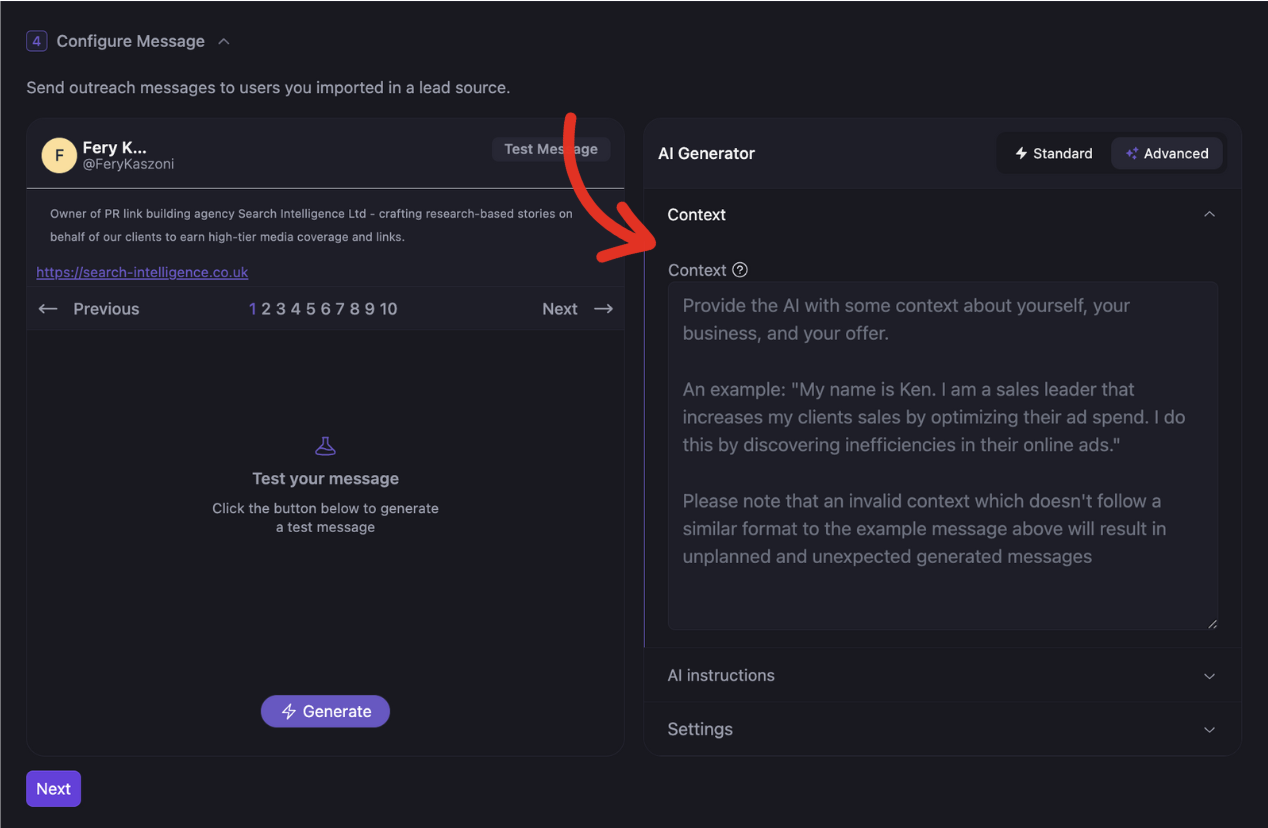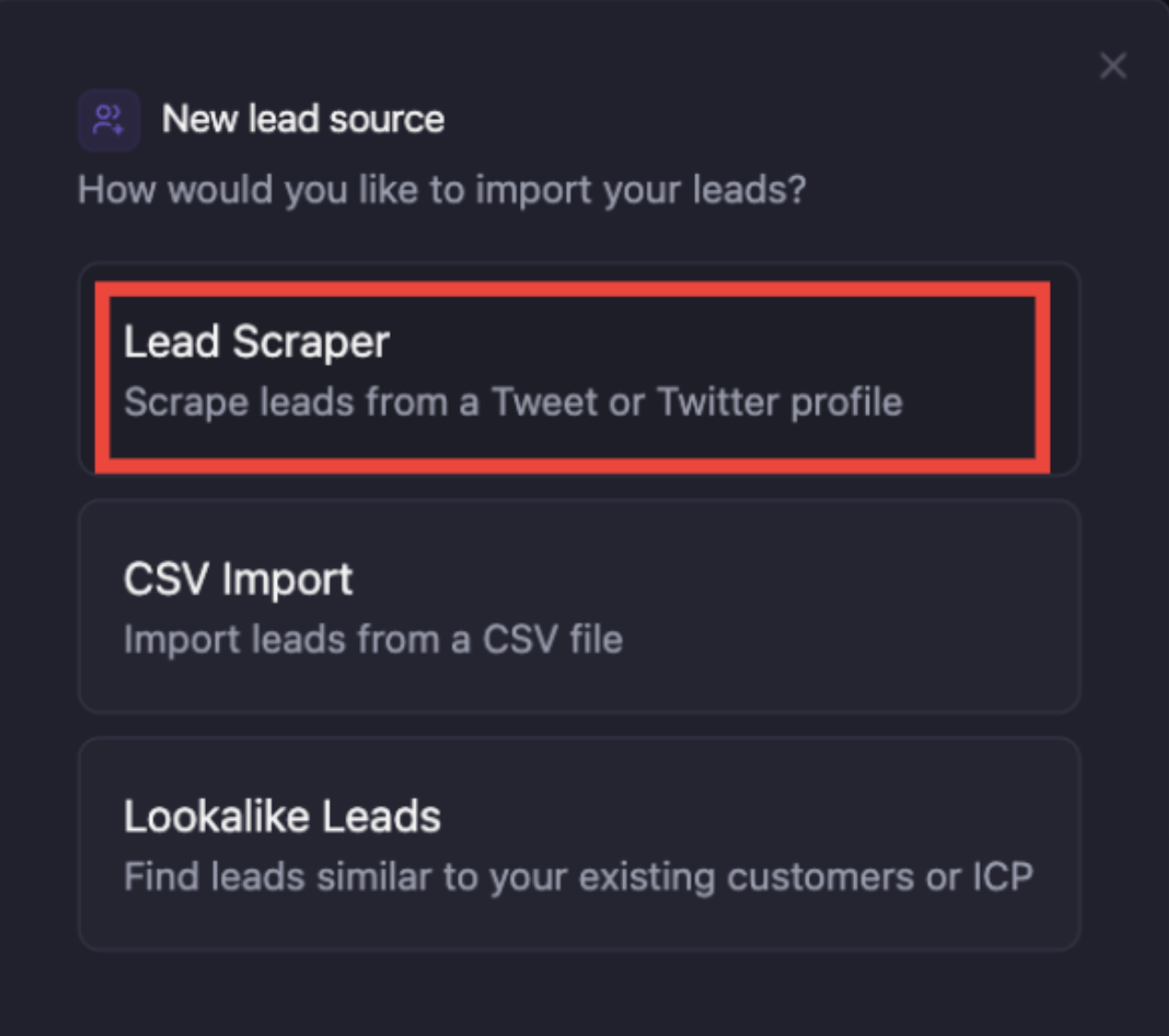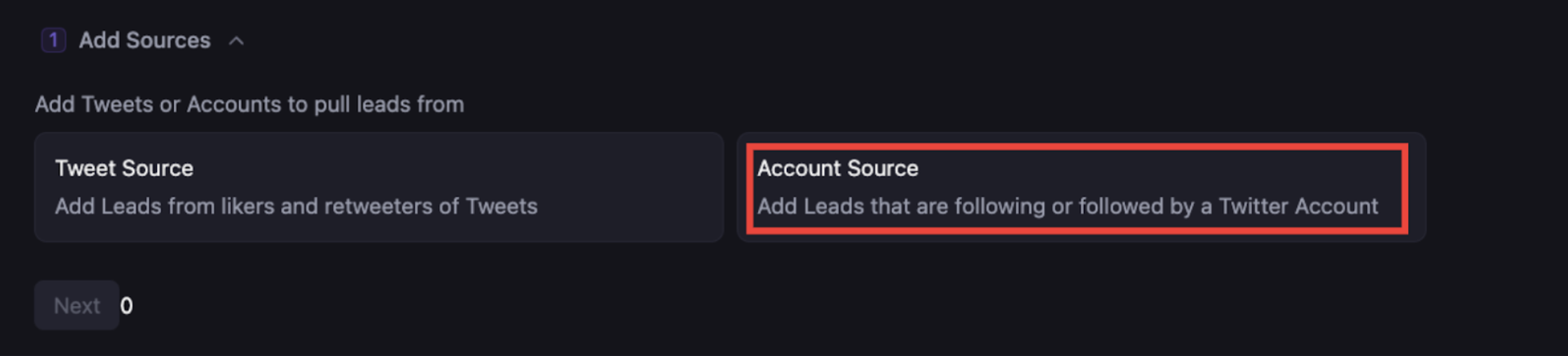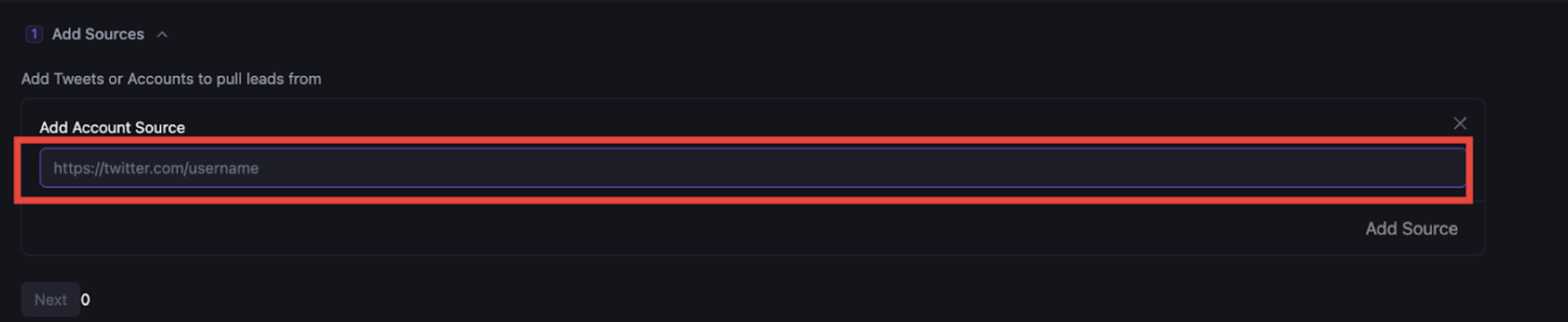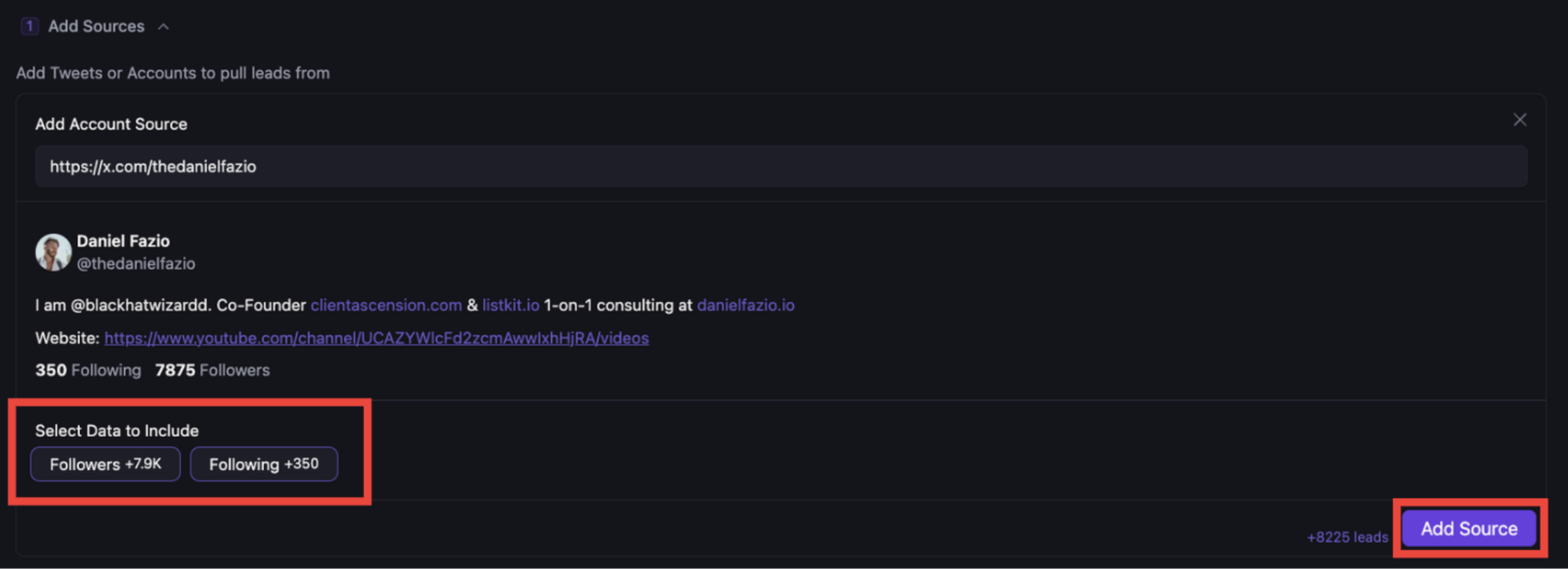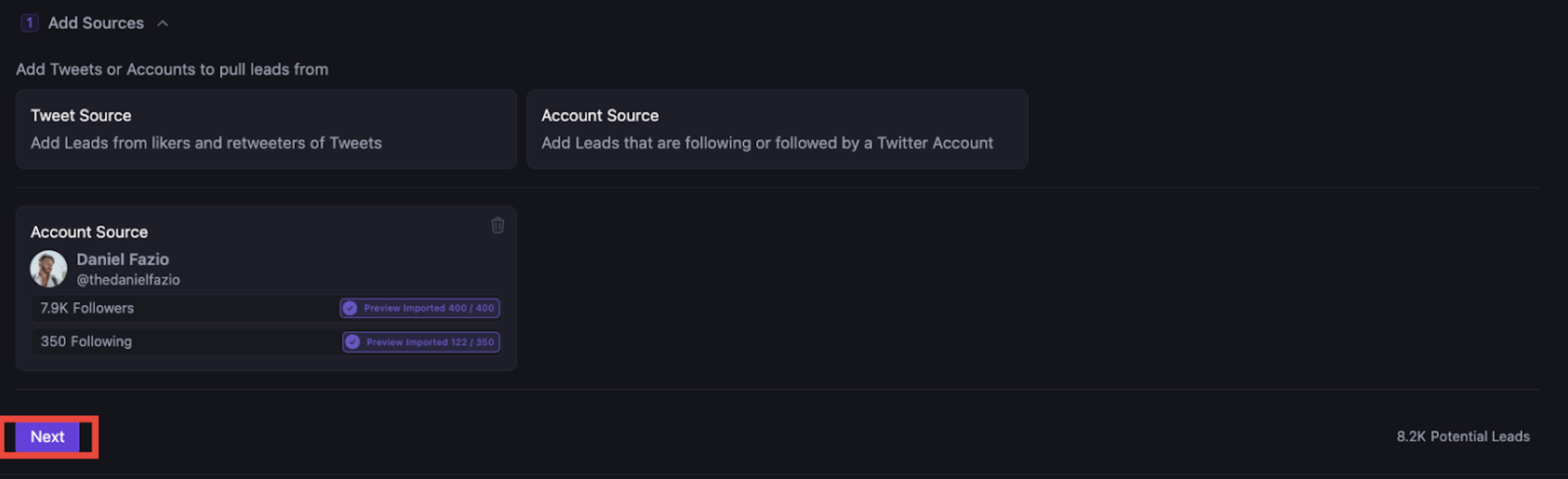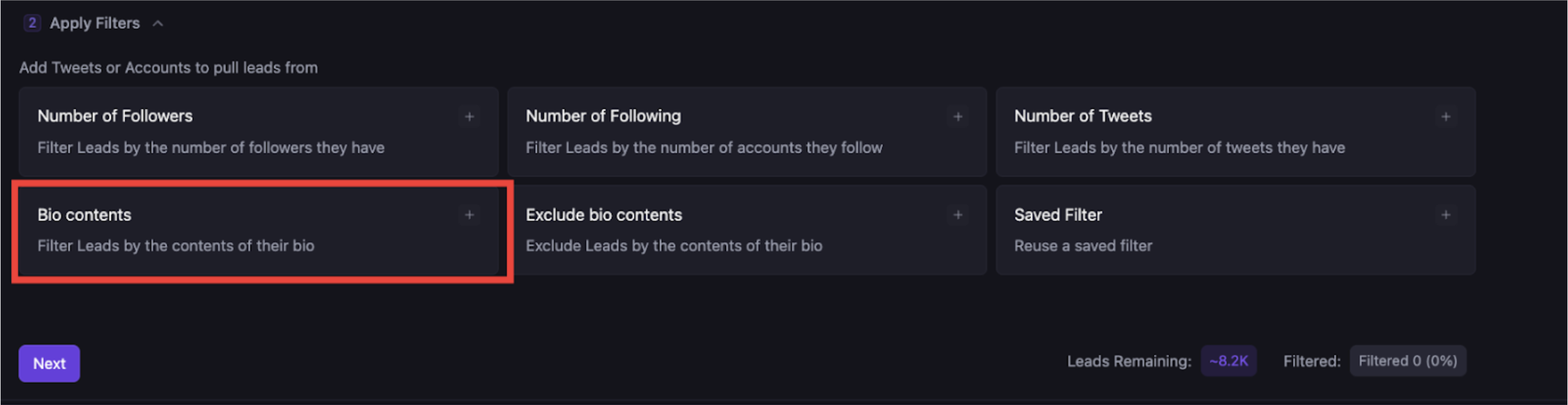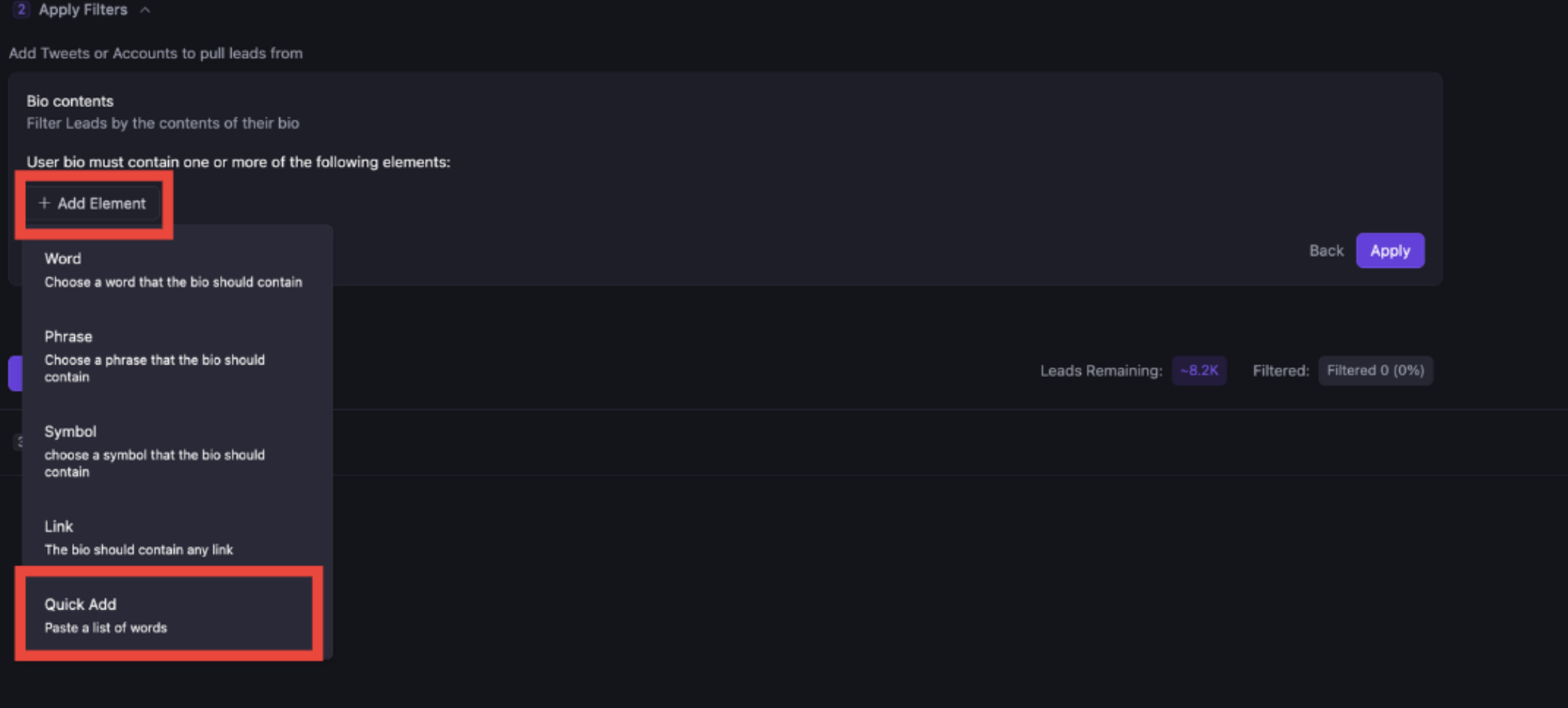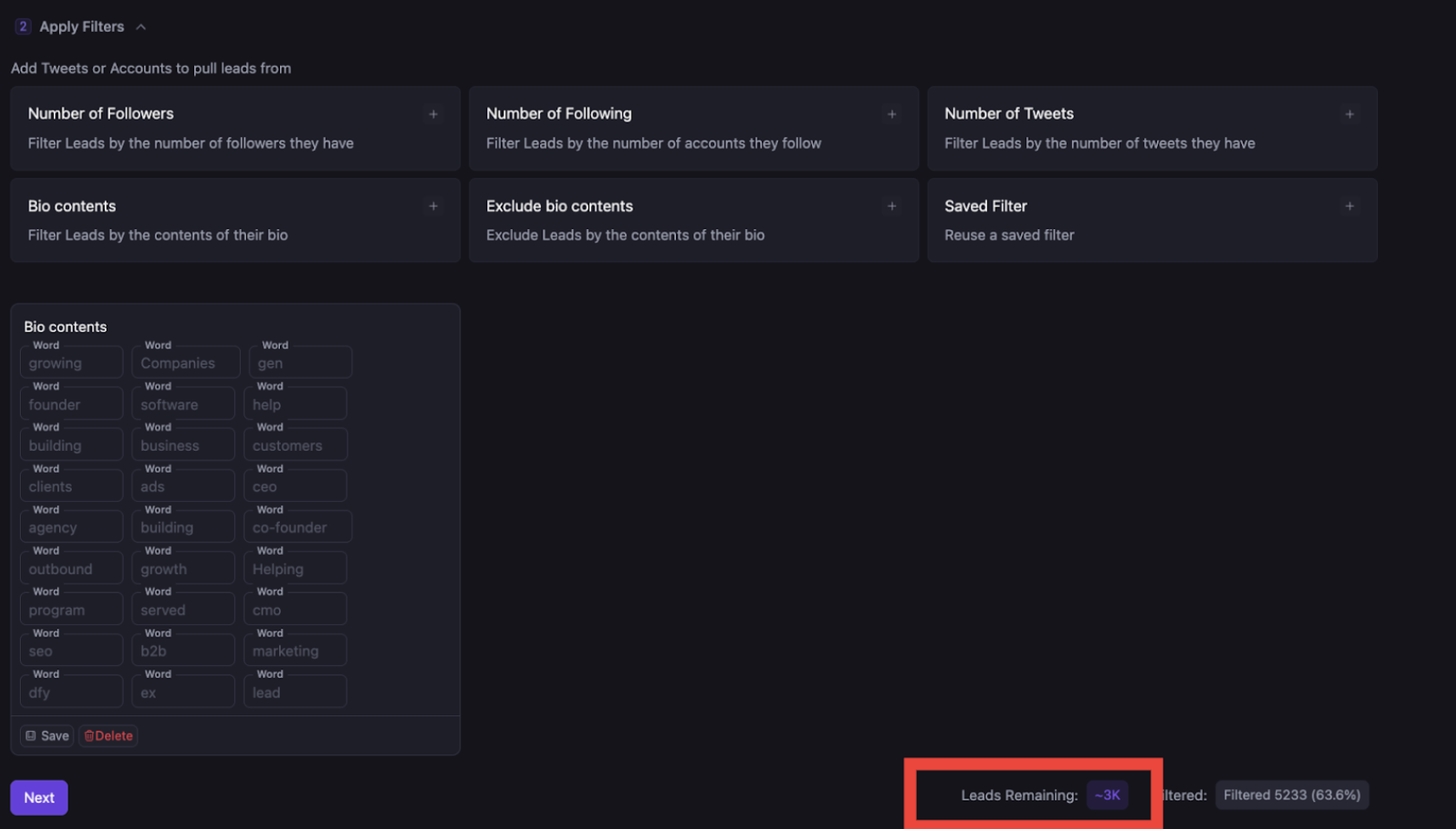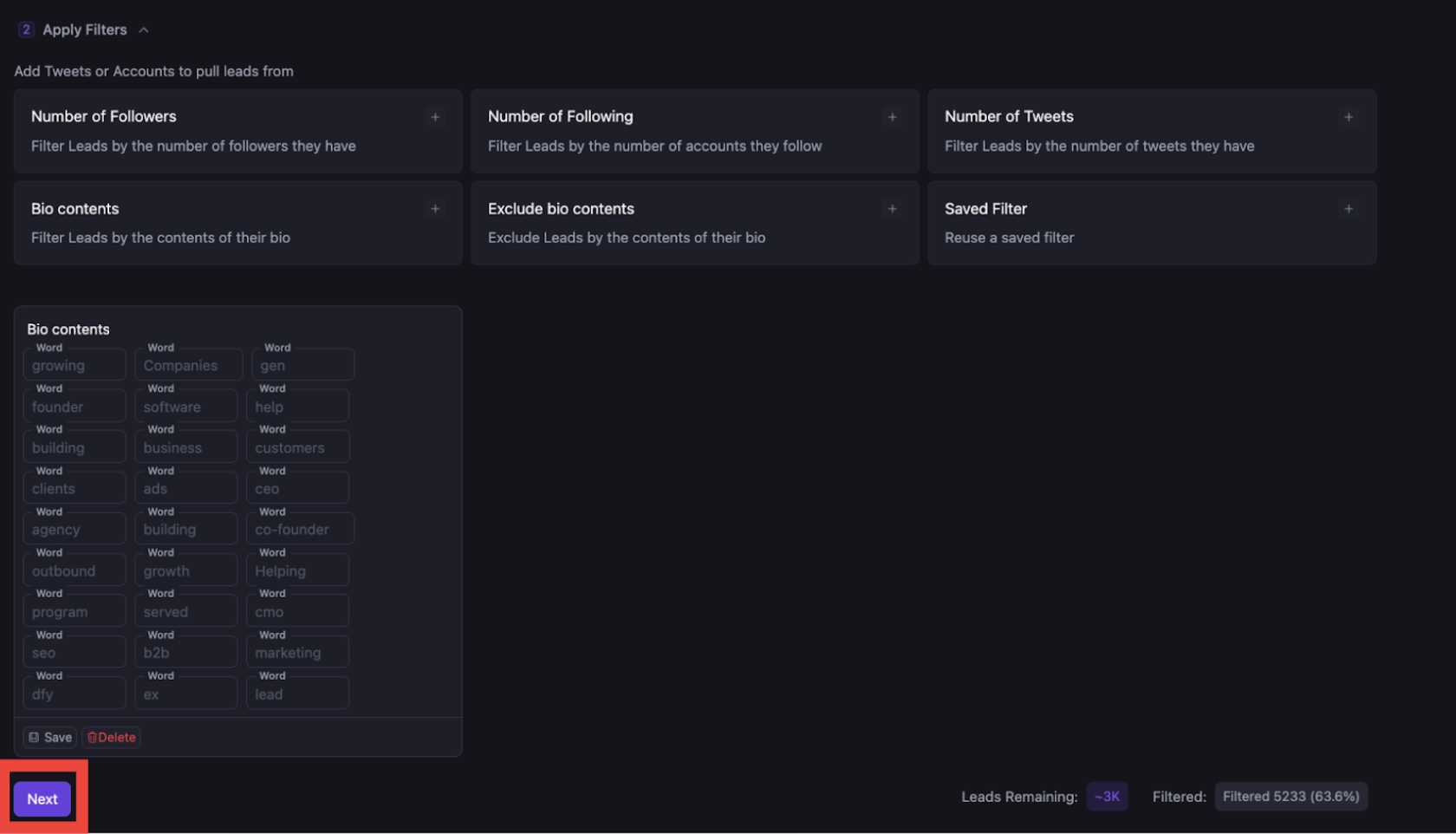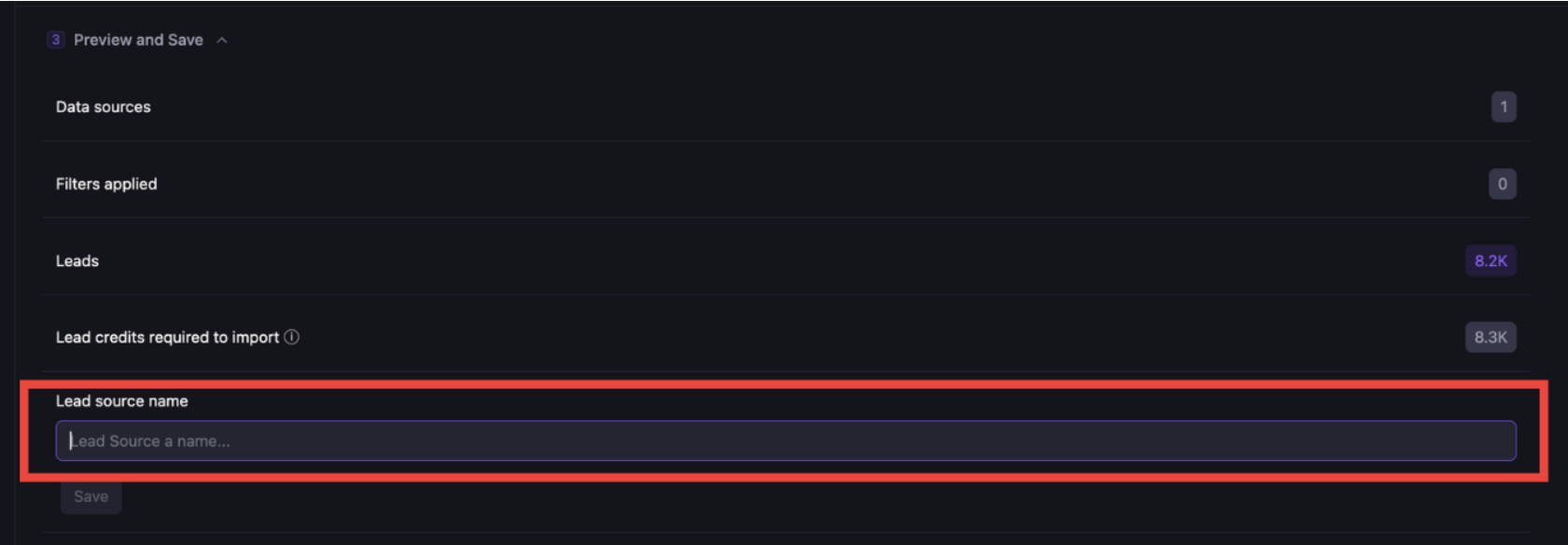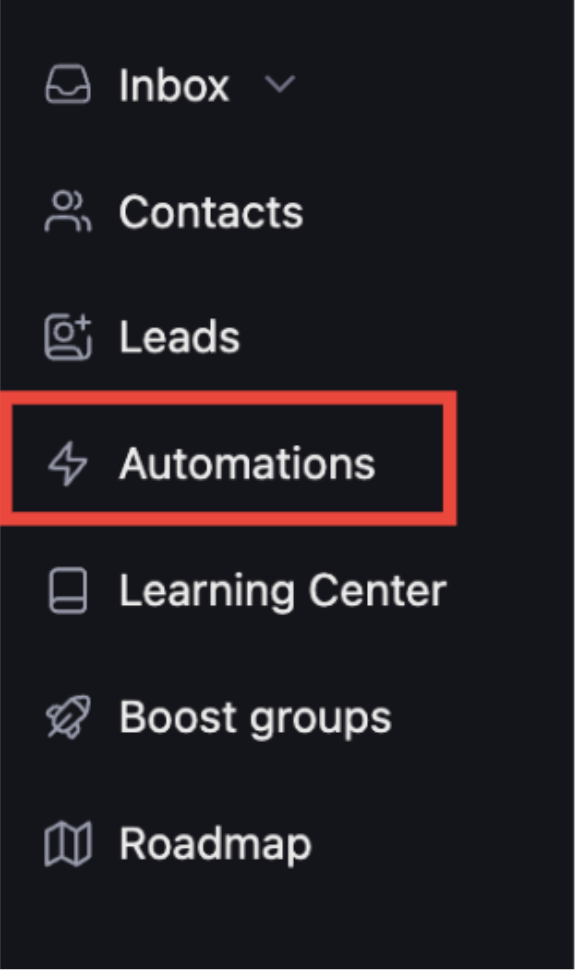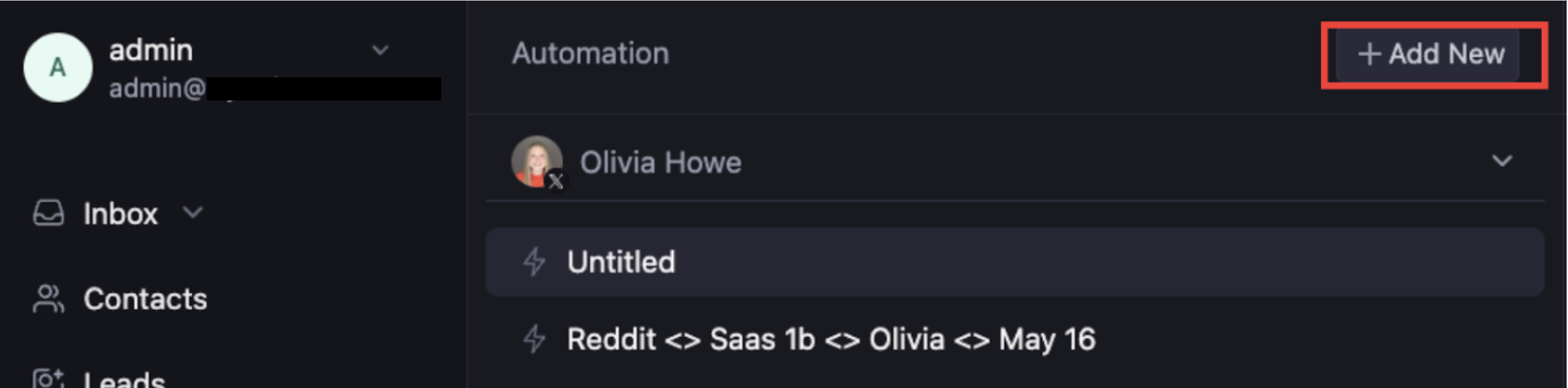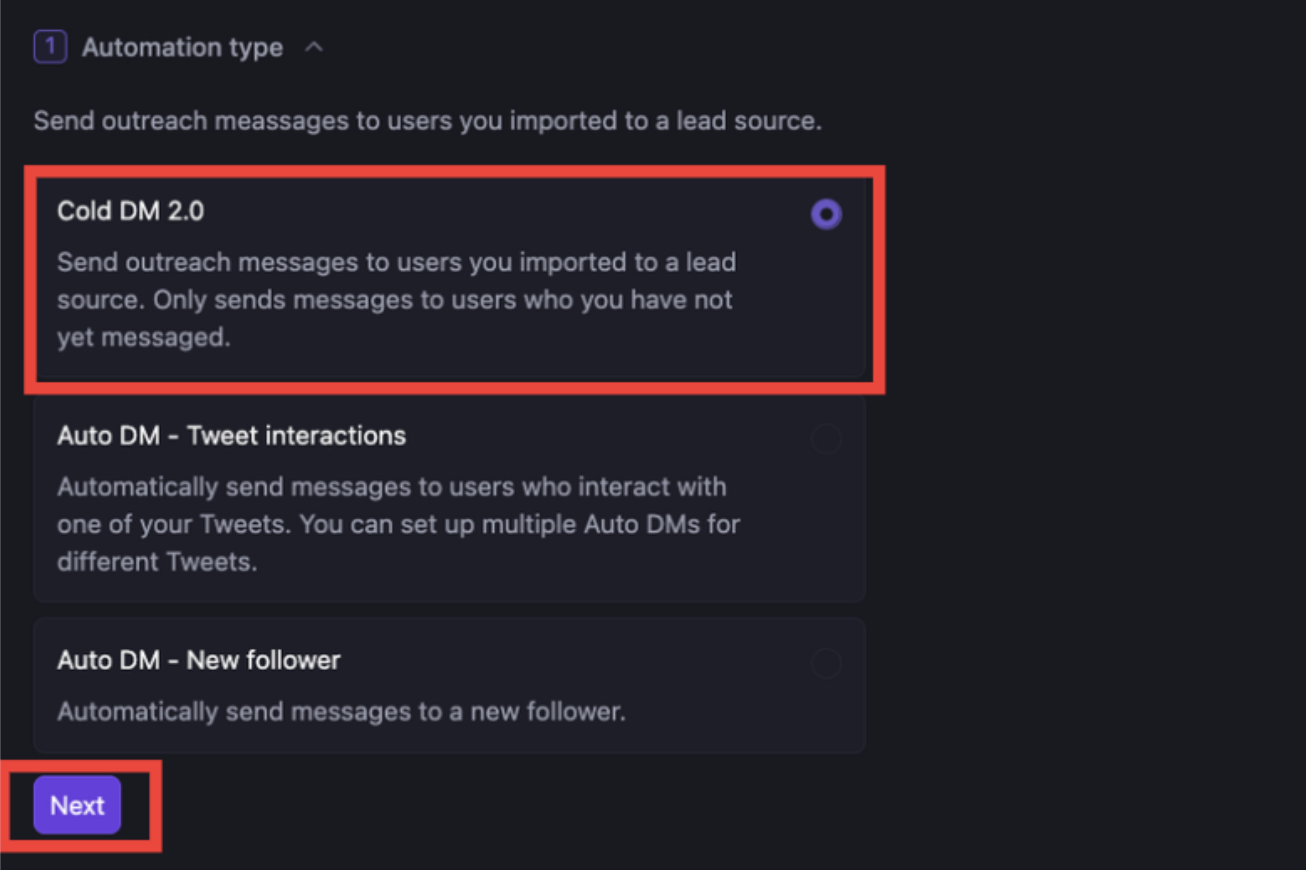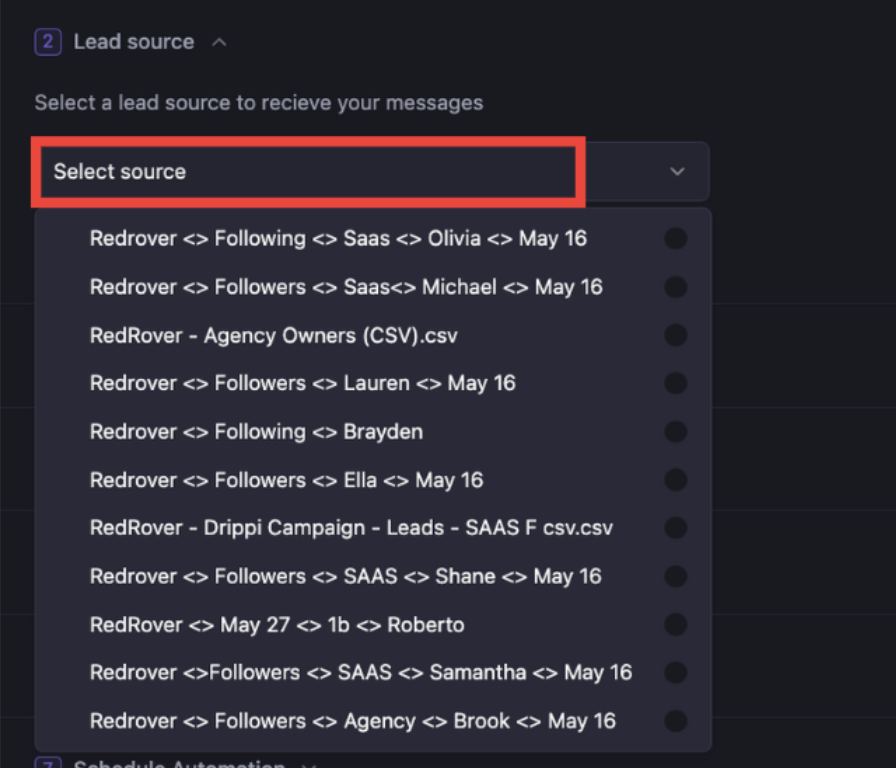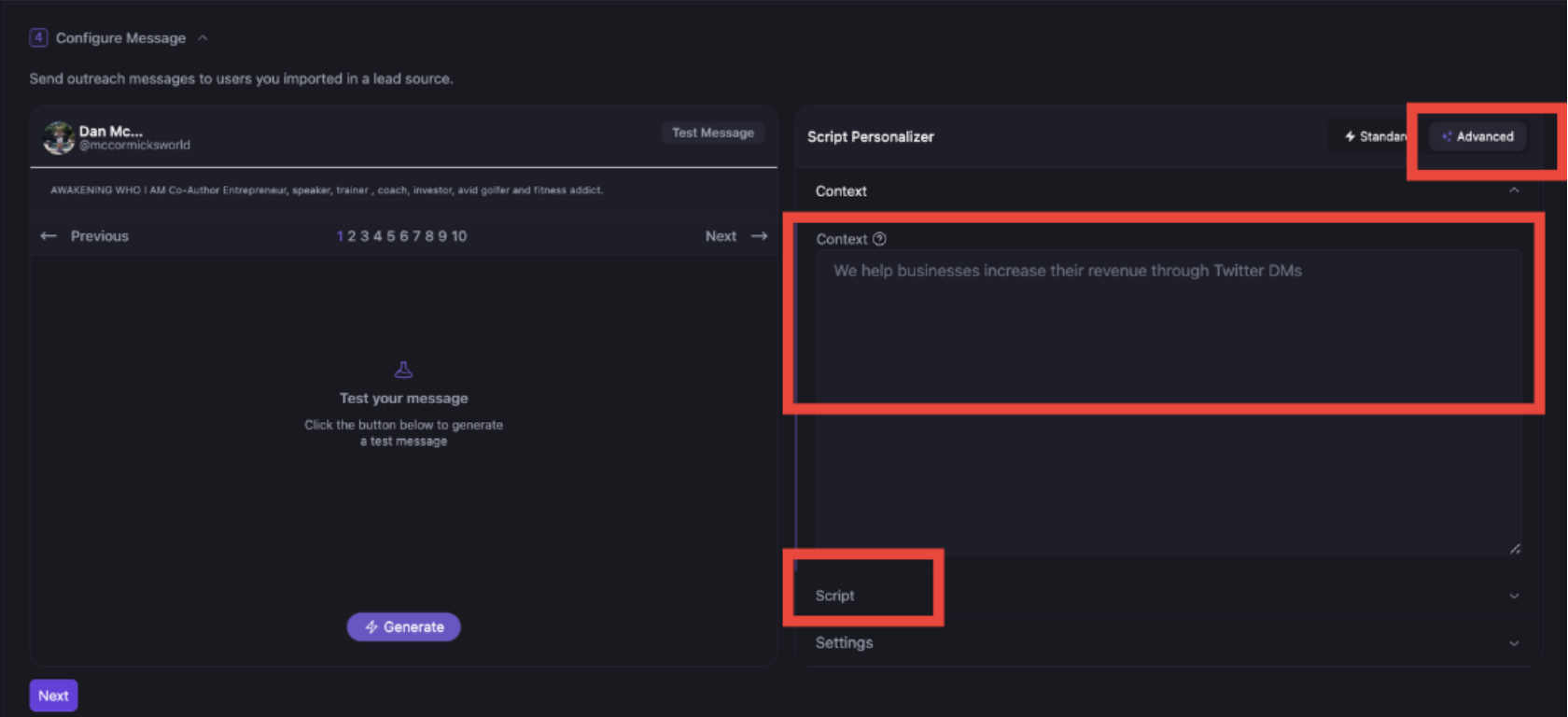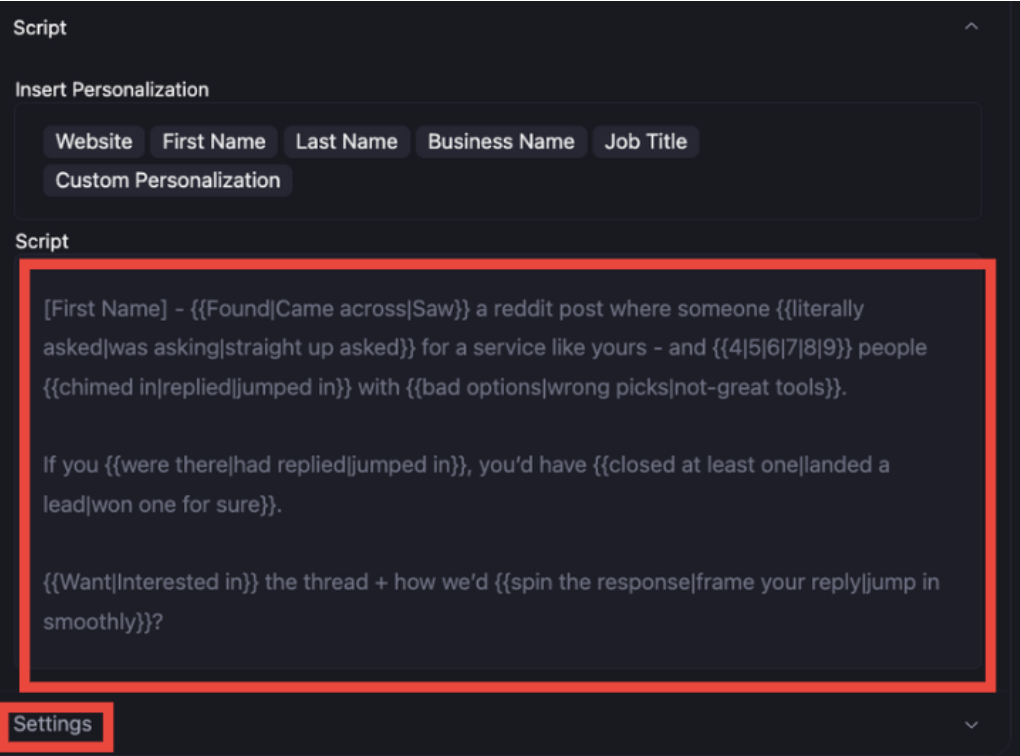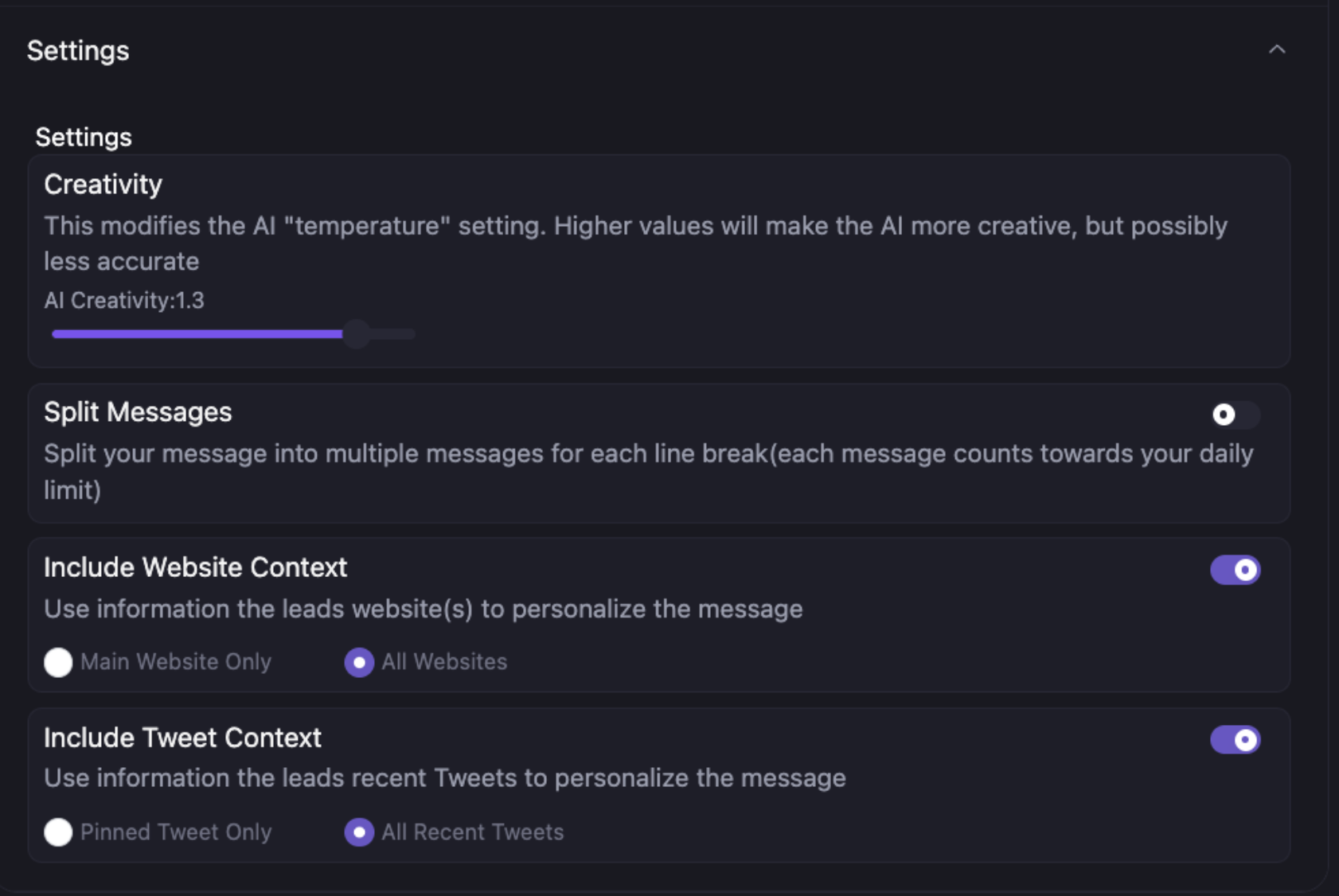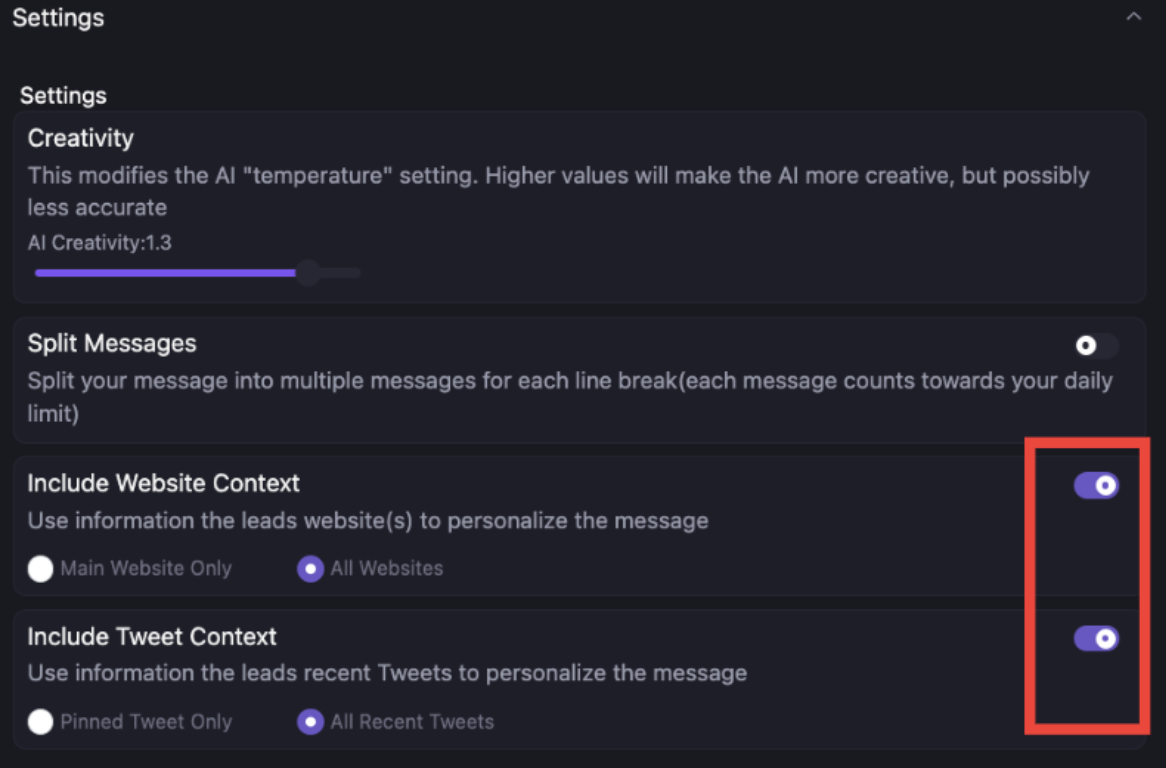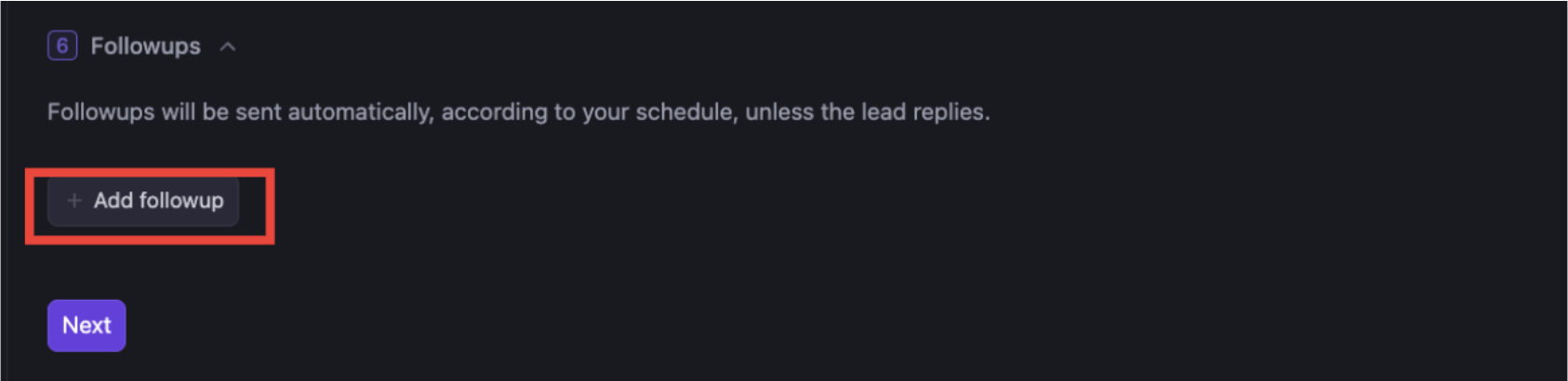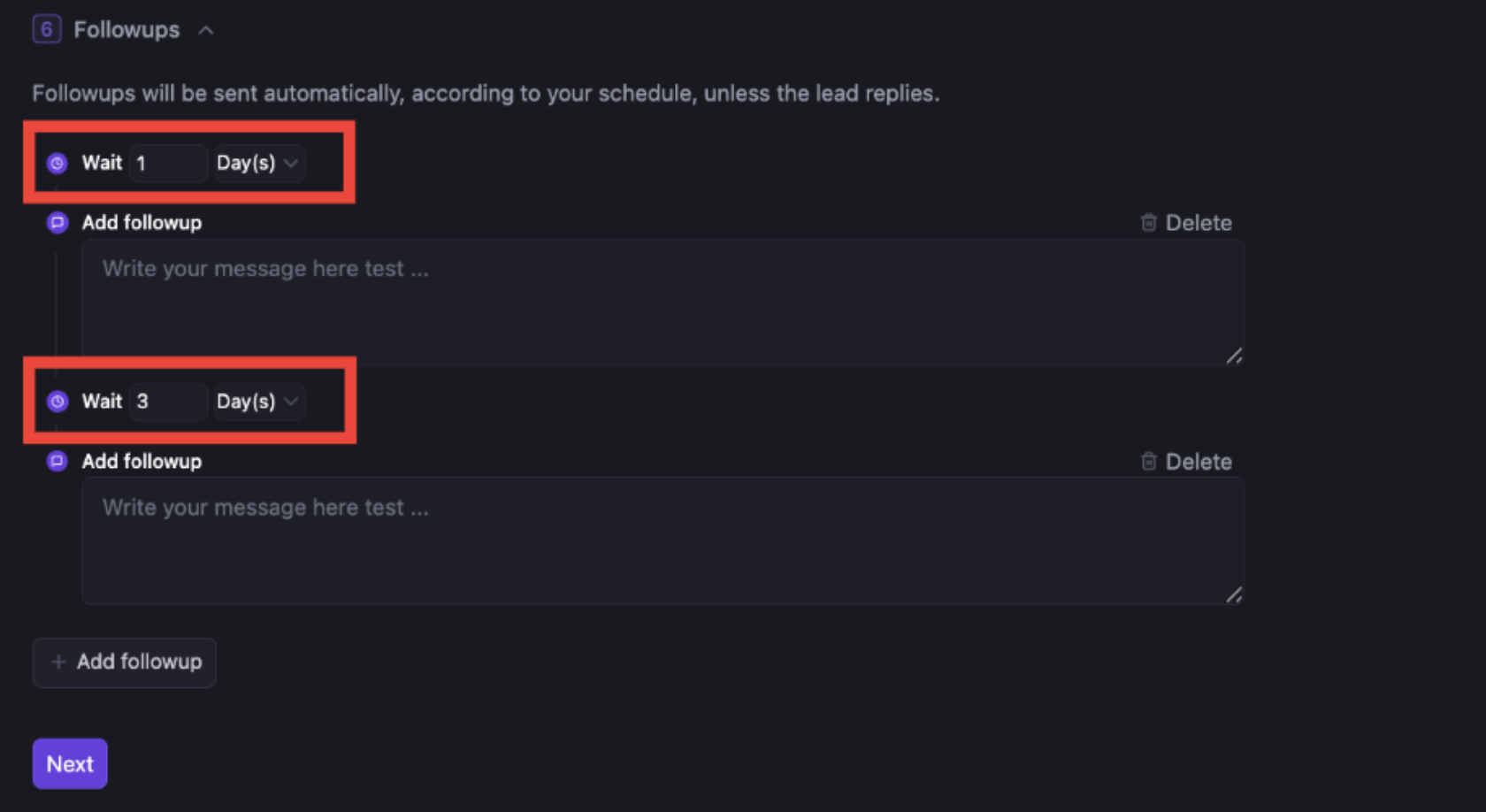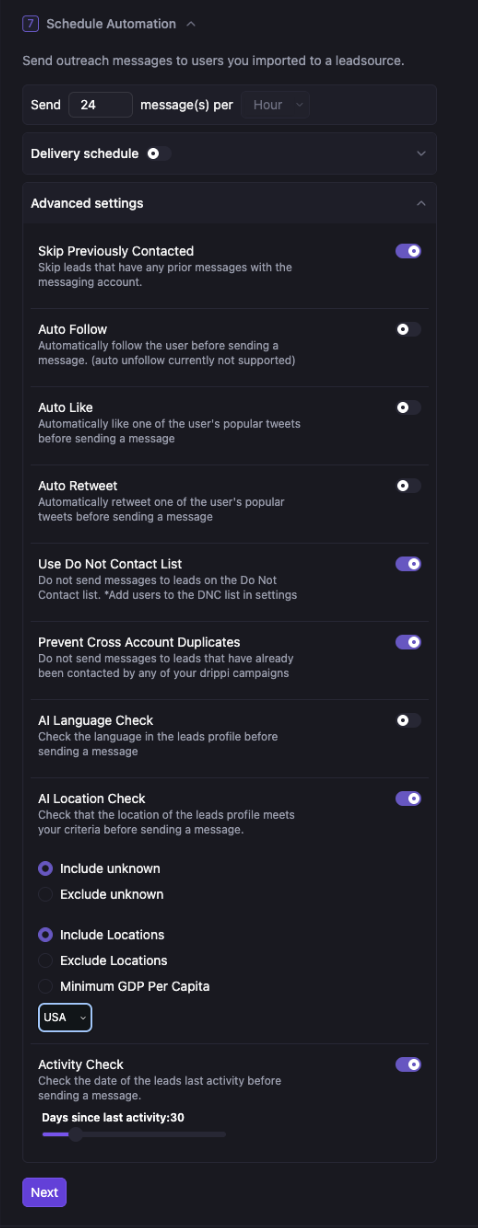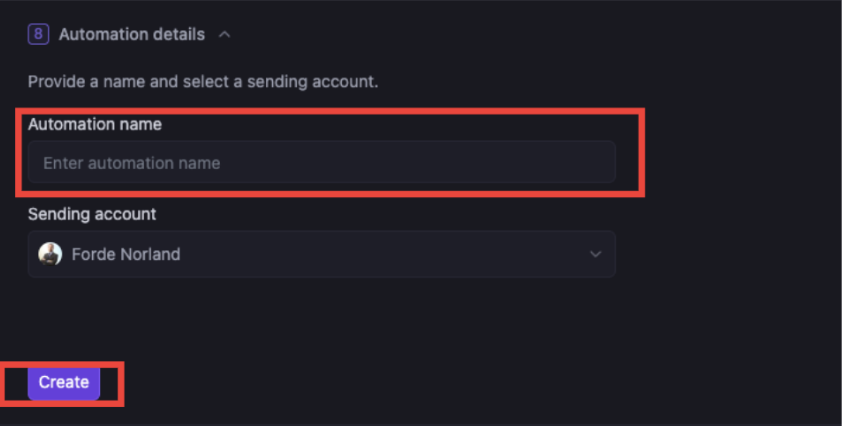Skip to main contentSet up your first campaign
-
Open up Drippi.ai and login
-
Go to Leads on the menu on the left side of the screen:
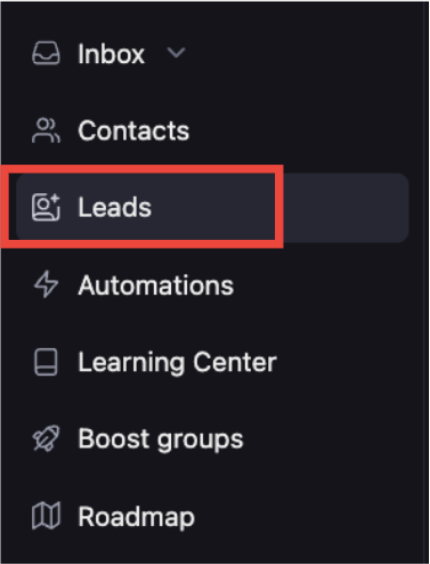
-
Select + New Lead Source:
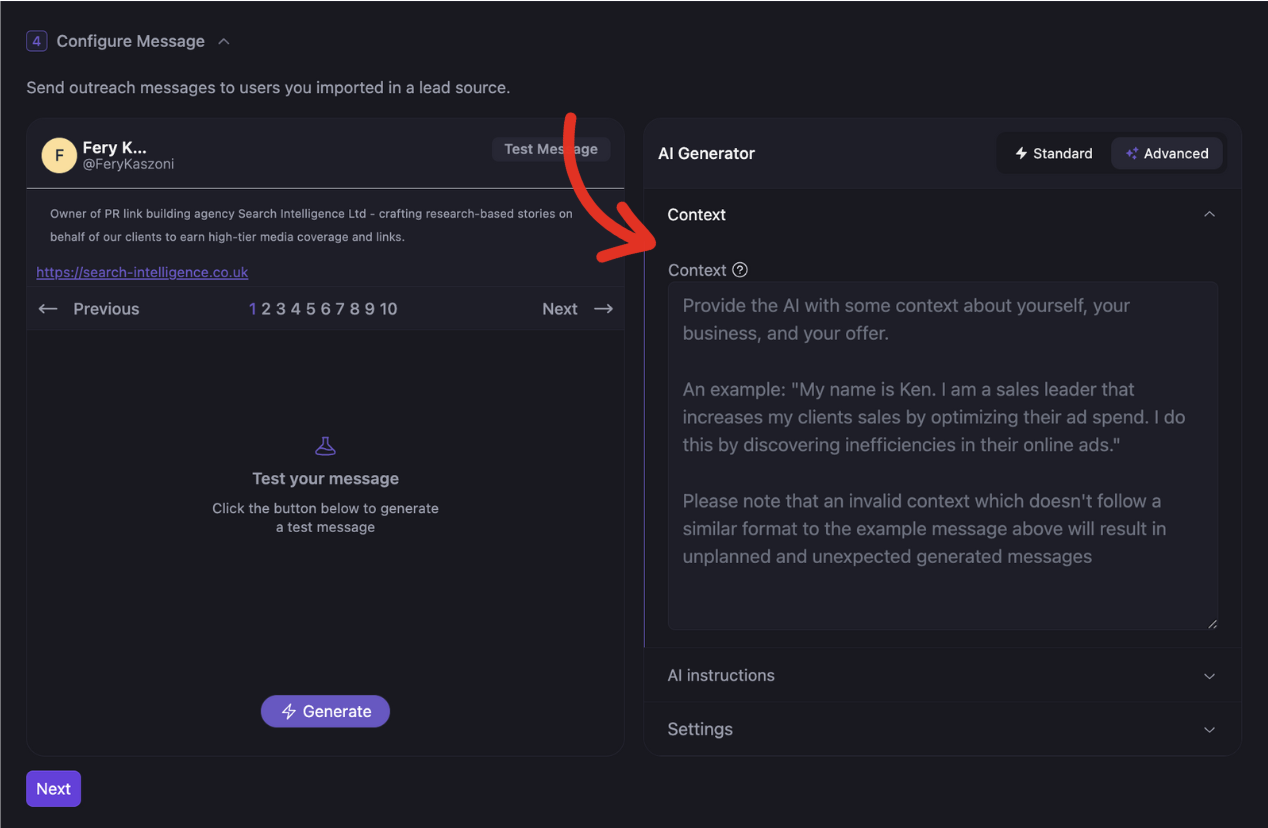
-
Select Lead Scraper:
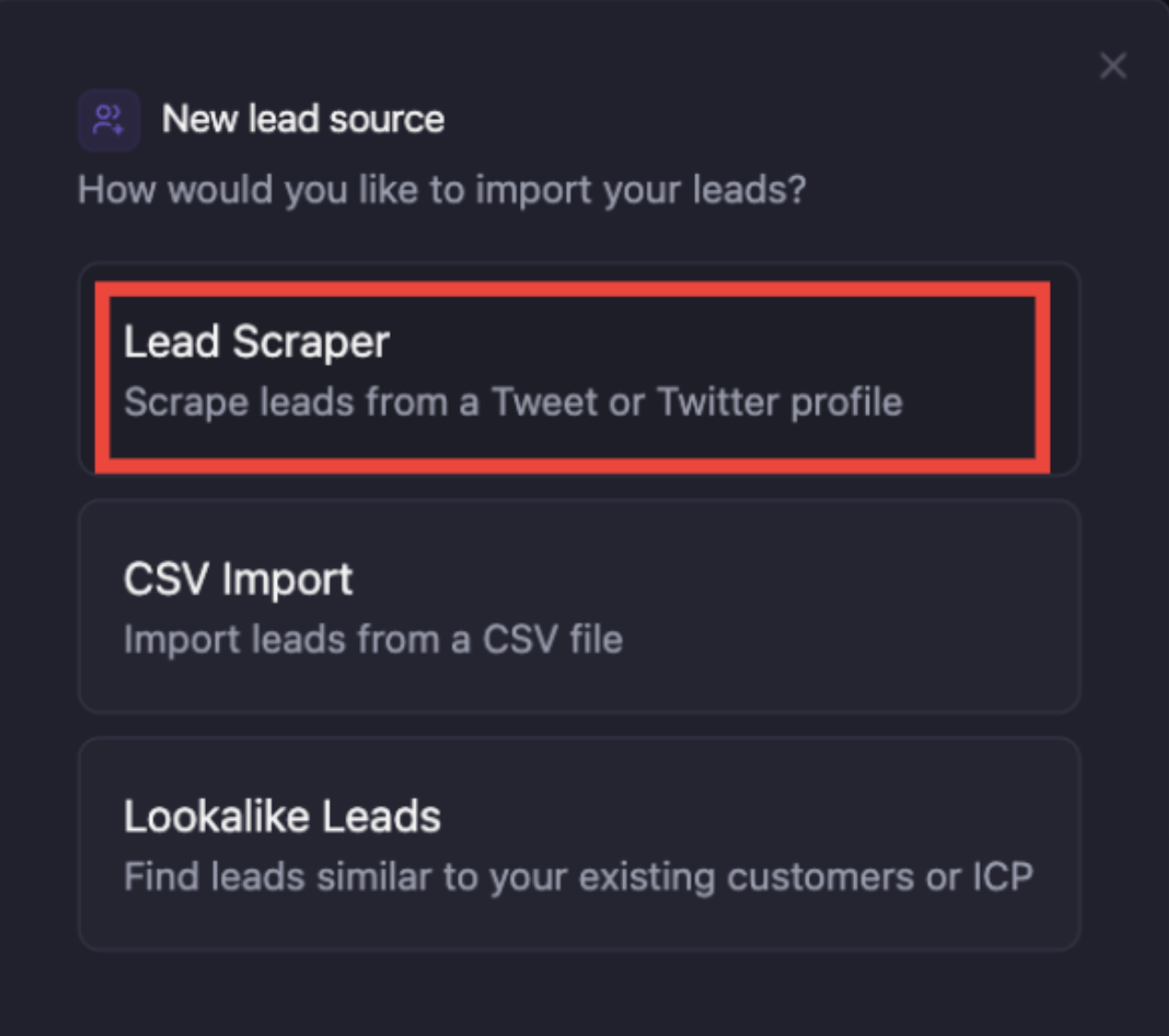
-
Select account or tweet source:
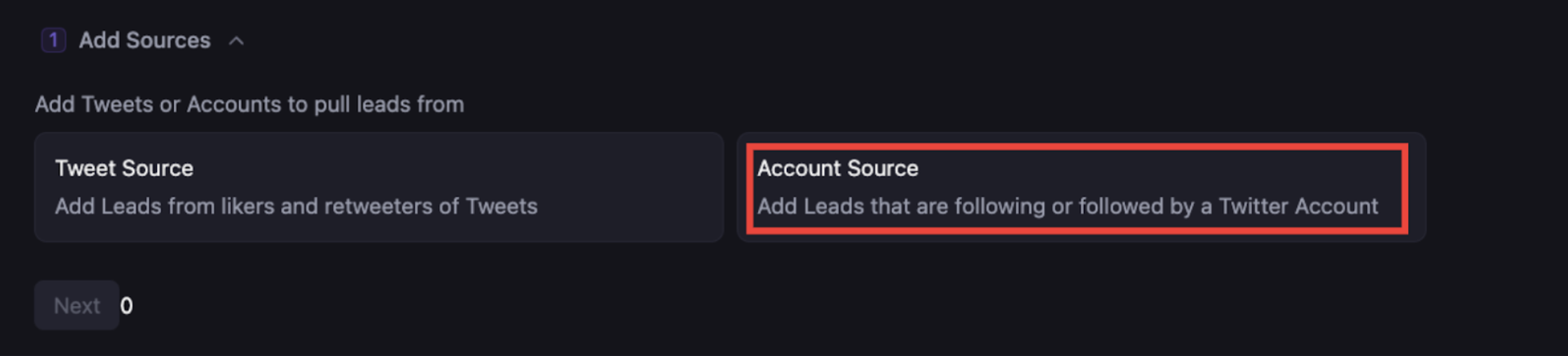
-
Paste the first lead source into the link space provided and wait for the profile to load:
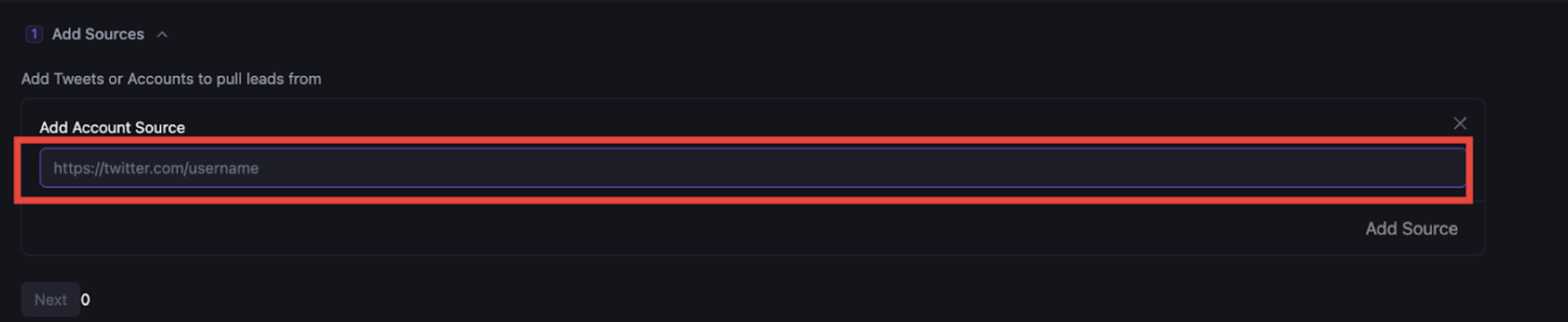
-
Select followers and/or following (depending on campaign) and hit add source on the bottom right hand corner
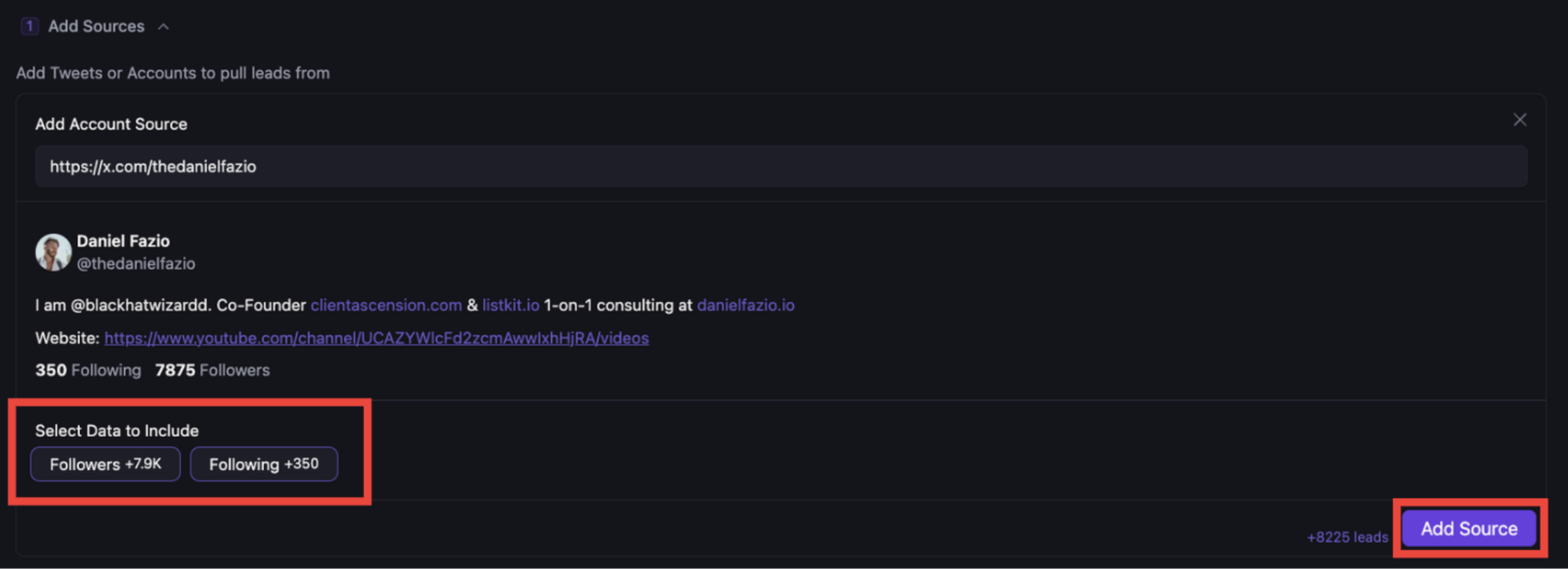
-
Add more sources by repeating steps 7, 8, and 9 until the lead size is enough to where you think AFTER filters the campaign will have AT LEAST 20,000 leads
-
Hit Next:
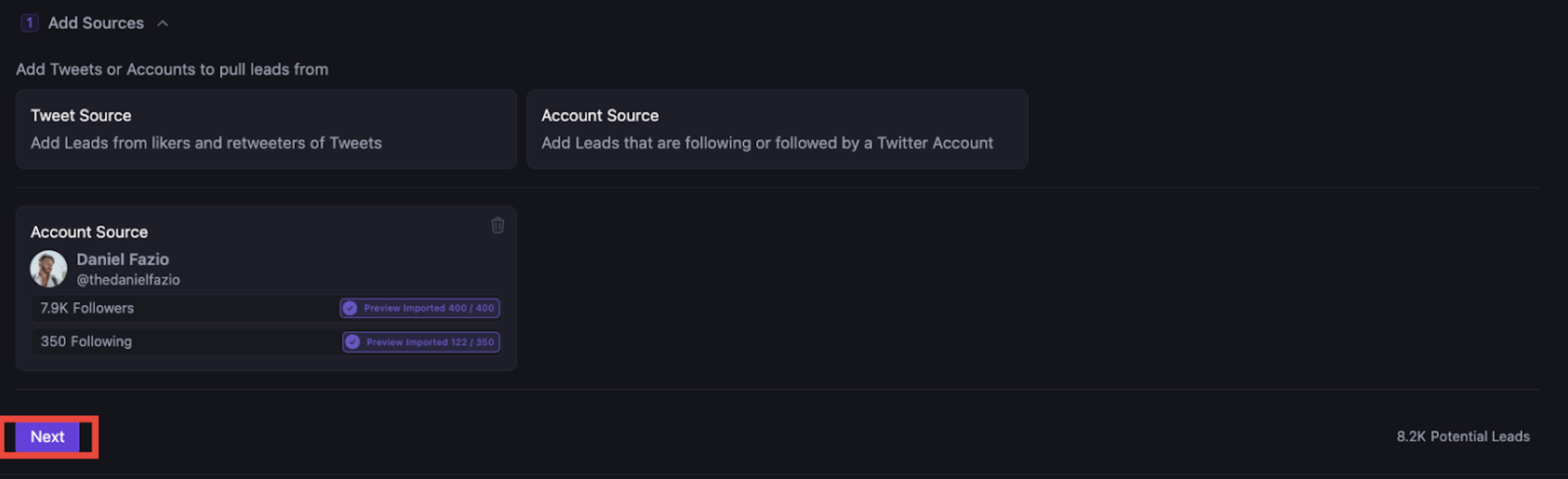
-
Select Bio Contents
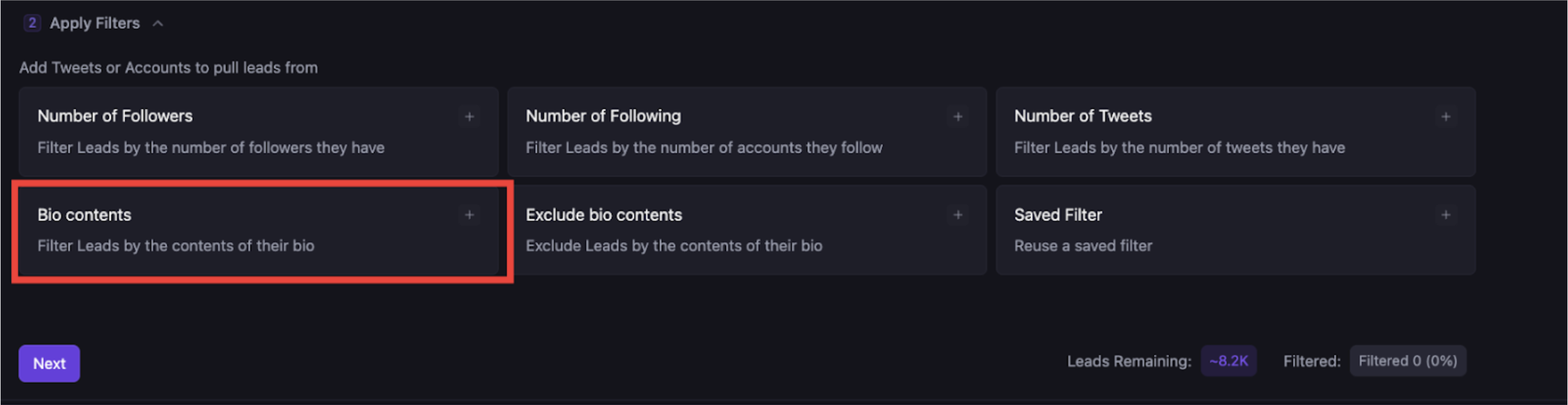
-
Hit add element and then hit Quick Add
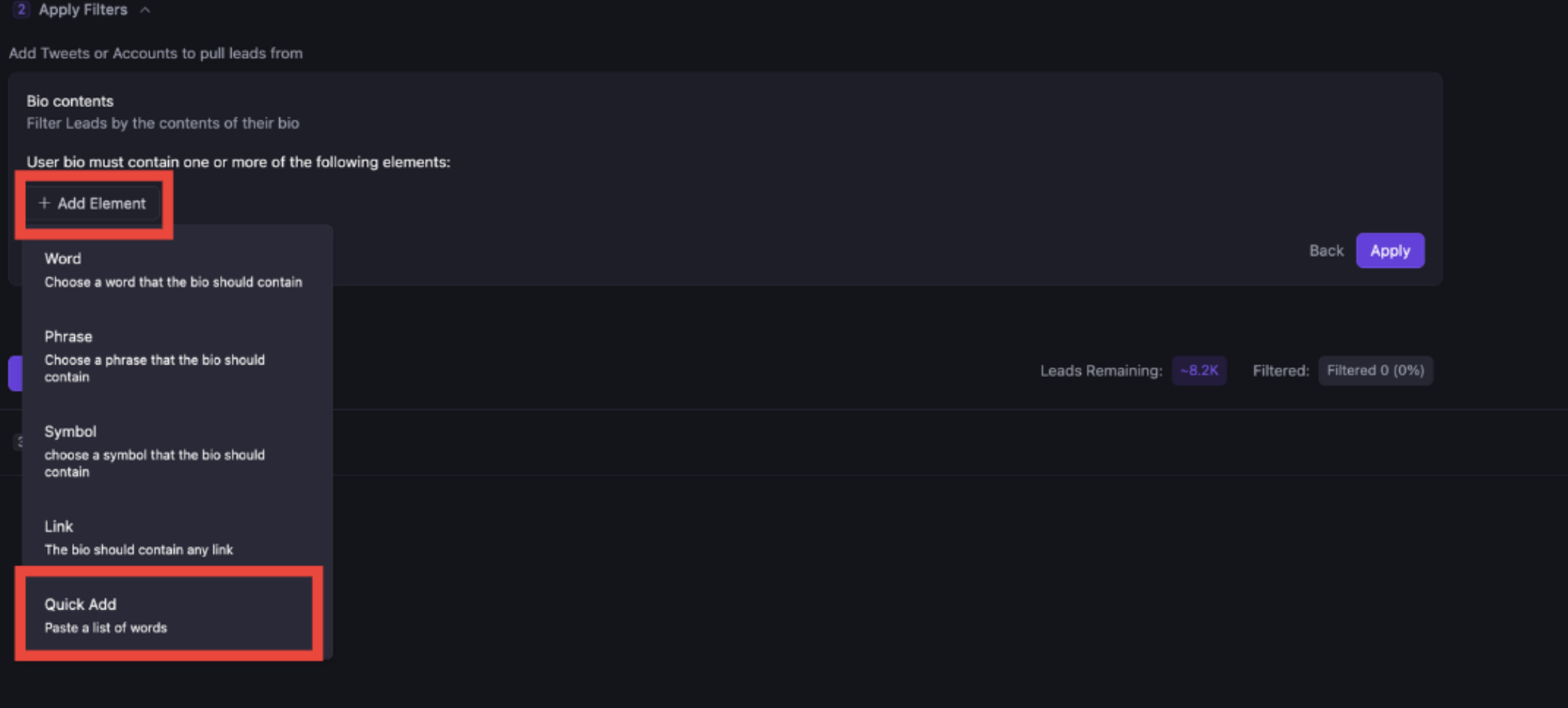
-
Watch this video for the quick add feature: https://www.loom.com/share/e0c0b7ac04dc40caae626d8fc0043d9f
-
After you’ve got your keywords, repeat the process for negative keywords
-
Add a number of followers filter (if applicable)
-
Check how many leads are remaining
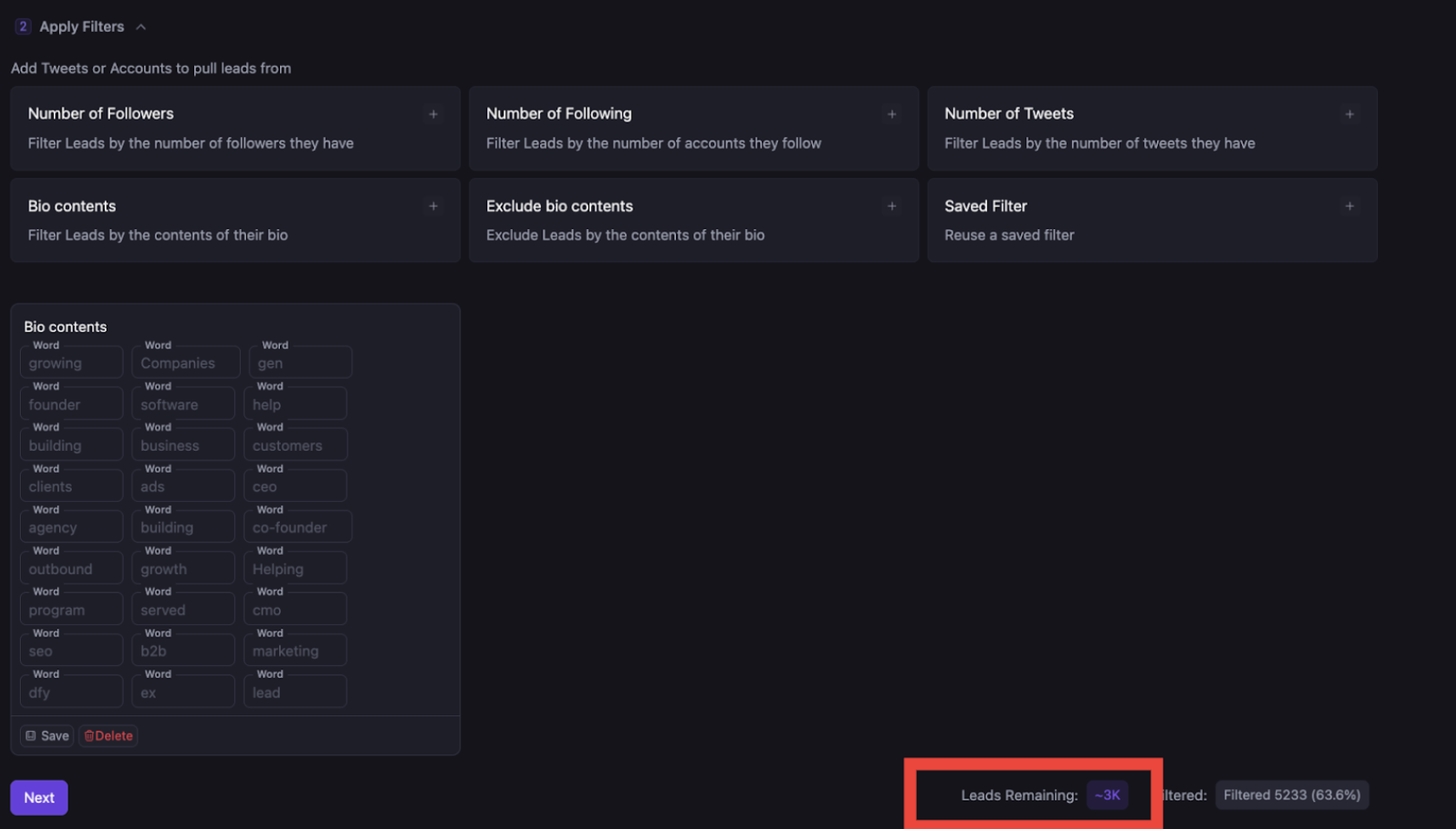
-
If it’s LESS than 20,000 then go back to step 7 and add more lead sources.
-
Once you’ve got over 20,000, hit NEXT
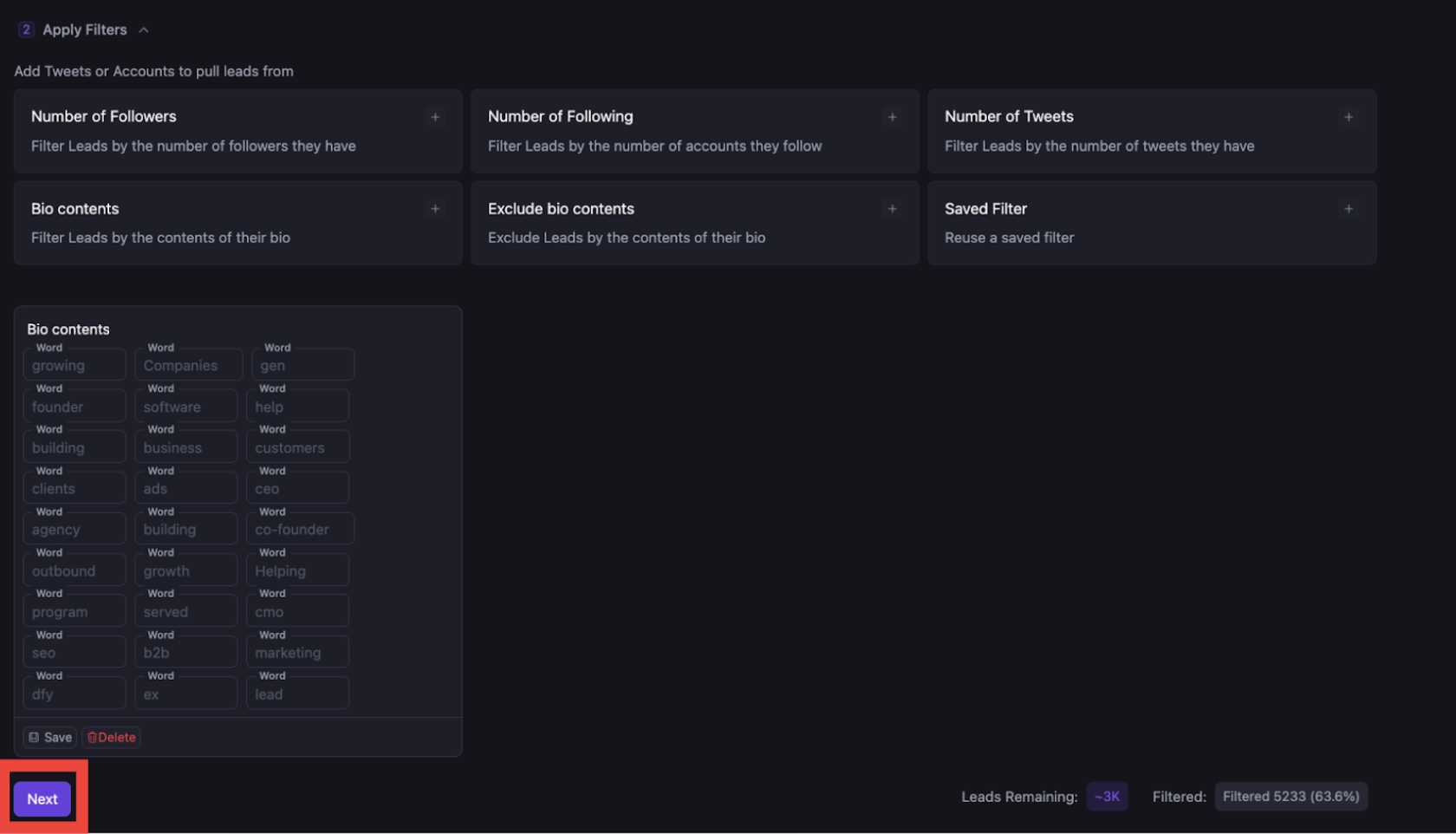
-
Name the lead source in the following manner: CLIENT NAME <> DATE <> SCRIPT <> ACCOUNT NAME
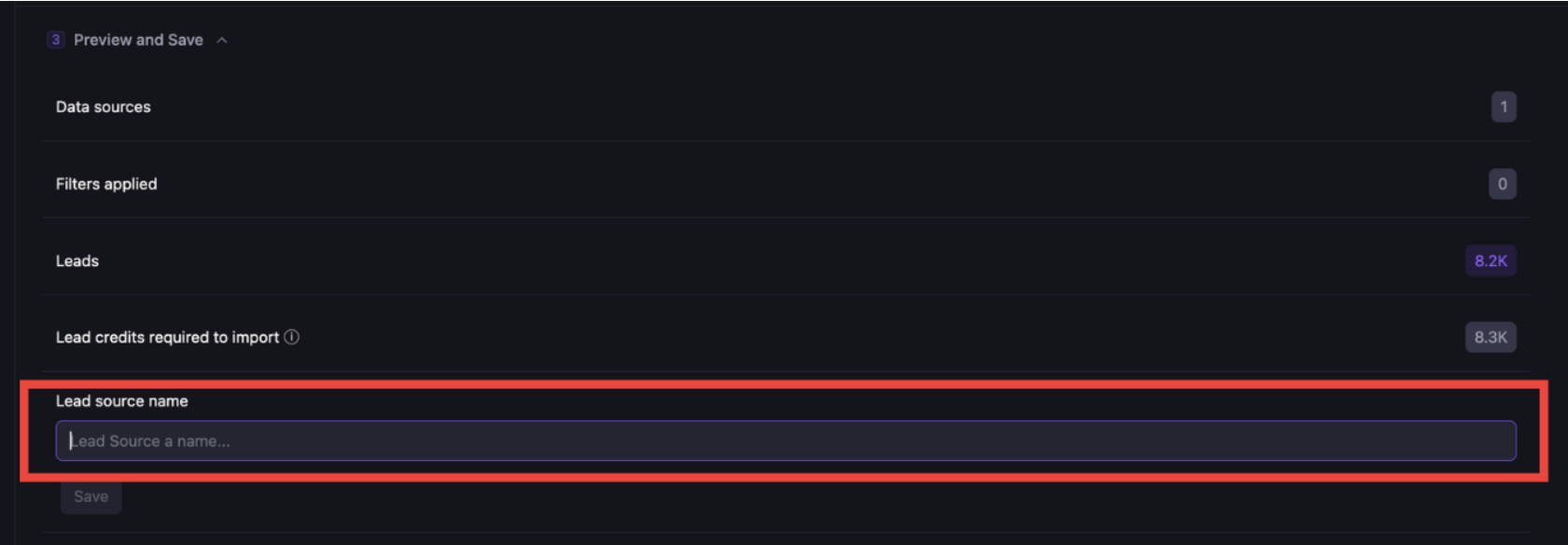
-
Hit Save

-
Go to the automations tab:
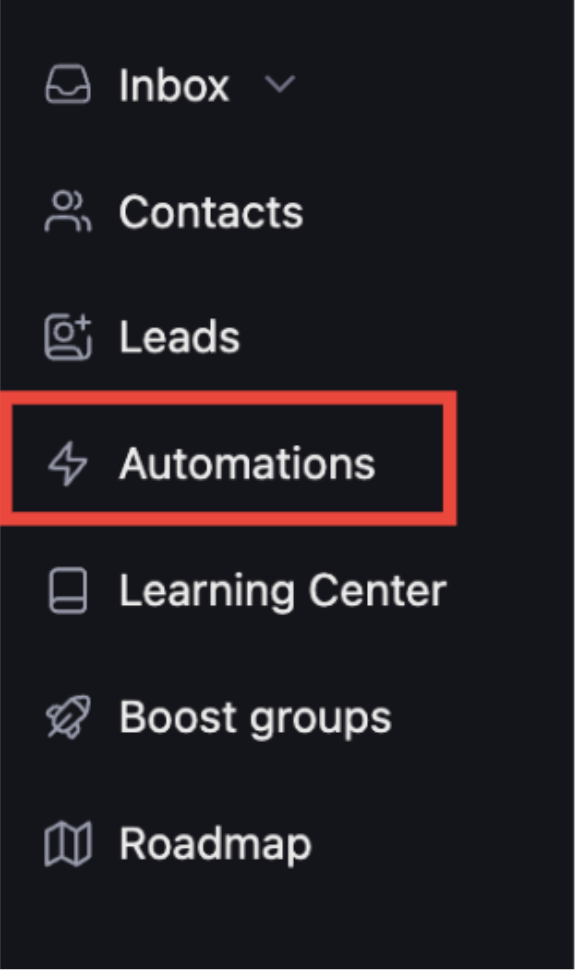
-
Hit add new
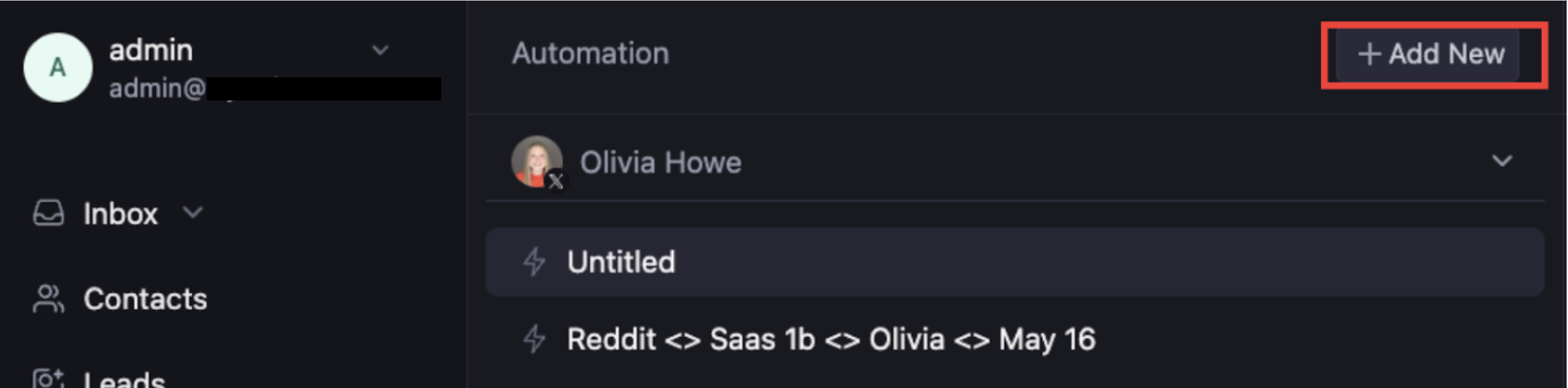
-
Select Cold DM 2.0 then hit Next
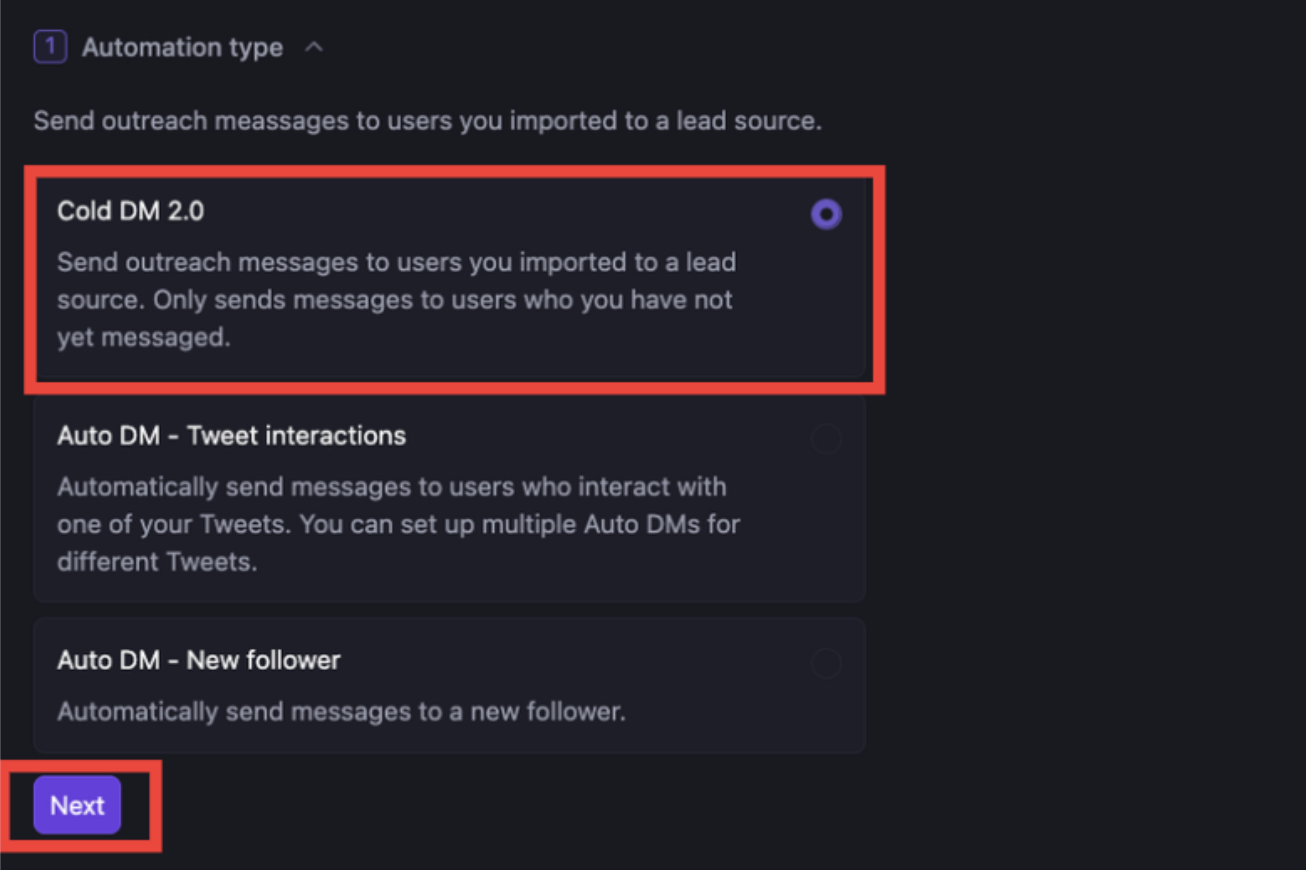
-
Hit select lead source and select the one you just made and hit next
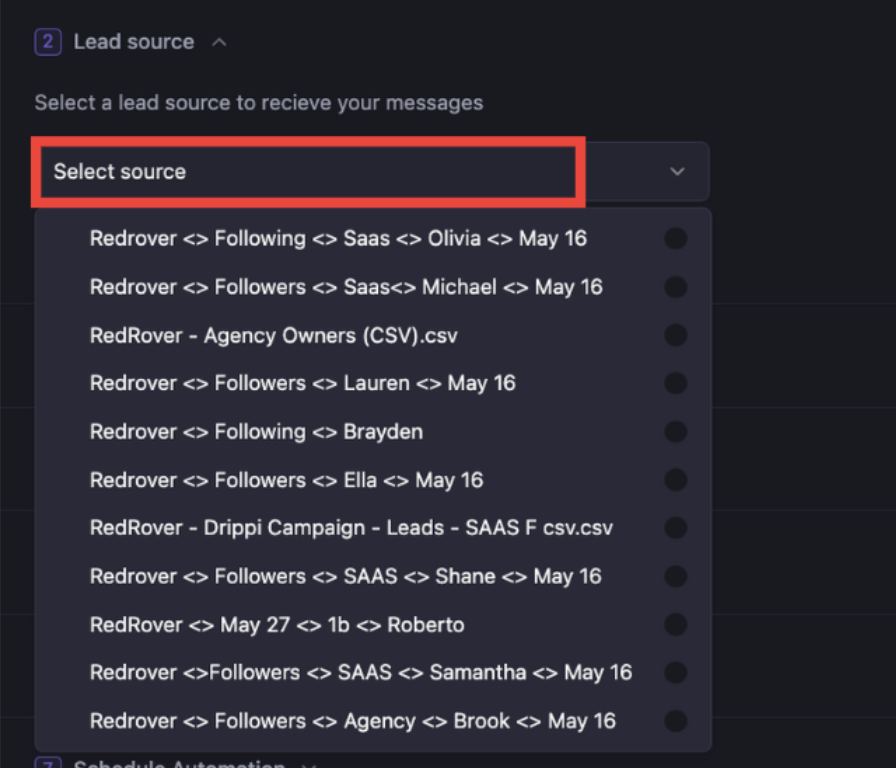
-
Select Script Personalizer and hit next

-
Select Advanced, Add Context, and then hit Script
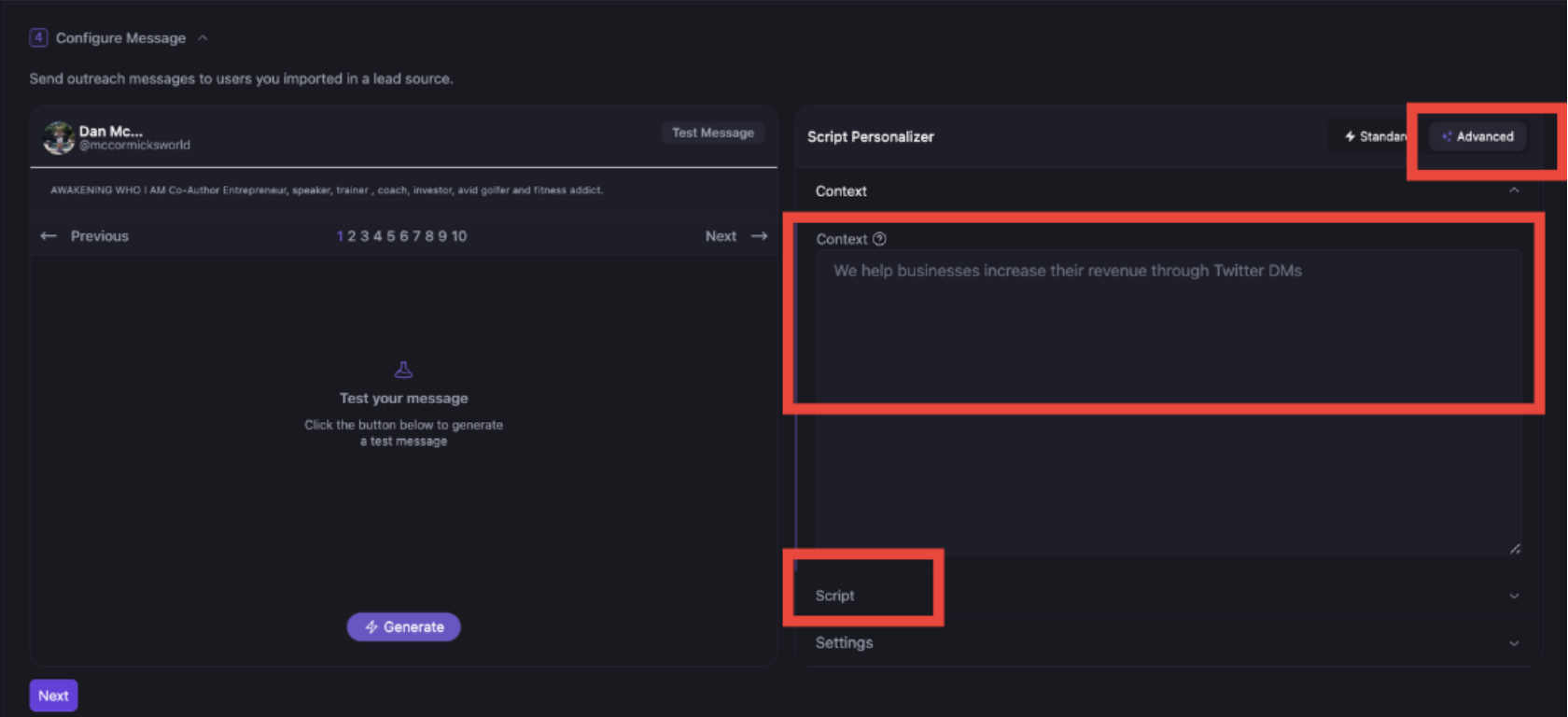
-
Add the corresponding script, make sure the variables are the correct ones, and hit settings
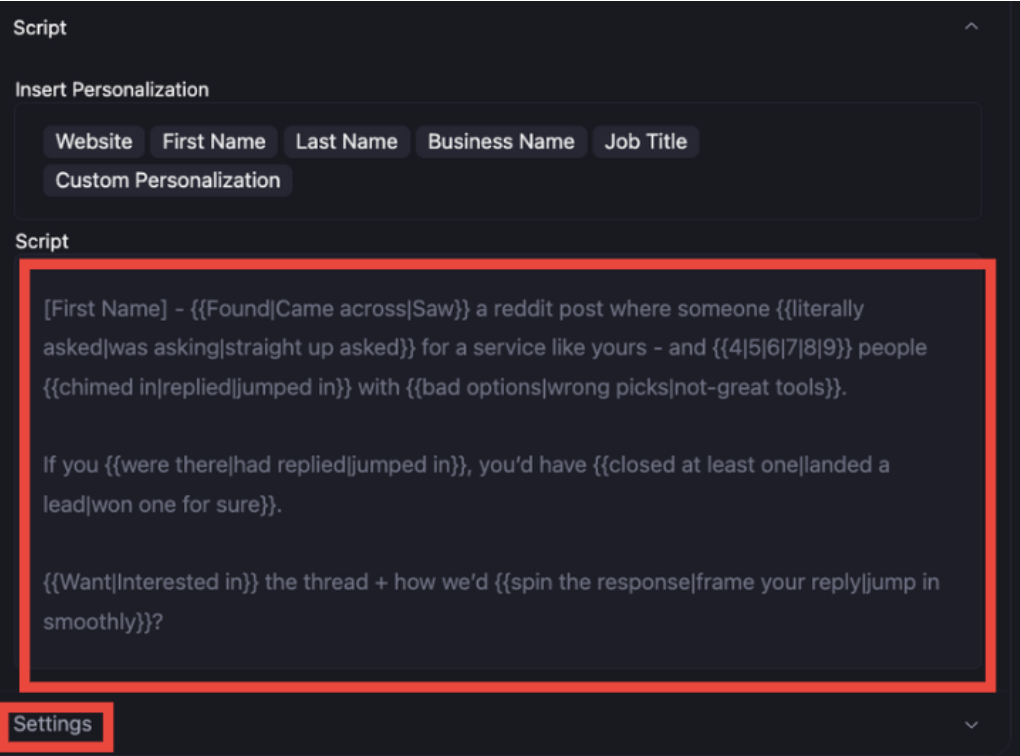 If you need help with scripts go here: https://start.drippi.ai/scriptwriting
If you need help with scripts go here: https://start.drippi.ai/scriptwriting
-
Make sure you set the settings just like below. If you have questions about the Split Messages toggle, please reach out to us at support@drippi.ai
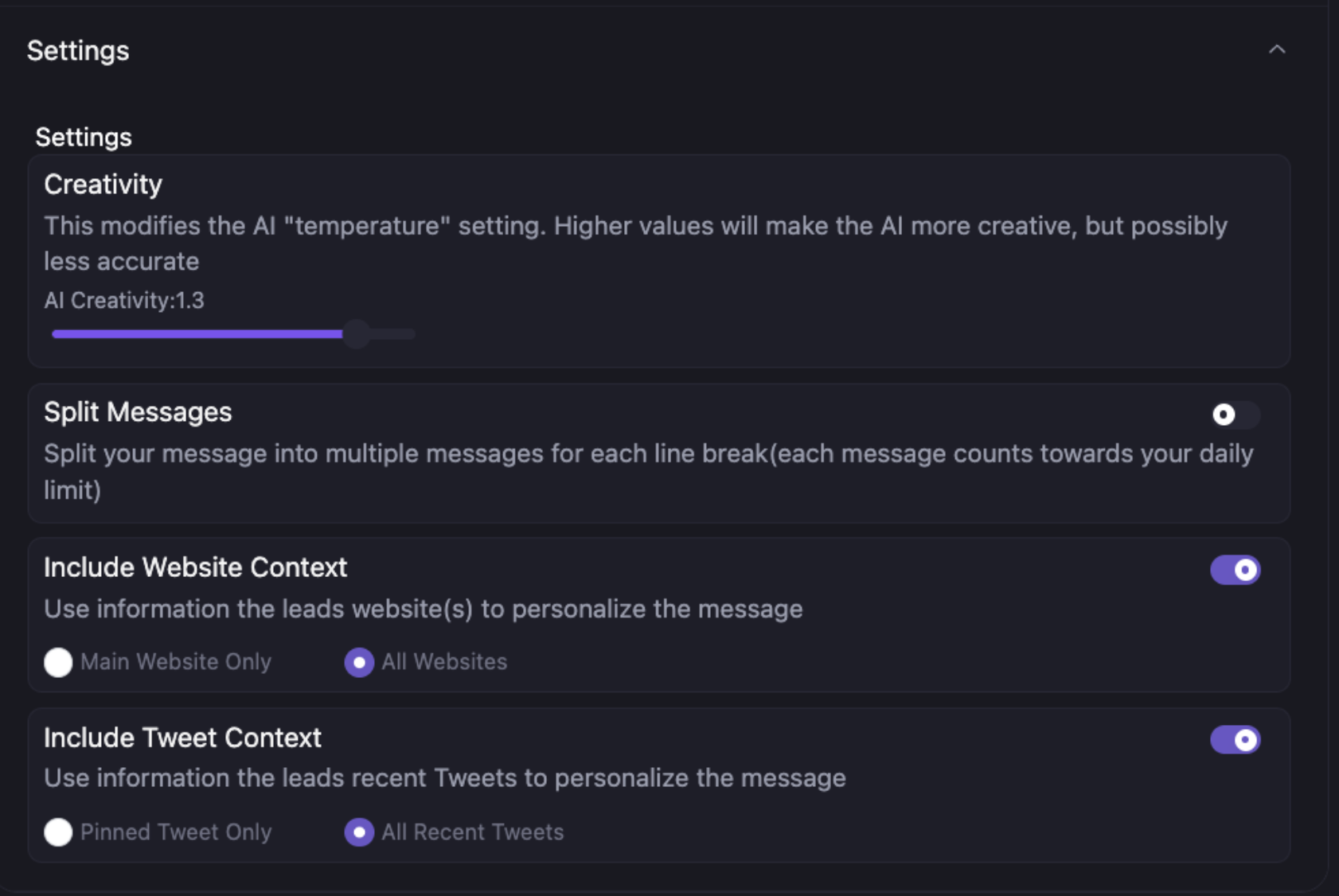
-
Make sure these are turned on as well, and hit next on the left
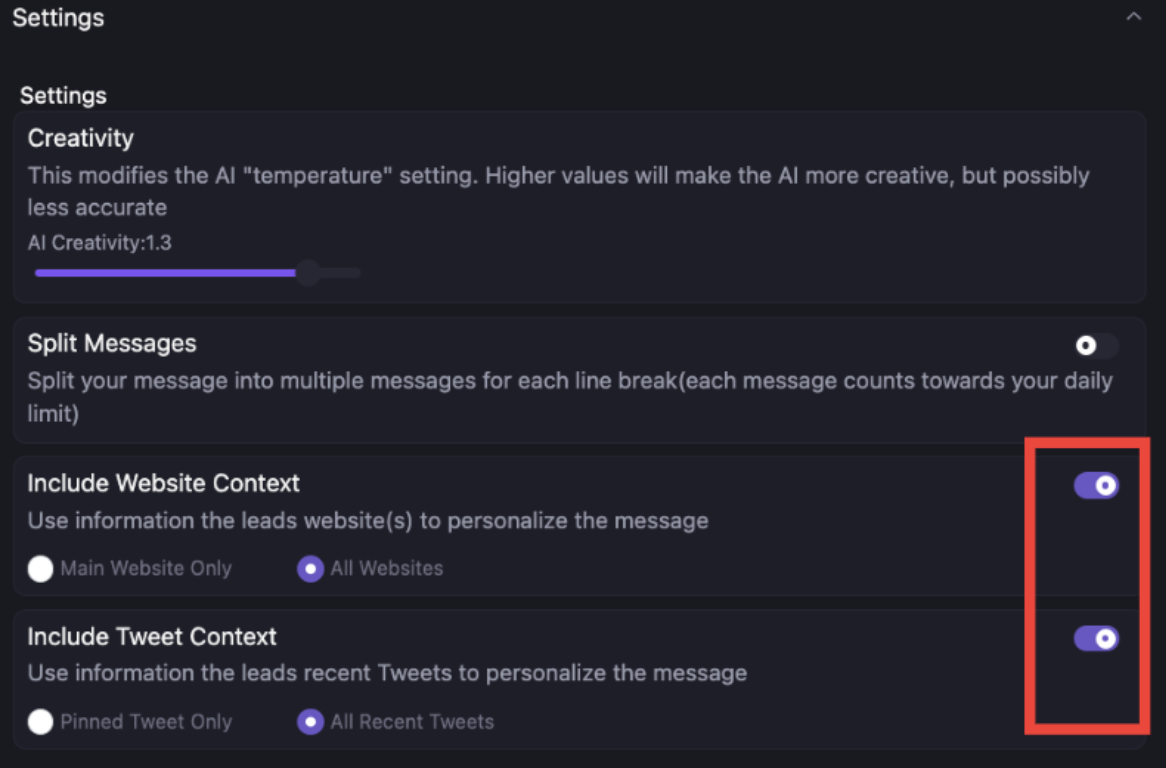
-
Hit Next on variables (or add any variable you’d like)
-
Hit add followup
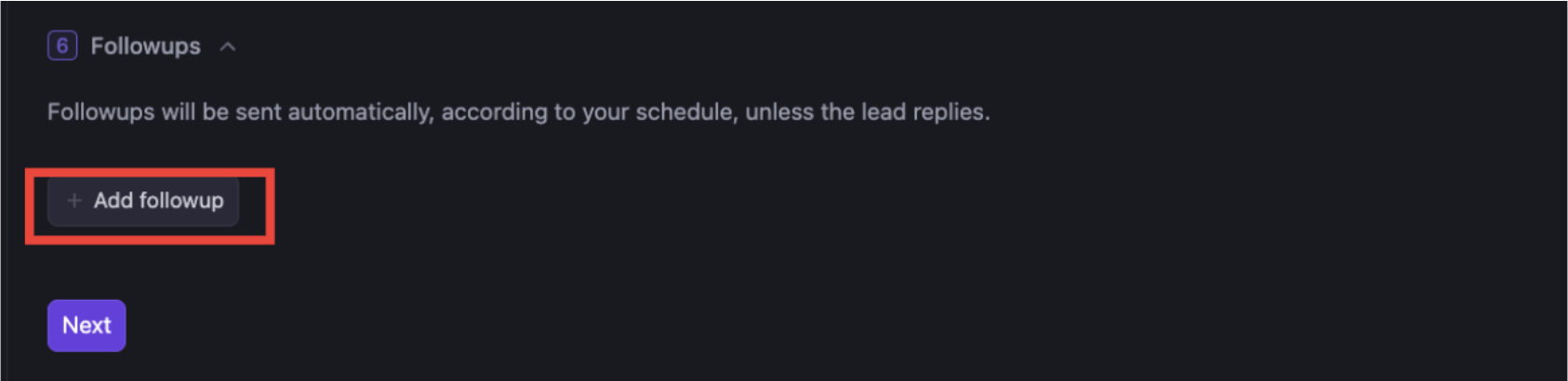
-
Select the cadence below and add the follow up scripts from the google doc and hit NEXT
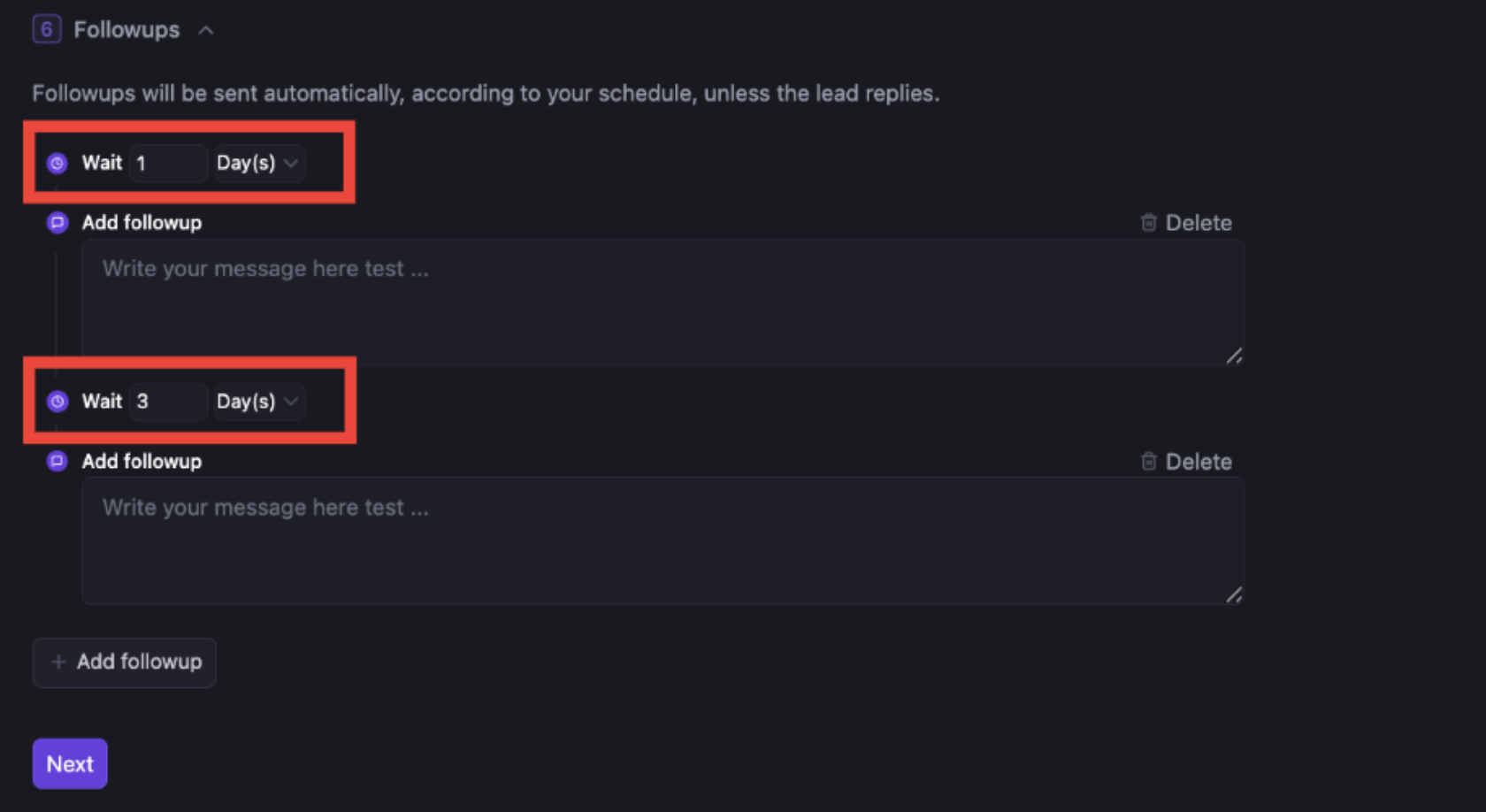
-
Hit advanced settings and make sure these settings are set up:
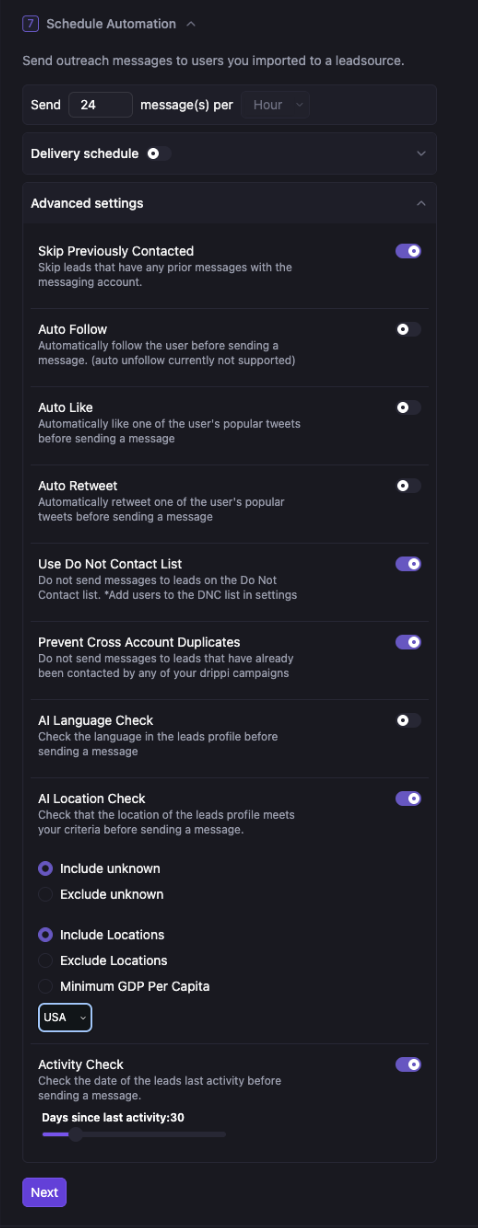
-
Give the automation a name, following convention below, select the account, and hit create
CLIENT NAME <> DATE <> SCRIPT <> ACCOUNT NAME